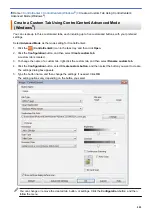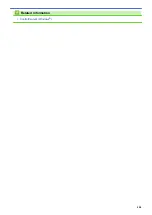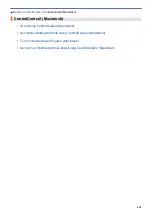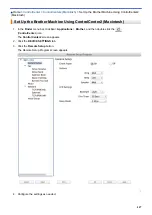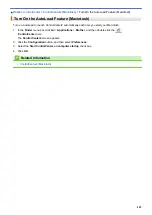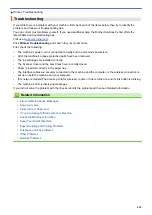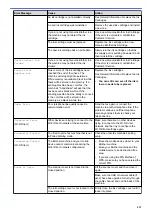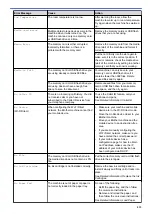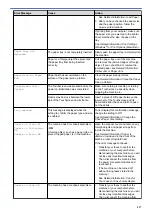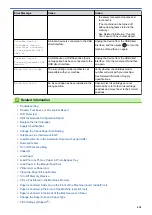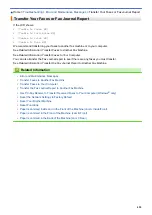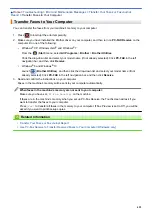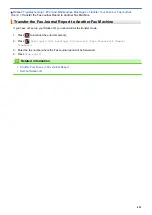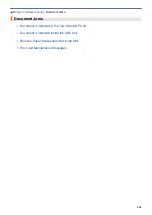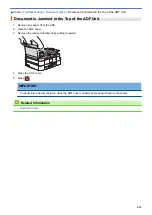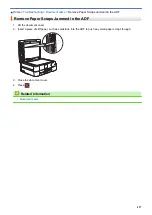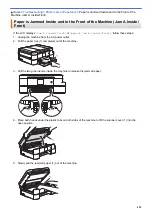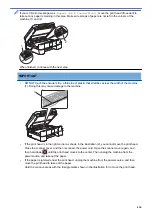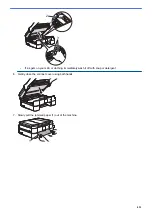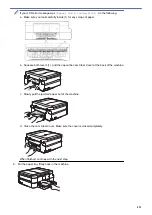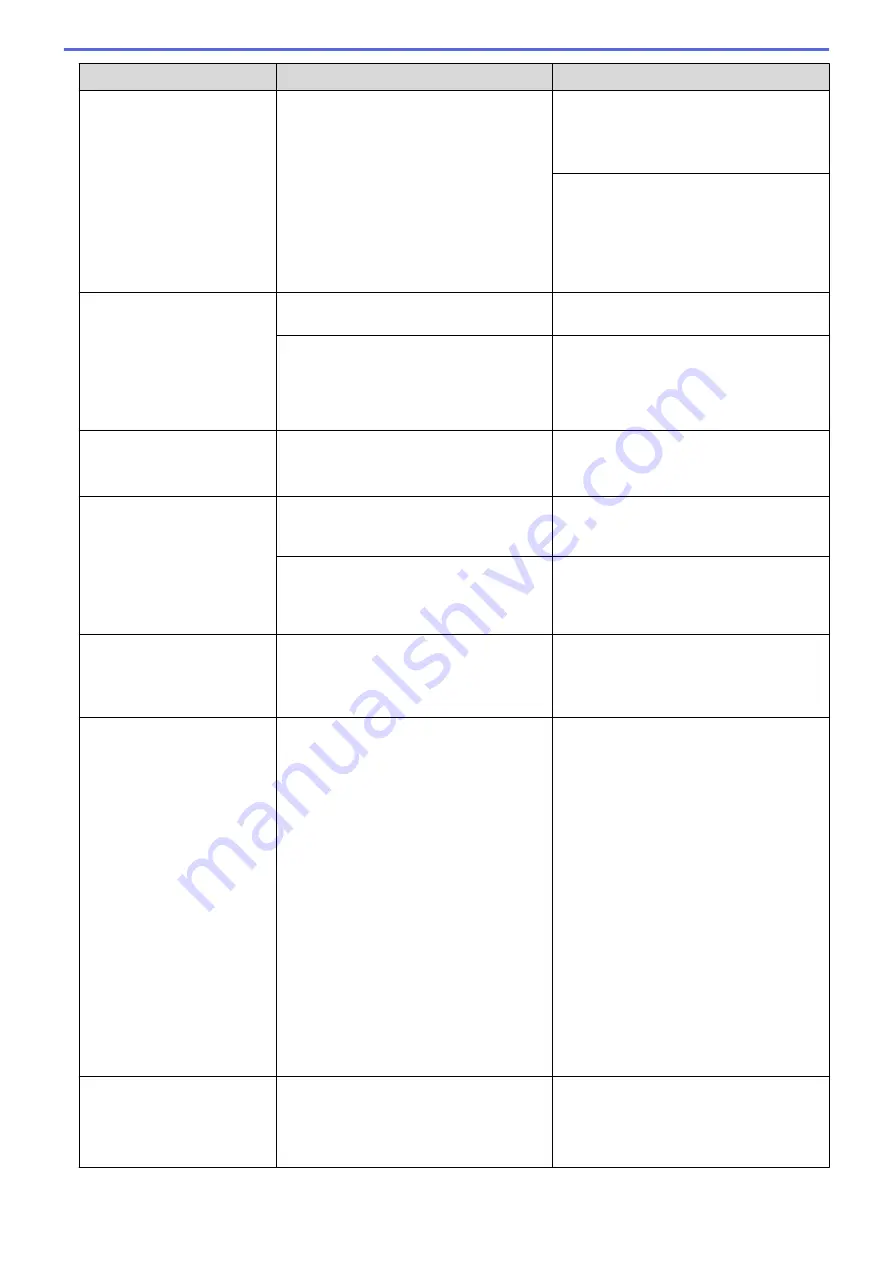
Error Message
Cause
Action
See
Related Information
:
Load Paper
.
3. After you have checked the paper size
and the paper position, follow the
on
‑
screen instructions.
If printing from your computer, make sure
the paper size you selected in the printer
driver matches the size of paper in the
tray.
See
Related Information
:
Print Settings
(Windows
®
)
or
Print Options (Macintosh)
.
Paper Tray not
detected
The paper tray is not completely inserted. Slowly push the paper tray completely into
the machine.
Paper or a foreign object has prevented
the paper tray from being inserted
correctly.
Pull the paper tray out of the machine,
and remove the jammed paper or foreign
object. If you cannot find or remove the
jammed paper, see
Related Information
:
Printer Jam or Paper Jam
.
Repetitive No Paper
Fed
Paper dust has accumulated on the
surface of the paper pick-up rollers.
Clean the paper pick-up rollers.
See
Related Information
:
Clean the Paper
Pick-up Rollers
.
Touchscreen Init.
Failed
The Touchscreen was pressed before the
power on initialization was completed.
Make sure nothing is touching or resting
on the Touchscreen, especially when
plugging the machine in.
Debris may be stuck between the lower
part of the Touchscreen and its frame.
Insert a piece of stiff paper between the
lower part of the Touchscreen and its
frame and slide it back and forth to push
out the debris.
Tray removed
This message is displayed when the
setting to confirm the paper type and size
is enabled.
To not display this confirmation message,
change the setting to Off.
See
Related Information
:
Change the
Check Paper Size Setting
.
Unable to Clean XX
Unable to Initialize
XX
Unable to Print XX
The machine has a mechanical problem.
-
OR
-
A foreign object, such as a paper clip or a
piece of ripped paper, is in the machine.
Open the scanner cover and remove any
foreign objects and paper scraps from
inside the machine.
See
Related Information
:
Paper is
Jammed Inside and in the Front of the
Machine (Jam A Inside/Front)
.
If the error message continues:
•
Transfer your faxes to another fax
machine or your computer before
disconnecting the machine so you will
not lose any important messages.
Then, disconnect the machine from
the power for several minutes and
reconnect it.
(The machine can be turned off
without losing faxes stored in the
memory. )
See
Related Information
:
Transfer
Your Faxes or Fax Journal Report
.
Unable to Scan XX
The machine has a mechanical problem.
•
Transfer your faxes to another fax
machine or your computer before
disconnecting the machine so you will
not lose any important messages.
Then, disconnect the machine from
417
Summary of Contents for MFC-J985W
Page 1: ...Online User s Guide MFC J985DW 2016 Brother Industries Ltd All rights reserved ...
Page 27: ...Home Paper Handling Paper Handling Load Paper Load Documents 21 ...
Page 43: ... Choose the Right Print Media Change the Paper Size and Paper Type 37 ...
Page 46: ... Paper Handling and Printing Problems 40 ...
Page 58: ... Load Envelopes in the Paper Tray Load Paper in the Manual Feed Slot 52 ...
Page 65: ... Copy a Document Error and Maintenance Messages Telephone and Fax problems Other Problems 59 ...
Page 67: ... Other Problems 61 ...
Page 69: ...Home Print Print Print from Your Computer Windows Print from Your Computer Macintosh 63 ...
Page 72: ... Print Settings Windows 66 ...
Page 92: ... Change the Default Print Settings Windows 86 ...
Page 109: ...Related Information Scan Using the Scan Button on Your Brother Machine 103 ...
Page 111: ...Related Information Scan Using the Scan Button on Your Brother Machine 105 ...
Page 116: ...Related Information Save Scanned Data to a Memory Card or USB Flash Drive 110 ...
Page 170: ...Related Information Scan from Your Computer Windows WIA Driver Settings Windows 164 ...
Page 201: ...Related Information Copy Page Layout Options for Copies 195 ...
Page 304: ...Home Fax PC FAX PC FAX PC FAX for Windows PC FAX for Macintosh 298 ...
Page 386: ...Home Security Security Lock the Machine Settings 380 ...
Page 395: ...Related Information Mobile Web Connect 389 ...
Page 410: ...Related Information ControlCenter4 Windows 404 ...
Page 425: ... Print Options Macintosh Paper Handling and Printing Problems 419 ...
Page 469: ... My Brother Machine Cannot Print Scan or PC FAX Receive over the Network 463 ...
Page 479: ...Related Information Clean Your Brother Machine Telephone and Fax problems Other Problems 473 ...
Page 482: ... Paper Handling and Printing Problems Clean the Print Head from Your Brother Machine 476 ...
Page 486: ...Related Information Clean Your Brother Machine 480 ...
Page 489: ...Related Information Clean Your Brother Machine Paper Handling and Printing Problems 483 ...
Page 506: ...Related Information Routine Maintenance Replace the Ink Cartridges 500 ...