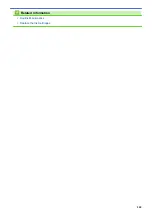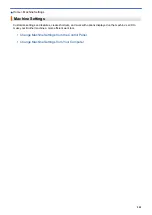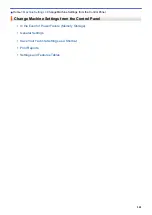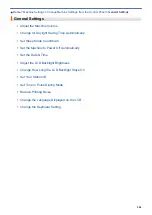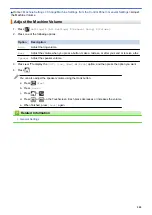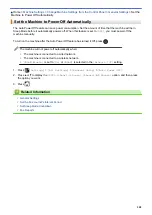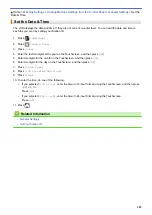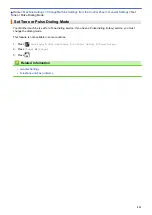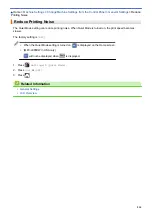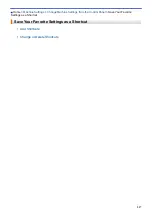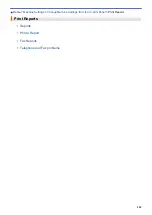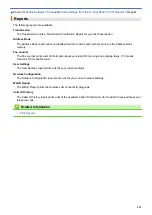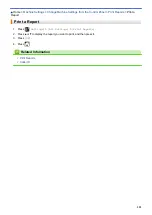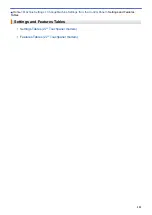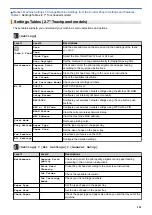Change Machine Settings from the Control Panel
> Set
Your Station ID
Set Your Station ID
Set the machine's Station ID if you want the date and time to appear on each fax you send.
1. Press
[Settings]
>
[All Settings]
>
[Initial Setup]
>
[Station ID]
.
2. Press
[Fax]
.
3. Enter your fax number (up to 20 digits) on the Touchscreen, and then press
[OK]
.
4. Press
[Name]
.
5. Enter your name (up to 20 characters) using the Touchscreen, and then press
[OK]
.
•
Press
to cycle between letters, numbers and special symbols. (The available characters may
differ depending on your country.)
•
If you entered an incorrect character and want to change it, press
d
or
c
to move the cursor to it. Press
and then enter the correct character.
•
To enter a space, press
[Space]
.
6. Press
.
NOTE
(USA only)
The Telephone Consumer Protection Act of 1991 makes it unlawful for any person to use a computer or
electronic device to send any message via a telephone fax machine unless such messages clearly
contain, in a margin at the top or bottom of each transmitted page, or on the first page of the
transmission, the date and time it is sent and an identification of the business or other entity or other
individual sending the message and the telephone number of the sending machines or such business,
other entity or individual. To program this information into the fax machine, see
Set the date and time
and
Set your Station ID
.
Related Information
•
•
Transfer Faxes to Another Fax Machine
•
Transfer the Fax Journal Report to Another Fax Machine
•
Enter Text on Your Brother Machine
•
512
Summary of Contents for MFC-J985W
Page 1: ...Online User s Guide MFC J985DW 2016 Brother Industries Ltd All rights reserved ...
Page 27: ...Home Paper Handling Paper Handling Load Paper Load Documents 21 ...
Page 43: ... Choose the Right Print Media Change the Paper Size and Paper Type 37 ...
Page 46: ... Paper Handling and Printing Problems 40 ...
Page 58: ... Load Envelopes in the Paper Tray Load Paper in the Manual Feed Slot 52 ...
Page 65: ... Copy a Document Error and Maintenance Messages Telephone and Fax problems Other Problems 59 ...
Page 67: ... Other Problems 61 ...
Page 69: ...Home Print Print Print from Your Computer Windows Print from Your Computer Macintosh 63 ...
Page 72: ... Print Settings Windows 66 ...
Page 92: ... Change the Default Print Settings Windows 86 ...
Page 109: ...Related Information Scan Using the Scan Button on Your Brother Machine 103 ...
Page 111: ...Related Information Scan Using the Scan Button on Your Brother Machine 105 ...
Page 116: ...Related Information Save Scanned Data to a Memory Card or USB Flash Drive 110 ...
Page 170: ...Related Information Scan from Your Computer Windows WIA Driver Settings Windows 164 ...
Page 201: ...Related Information Copy Page Layout Options for Copies 195 ...
Page 304: ...Home Fax PC FAX PC FAX PC FAX for Windows PC FAX for Macintosh 298 ...
Page 386: ...Home Security Security Lock the Machine Settings 380 ...
Page 395: ...Related Information Mobile Web Connect 389 ...
Page 410: ...Related Information ControlCenter4 Windows 404 ...
Page 425: ... Print Options Macintosh Paper Handling and Printing Problems 419 ...
Page 469: ... My Brother Machine Cannot Print Scan or PC FAX Receive over the Network 463 ...
Page 479: ...Related Information Clean Your Brother Machine Telephone and Fax problems Other Problems 473 ...
Page 482: ... Paper Handling and Printing Problems Clean the Print Head from Your Brother Machine 476 ...
Page 486: ...Related Information Clean Your Brother Machine 480 ...
Page 489: ...Related Information Clean Your Brother Machine Paper Handling and Printing Problems 483 ...
Page 506: ...Related Information Routine Maintenance Replace the Ink Cartridges 500 ...