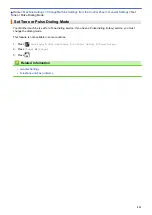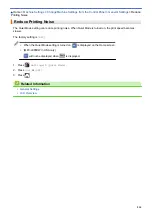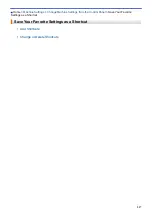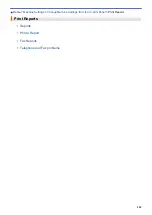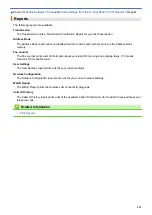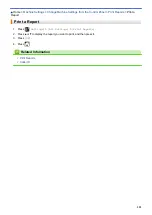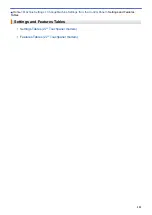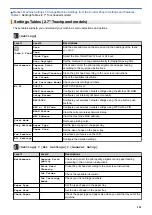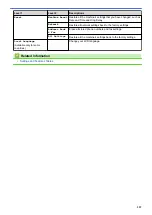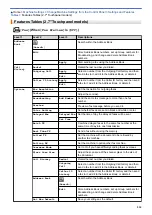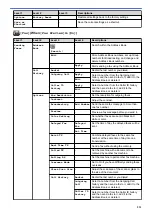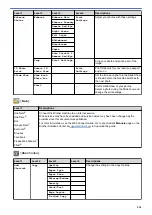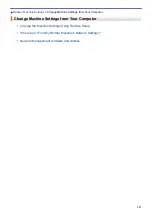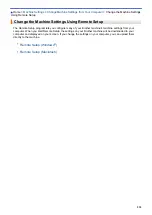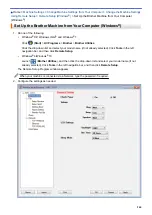Level 1
Level 2
Descriptions
Quiet Mode
-
Decrease printing noise.
Volume
Ring
Adjust the ring volume.
Beep
Adjust the beeper volume.
Speaker
Adjust the speaker volume.
LCD Settings
Backlight
Adjust the brightness of the LCD backlight.
Dim Timer
Set how long the LCD backlight stays on after the last finger press.
Keyboard Settings
-
Select the type of keyboard for the LCD.
Sleep Mode
-
Select how long the machine must be idle before it goes into Sleep
Mode.
Auto Power Off
-
Select how long the machine must wait before it automatically turns
itself off after entering Sleep Mode.
When set to Off, the machine will not power off automatically.
[Settings]
>
[All Settings]
>
[Shortcut Settings]
Level 1
Level 2
Descriptions
(Select shortcut button.)
Edit Shortcut Name
Change the shortcut name.
Delete
Delete the shortcut.
[Settings]
>
[All Settings]
>
[Fax]
Level 1
Level 2
Level 3
Descriptions
Setup Receive
Ring Delay
-
Set the number of rings before the machine answers in
Fax Only or Fax/Tel mode.
Receive Mode
-
Select the Receive Mode that best suits your needs.
F/T Ring Time
-
Set the length of the pseudo/double-ring time in Fax/Tel
mode.
Fax Preview
-
View faxes you receive on the LCD.
Easy Receive
-
Receive fax messages automatically when you answer
a call and hear fax tones.
Remote Codes
-
Answer calls at an extension or external telephone and
use codes to turn the machine on or off. You can
personalize the codes.
Auto Reduction
-
Reduce the size of incoming faxes.
Memory Receive
-
Set the machine to forward fax messages, to call your
pager or cell phone, to store incoming faxes in the
memory (so you can retrieve them while you are away
from your machine), or to send faxes to your computer
or the cloud service.
If you select Fax Forward, PC-Fax Receive, or Forward
to Cloud, you can turn on the Backup Print safety
feature.
Fax Rx Stamp
-
Print the received time and date on the top of the
received faxes.
Report Setting Transmission
-
Select the initial setup for the Transmission Verification
Report.
Journal Period
-
Set the interval for automatic printing of the Fax
Journal.
525
Summary of Contents for MFC-J985W
Page 1: ...Online User s Guide MFC J985DW 2016 Brother Industries Ltd All rights reserved ...
Page 27: ...Home Paper Handling Paper Handling Load Paper Load Documents 21 ...
Page 43: ... Choose the Right Print Media Change the Paper Size and Paper Type 37 ...
Page 46: ... Paper Handling and Printing Problems 40 ...
Page 58: ... Load Envelopes in the Paper Tray Load Paper in the Manual Feed Slot 52 ...
Page 65: ... Copy a Document Error and Maintenance Messages Telephone and Fax problems Other Problems 59 ...
Page 67: ... Other Problems 61 ...
Page 69: ...Home Print Print Print from Your Computer Windows Print from Your Computer Macintosh 63 ...
Page 72: ... Print Settings Windows 66 ...
Page 92: ... Change the Default Print Settings Windows 86 ...
Page 109: ...Related Information Scan Using the Scan Button on Your Brother Machine 103 ...
Page 111: ...Related Information Scan Using the Scan Button on Your Brother Machine 105 ...
Page 116: ...Related Information Save Scanned Data to a Memory Card or USB Flash Drive 110 ...
Page 170: ...Related Information Scan from Your Computer Windows WIA Driver Settings Windows 164 ...
Page 201: ...Related Information Copy Page Layout Options for Copies 195 ...
Page 304: ...Home Fax PC FAX PC FAX PC FAX for Windows PC FAX for Macintosh 298 ...
Page 386: ...Home Security Security Lock the Machine Settings 380 ...
Page 395: ...Related Information Mobile Web Connect 389 ...
Page 410: ...Related Information ControlCenter4 Windows 404 ...
Page 425: ... Print Options Macintosh Paper Handling and Printing Problems 419 ...
Page 469: ... My Brother Machine Cannot Print Scan or PC FAX Receive over the Network 463 ...
Page 479: ...Related Information Clean Your Brother Machine Telephone and Fax problems Other Problems 473 ...
Page 482: ... Paper Handling and Printing Problems Clean the Print Head from Your Brother Machine 476 ...
Page 486: ...Related Information Clean Your Brother Machine 480 ...
Page 489: ...Related Information Clean Your Brother Machine Paper Handling and Printing Problems 483 ...
Page 506: ...Related Information Routine Maintenance Replace the Ink Cartridges 500 ...