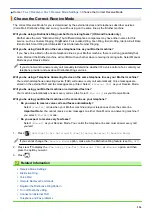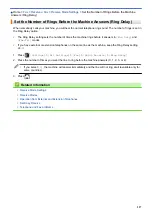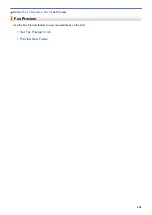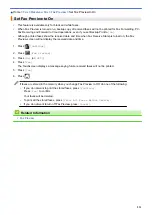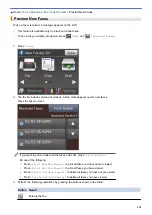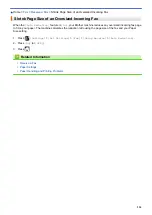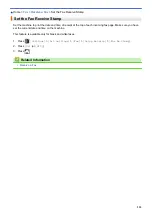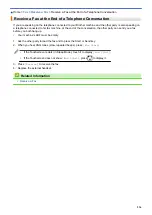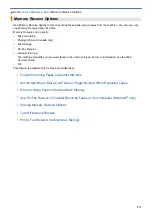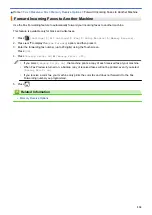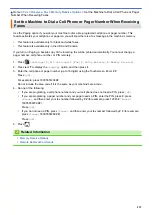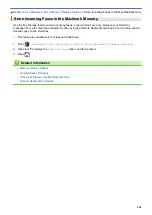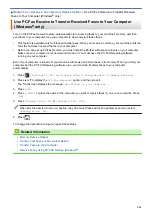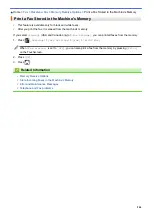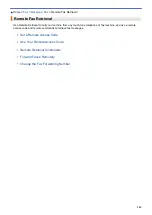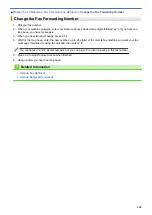> Set the Machine to Dial a Cell Phone or Pager
Number When Receiving Faxes
Set the Machine to Dial a Cell Phone or Pager Number When Receiving
Faxes
Use the Paging option if you want your machine to dial a pre-programed cell phone or pager number. This
feature activates your cell phone or pager so you will know there is a fax message in the machine’s memory.
•
This feature is available only for black and white faxes.
•
This feature is available only in the USA and Canada.
If you turn on Paging, a backup copy of the incoming fax will be printed automatically. You cannot change a
pager number, cell phone number, or PIN remotely.
1. Press
[Settings]
>
[All Settings]
>
[Fax]
>
[Setup Receive]
>
[Memory Receive]
.
2. Press
a
or
b
to display the
[Paging]
option, and then press it.
3. Enter the cell phone or pager number (up to 18 digits) using the Touchscreen. Enter # #.
Press
[OK]
.
For example: press 18005551234##.
Do not include the area code if it is the same as your machine's area code.
4. Do one of the following:
•
If you are programing a cell phone number and your cell phone does not need a PIN, press
[OK]
.
•
If you are programing a pager number and your pager needs a PIN, enter the PIN, press #, press
[Pause]
, and then enter your fax number followed by # # (for example: press 12345 #
[Pause]
18005556789 ##).
Press
[OK]
.
•
If you do not need a PIN, press
[Pause]
, and then enter your fax number followed by # # (for example:
press
[Pause]
18005556789 ##).
Press
[OK]
.
5. Press
.
Related Information
•
•
239
Summary of Contents for MFC-J985W
Page 1: ...Online User s Guide MFC J985DW 2016 Brother Industries Ltd All rights reserved ...
Page 27: ...Home Paper Handling Paper Handling Load Paper Load Documents 21 ...
Page 43: ... Choose the Right Print Media Change the Paper Size and Paper Type 37 ...
Page 46: ... Paper Handling and Printing Problems 40 ...
Page 58: ... Load Envelopes in the Paper Tray Load Paper in the Manual Feed Slot 52 ...
Page 65: ... Copy a Document Error and Maintenance Messages Telephone and Fax problems Other Problems 59 ...
Page 67: ... Other Problems 61 ...
Page 69: ...Home Print Print Print from Your Computer Windows Print from Your Computer Macintosh 63 ...
Page 72: ... Print Settings Windows 66 ...
Page 92: ... Change the Default Print Settings Windows 86 ...
Page 109: ...Related Information Scan Using the Scan Button on Your Brother Machine 103 ...
Page 111: ...Related Information Scan Using the Scan Button on Your Brother Machine 105 ...
Page 116: ...Related Information Save Scanned Data to a Memory Card or USB Flash Drive 110 ...
Page 170: ...Related Information Scan from Your Computer Windows WIA Driver Settings Windows 164 ...
Page 201: ...Related Information Copy Page Layout Options for Copies 195 ...
Page 304: ...Home Fax PC FAX PC FAX PC FAX for Windows PC FAX for Macintosh 298 ...
Page 386: ...Home Security Security Lock the Machine Settings 380 ...
Page 395: ...Related Information Mobile Web Connect 389 ...
Page 410: ...Related Information ControlCenter4 Windows 404 ...
Page 425: ... Print Options Macintosh Paper Handling and Printing Problems 419 ...
Page 469: ... My Brother Machine Cannot Print Scan or PC FAX Receive over the Network 463 ...
Page 479: ...Related Information Clean Your Brother Machine Telephone and Fax problems Other Problems 473 ...
Page 482: ... Paper Handling and Printing Problems Clean the Print Head from Your Brother Machine 476 ...
Page 486: ...Related Information Clean Your Brother Machine 480 ...
Page 489: ...Related Information Clean Your Brother Machine Paper Handling and Printing Problems 483 ...
Page 506: ...Related Information Routine Maintenance Replace the Ink Cartridges 500 ...