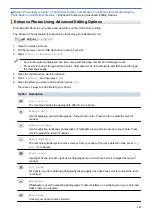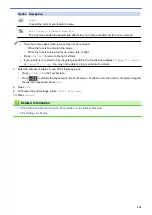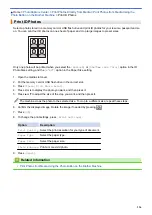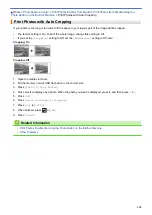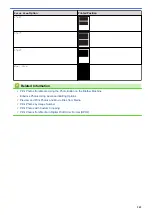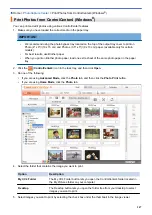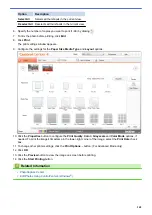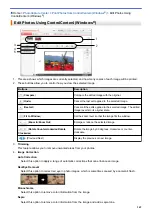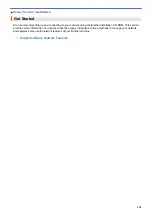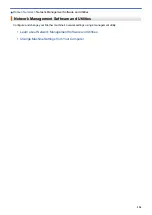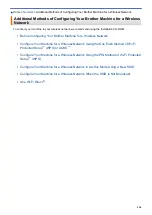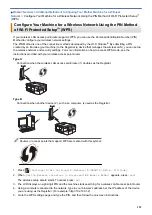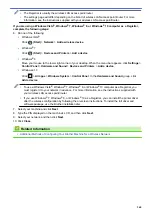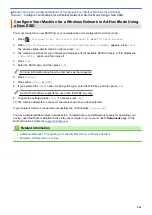Copy Photos from Media to a Computer
> Copy Photos from Media Over a
Network Connection
Copy Photos from Media Over a Network Connection
You can copy photos from media to your computer when it is connected to the machine using a Network
connection.
1. Open the machine's media slot cover.
2. Insert a memory card or USB flash drive into your machine.
3. Type the IP address of your Brother machine in your web browser (where XXX.XXX.XXX.XXX is your Brother
machine's IP address).
ftp://XXX.XXX.XXX.XXX
•
Your web browser must support the FTP protocol.
•
The IP address can be found on the Network Configuration Report or in the machine's Network Menu.
Your web browser accesses the media using the FTP protocol and the network Host Name of the machine.
4. Click the name of the file you want to copy and save it to your computer.
NOTE
When saving files, certain characters or symbols may cause a problem accessing the file. We
recommend using combinations of these characters in a file name:
5. Close the web browser.
6. Wait until the LCD message disappears before removing the media.
IMPORTANT
DO NOT remove the memory card or USB flash drive while the message is displayed on the LCD.
Otherwise, the card, USB flash drive, or data stored on the card could be damaged.
If you remove the memory card or USB flash drive while the LCD is displaying the message, you must
restart your computer before inserting the same memory card or USB flash drive into the machine. If you
do not restart your computer, the data on your media could be destroyed.
Related Information
•
Copy Photos from Media to a Computer
•
Print the Network Configuration Report
346
Summary of Contents for MFC-J985W
Page 1: ...Online User s Guide MFC J985DW 2016 Brother Industries Ltd All rights reserved ...
Page 27: ...Home Paper Handling Paper Handling Load Paper Load Documents 21 ...
Page 43: ... Choose the Right Print Media Change the Paper Size and Paper Type 37 ...
Page 46: ... Paper Handling and Printing Problems 40 ...
Page 58: ... Load Envelopes in the Paper Tray Load Paper in the Manual Feed Slot 52 ...
Page 65: ... Copy a Document Error and Maintenance Messages Telephone and Fax problems Other Problems 59 ...
Page 67: ... Other Problems 61 ...
Page 69: ...Home Print Print Print from Your Computer Windows Print from Your Computer Macintosh 63 ...
Page 72: ... Print Settings Windows 66 ...
Page 92: ... Change the Default Print Settings Windows 86 ...
Page 109: ...Related Information Scan Using the Scan Button on Your Brother Machine 103 ...
Page 111: ...Related Information Scan Using the Scan Button on Your Brother Machine 105 ...
Page 116: ...Related Information Save Scanned Data to a Memory Card or USB Flash Drive 110 ...
Page 170: ...Related Information Scan from Your Computer Windows WIA Driver Settings Windows 164 ...
Page 201: ...Related Information Copy Page Layout Options for Copies 195 ...
Page 304: ...Home Fax PC FAX PC FAX PC FAX for Windows PC FAX for Macintosh 298 ...
Page 386: ...Home Security Security Lock the Machine Settings 380 ...
Page 395: ...Related Information Mobile Web Connect 389 ...
Page 410: ...Related Information ControlCenter4 Windows 404 ...
Page 425: ... Print Options Macintosh Paper Handling and Printing Problems 419 ...
Page 469: ... My Brother Machine Cannot Print Scan or PC FAX Receive over the Network 463 ...
Page 479: ...Related Information Clean Your Brother Machine Telephone and Fax problems Other Problems 473 ...
Page 482: ... Paper Handling and Printing Problems Clean the Print Head from Your Brother Machine 476 ...
Page 486: ...Related Information Clean Your Brother Machine 480 ...
Page 489: ...Related Information Clean Your Brother Machine Paper Handling and Printing Problems 483 ...
Page 506: ...Related Information Routine Maintenance Replace the Ink Cartridges 500 ...