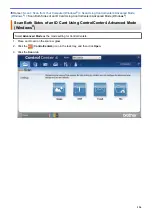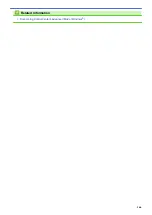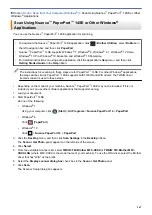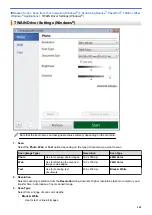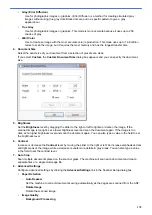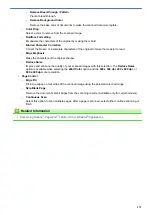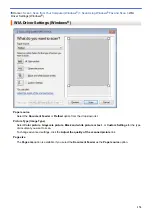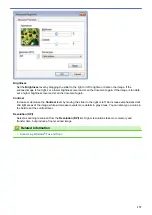For
OCR
:
•
Text (*.txt)
•
HTML 3.2 (*.htm)
•
HTML 4.0 (*.htm)
•
Searchable PDF Single-Page (*.pdf)
•
Searchable PDF Multi-Page (*.pdf)
•
WordPad (*.rtf)
•
RTF Word 2000 (*.rtf)
•
WordPerfect 9, 10 (*.wpd)
•
Microsoft Excel 2003, XP (*.xls)
For
and
File
:
•
Microsoft Office Word (*.docx)
(Available only for certain models)
•
Microsoft Office PowerPoint (*.pptx)
(Available only for certain models)
•
Microsoft Office Excel (*.xlsx)
(Available only for certain models)
Target Application
Select the destination application from the drop-down list.
OCR Language
Set the optical character recognition (OCR) language to match the language of the scanned document's text
(Available only for certain models).
File Name
Click
Change
to change the file name's prefix.
Destination Folder
Click the folder icon to browse and select the folder where you want to save your scanned documents.
Scan Location
Select the
Folder
or
SharePoint
radio button to specify the destination where you want to save your scanned
documents.
Show Folder
Select this option to automatically display the destination folder after scanning.
Show Save As Window
Select this option to specify the scanned image's destination every time you scan.
File Size Priority
Adjust the data compression ratio of the scanned image. Change the file size by moving the
File Size Priority
slider to the right or left.
PreScan
Select
PreScan
to preview your image and crop unwanted portions before scanning.
Resolution
Select a scanning resolution from the
Resolution
drop-down list. Higher resolutions take more memory and
transfer time, but produce a finer scanned image.
Scan Type
Select from a range of scan color depths.
•
Auto
Use for any type of document. This mode automatically picks an appropriate color depth for the
document.
•
Black & White
Use for text or line art images.
164
Summary of Contents for MFC-J995DW
Page 1: ...Online User s Guide MFC J995DW 2018 Brother Industries Ltd All rights reserved ...
Page 16: ... Near Field Communication NFC 9 ...
Page 27: ...Related Information Introduction to Your Brother Machine 20 ...
Page 28: ...Home Paper Handling Paper Handling Load Paper Load Documents 21 ...
Page 38: ...2 1 Related Information Load Paper in the Paper Tray 31 ...
Page 61: ... Copy a Document Error and Maintenance Messages Telephone and Fax Problems Other Problems 54 ...
Page 64: ...Home Print Print Print from Your Computer Windows Print from Your Computer Mac 57 ...
Page 98: ... Change the Print Setting Options When Having Printing Problems 91 ...
Page 173: ...Related Information Scan Using ControlCenter4 Advanced Mode Windows 166 ...
Page 180: ... WIA Driver Settings Windows 173 ...
Page 201: ...Related Information Copy 194 ...
Page 287: ...Home Fax PC FAX PC FAX PC FAX for Windows PC FAX for Mac 280 ...
Page 307: ...Related Information Receive Faxes Using PC FAX Receive Windows 300 ...
Page 367: ...Home Security Security Network Security Features 360 ...
Page 416: ...Related Information Configure an IPsec Template Using Web Based Management 409 ...
Page 442: ...Related Information Set Up Brother Web Connect 435 ...
Page 545: ... My Brother Machine Cannot Print Scan or PC FAX Receive over the Network 538 ...
Page 557: ... Telephone and Fax Problems Other Problems 550 ...
Page 560: ... Clean the Print Head from Your Brother Machine 553 ...
Page 566: ...Related Information Clean Your Brother Machine Paper Handling and Printing Problems 559 ...
Page 645: ...Home Appendix Appendix Specifications Enter Text on Your Brother Machine Brother Numbers 638 ...
Page 654: ...Related Information Appendix 647 ...
Page 655: ...Visit us on the World Wide Web www brother com USA CAN Version 0 ...