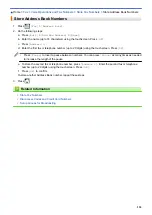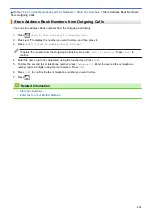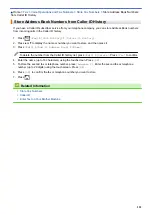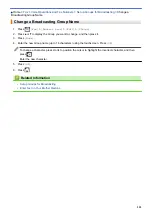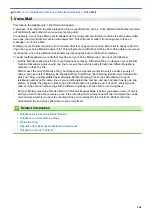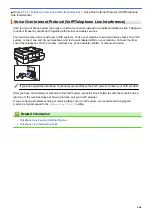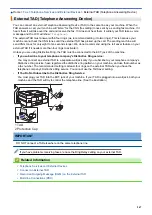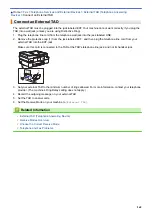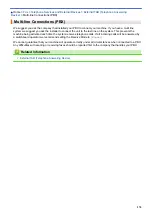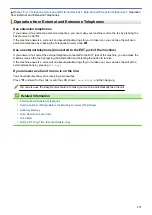Telephone Services and External Devices
> Register the Distinctive Ring
Pattern
Register the Distinctive Ring Pattern
This feature is available only in the USA and Canada.
After you set the Distinctive Ring feature to
[On]
, your Distinctive Ring number will receive faxes automatically.
The receive mode is set to
[Manual]
automatically and you cannot change it to another receive mode while
Distinctive Ring is set to
[On]
. This ensures the Brother machine will answer only the Distinctive Ring number
and not interfere when your main telephone number is called.
When Distinctive Ring is on, the LCD will show
[D/R]
as the Receive Mode.
1. Press
[Settings]
>
[All Settings]
>
[Fax]
>
[Miscellaneous]
>
[Distinctive]
.
2. Do one of the following:
•
If you have not registered Distinctive Ring, press
[Distinctive]
, and then press
[On]
.
•
If you have already registered Distinctive Ring, and want to change the pattern, go to the next step.
3. Press
[Ring Pattern]
.
4. Press the stored ring pattern you want. (You will hear each pattern as you press the four buttons. Make sure
you select the pattern that the telephone company gave you.) Press
[OK]
.
5. Press
.
Distinctive Ring is now set to
[On]
.
If you do not want to receive faxes on your Distinctive Ring number, you can turn off Distinctive Ring. The
machine will stay in
[Manual]
receive mode so you must set the Receive Mode again.
Related Information
•
•
Choose the Correct Receive Mode
263
Summary of Contents for MFC-J995DW
Page 1: ...Online User s Guide MFC J995DW 2018 Brother Industries Ltd All rights reserved ...
Page 16: ... Near Field Communication NFC 9 ...
Page 27: ...Related Information Introduction to Your Brother Machine 20 ...
Page 28: ...Home Paper Handling Paper Handling Load Paper Load Documents 21 ...
Page 38: ...2 1 Related Information Load Paper in the Paper Tray 31 ...
Page 61: ... Copy a Document Error and Maintenance Messages Telephone and Fax Problems Other Problems 54 ...
Page 64: ...Home Print Print Print from Your Computer Windows Print from Your Computer Mac 57 ...
Page 98: ... Change the Print Setting Options When Having Printing Problems 91 ...
Page 173: ...Related Information Scan Using ControlCenter4 Advanced Mode Windows 166 ...
Page 180: ... WIA Driver Settings Windows 173 ...
Page 201: ...Related Information Copy 194 ...
Page 287: ...Home Fax PC FAX PC FAX PC FAX for Windows PC FAX for Mac 280 ...
Page 307: ...Related Information Receive Faxes Using PC FAX Receive Windows 300 ...
Page 367: ...Home Security Security Network Security Features 360 ...
Page 416: ...Related Information Configure an IPsec Template Using Web Based Management 409 ...
Page 442: ...Related Information Set Up Brother Web Connect 435 ...
Page 545: ... My Brother Machine Cannot Print Scan or PC FAX Receive over the Network 538 ...
Page 557: ... Telephone and Fax Problems Other Problems 550 ...
Page 560: ... Clean the Print Head from Your Brother Machine 553 ...
Page 566: ...Related Information Clean Your Brother Machine Paper Handling and Printing Problems 559 ...
Page 645: ...Home Appendix Appendix Specifications Enter Text on Your Brother Machine Brother Numbers 638 ...
Page 654: ...Related Information Appendix 647 ...
Page 655: ...Visit us on the World Wide Web www brother com USA CAN Version 0 ...