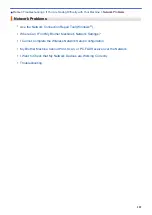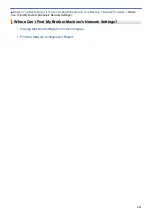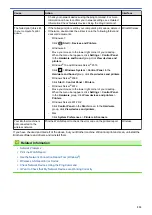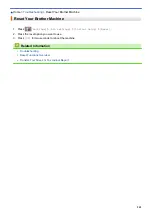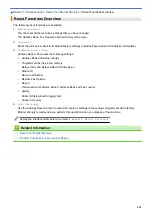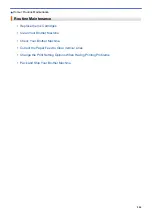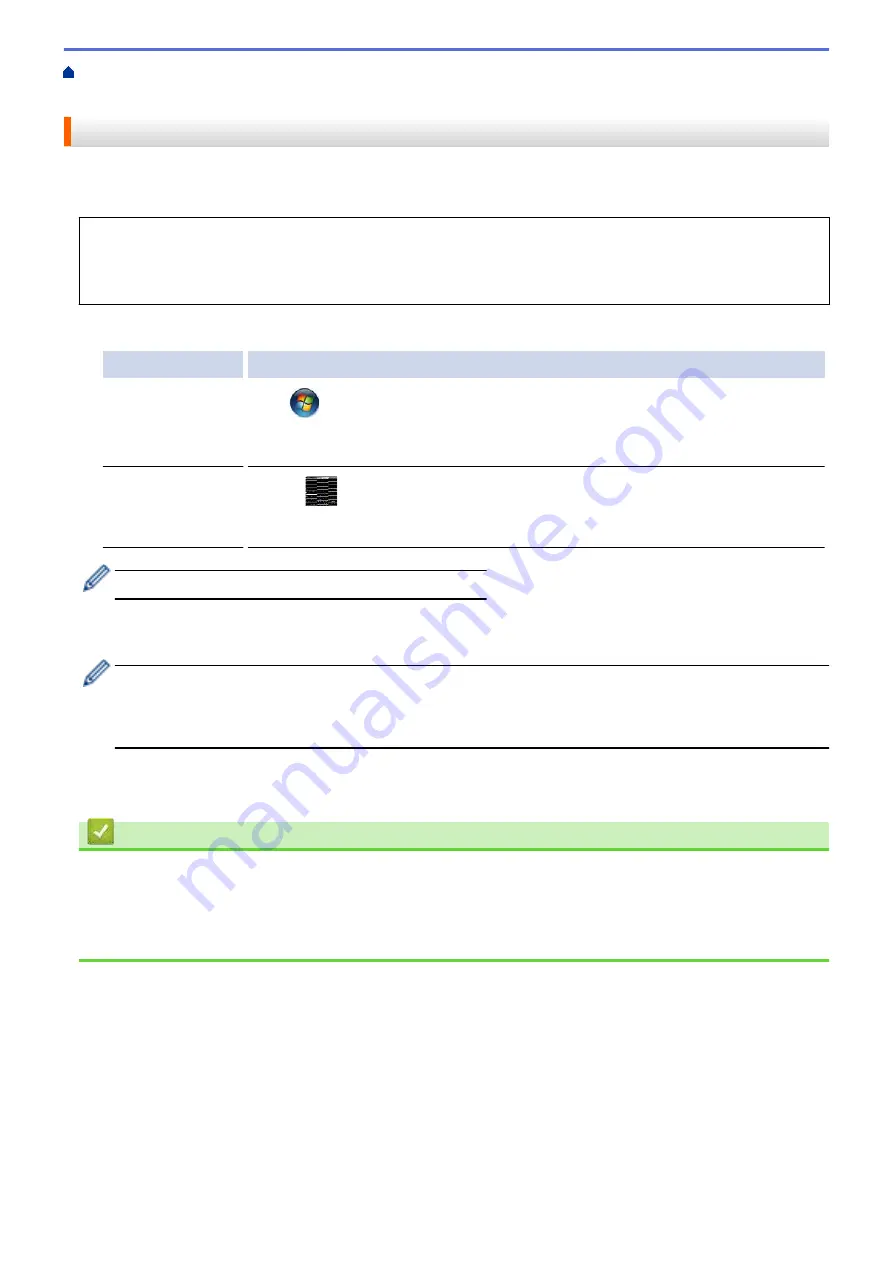
If You Are Having Difficulty with Your Machine
> Use the
Network Connection Repair Tool (Windows
®
)
Use the Network Connection Repair Tool (Windows
®
)
Use the Network Connection Repair Tool to fix the Brother machine's network settings. It will assign the correct
IP address and Subnet Mask.
•
Windows
®
7/Windows
®
8/Windows
®
10
You must log on with Administrator rights.
•
Make sure the Brother machine is turned on and is connected to the same network as your computer.
1. Do one of the following:
Option
Description
Windows
®
7
Click
(Start)
>
All Programs
>
Brother
>
Brother Utilities
.
Click the drop-down list and select your model name (if not already selected). Click
Tools
in the left navigation bar, and then click
Network Connection Repair Tool
.
Windows
®
8/
Windows
®
10
Launch
(
Brother Utilities
), and then click the drop-down list and select your
model name (if not already selected). Click
Tools
in the left navigation bar, and then
click
Network Connection Repair Tool
.
If the
User Account Control
screen appears, click
Yes
.
2. Follow the on-screen instructions.
3. Check the diagnosis by printing the Network Configuration Report.
The Network Connection Repair Tool will start automatically if you select the
Enable Connection Repair
Tool
option in the Status Monitor. Right-click the Status Monitor screen, and then click
Other Settings
>
Enable Connection Repair Tool
. This is not recommended when your network administrator has set the
IP address to Static, since it will automatically change the IP address.
If the correct IP address and the Subnet Mask are still not assigned even after using the Network Connection
Repair Tool, ask your network administrator for this information.
Related Information
•
•
Print the Network Configuration Report
•
My Brother Machine Cannot Print, Scan, or PC-FAX Receive over the Network
•
I Want to Check that My Network Devices are Working Correctly
530
Summary of Contents for MFC-J995DW
Page 1: ...Online User s Guide MFC J995DW 2018 Brother Industries Ltd All rights reserved ...
Page 16: ... Near Field Communication NFC 9 ...
Page 27: ...Related Information Introduction to Your Brother Machine 20 ...
Page 28: ...Home Paper Handling Paper Handling Load Paper Load Documents 21 ...
Page 38: ...2 1 Related Information Load Paper in the Paper Tray 31 ...
Page 61: ... Copy a Document Error and Maintenance Messages Telephone and Fax Problems Other Problems 54 ...
Page 64: ...Home Print Print Print from Your Computer Windows Print from Your Computer Mac 57 ...
Page 98: ... Change the Print Setting Options When Having Printing Problems 91 ...
Page 173: ...Related Information Scan Using ControlCenter4 Advanced Mode Windows 166 ...
Page 180: ... WIA Driver Settings Windows 173 ...
Page 201: ...Related Information Copy 194 ...
Page 287: ...Home Fax PC FAX PC FAX PC FAX for Windows PC FAX for Mac 280 ...
Page 307: ...Related Information Receive Faxes Using PC FAX Receive Windows 300 ...
Page 367: ...Home Security Security Network Security Features 360 ...
Page 416: ...Related Information Configure an IPsec Template Using Web Based Management 409 ...
Page 442: ...Related Information Set Up Brother Web Connect 435 ...
Page 545: ... My Brother Machine Cannot Print Scan or PC FAX Receive over the Network 538 ...
Page 557: ... Telephone and Fax Problems Other Problems 550 ...
Page 560: ... Clean the Print Head from Your Brother Machine 553 ...
Page 566: ...Related Information Clean Your Brother Machine Paper Handling and Printing Problems 559 ...
Page 645: ...Home Appendix Appendix Specifications Enter Text on Your Brother Machine Brother Numbers 638 ...
Page 654: ...Related Information Appendix 647 ...
Page 655: ...Visit us on the World Wide Web www brother com USA CAN Version 0 ...