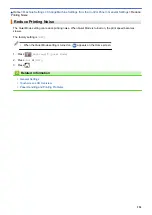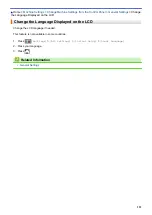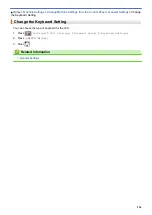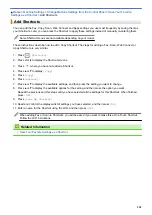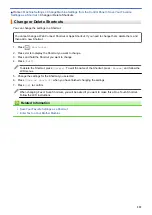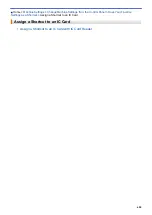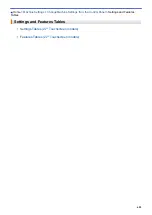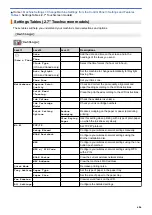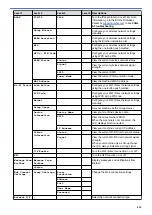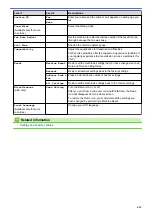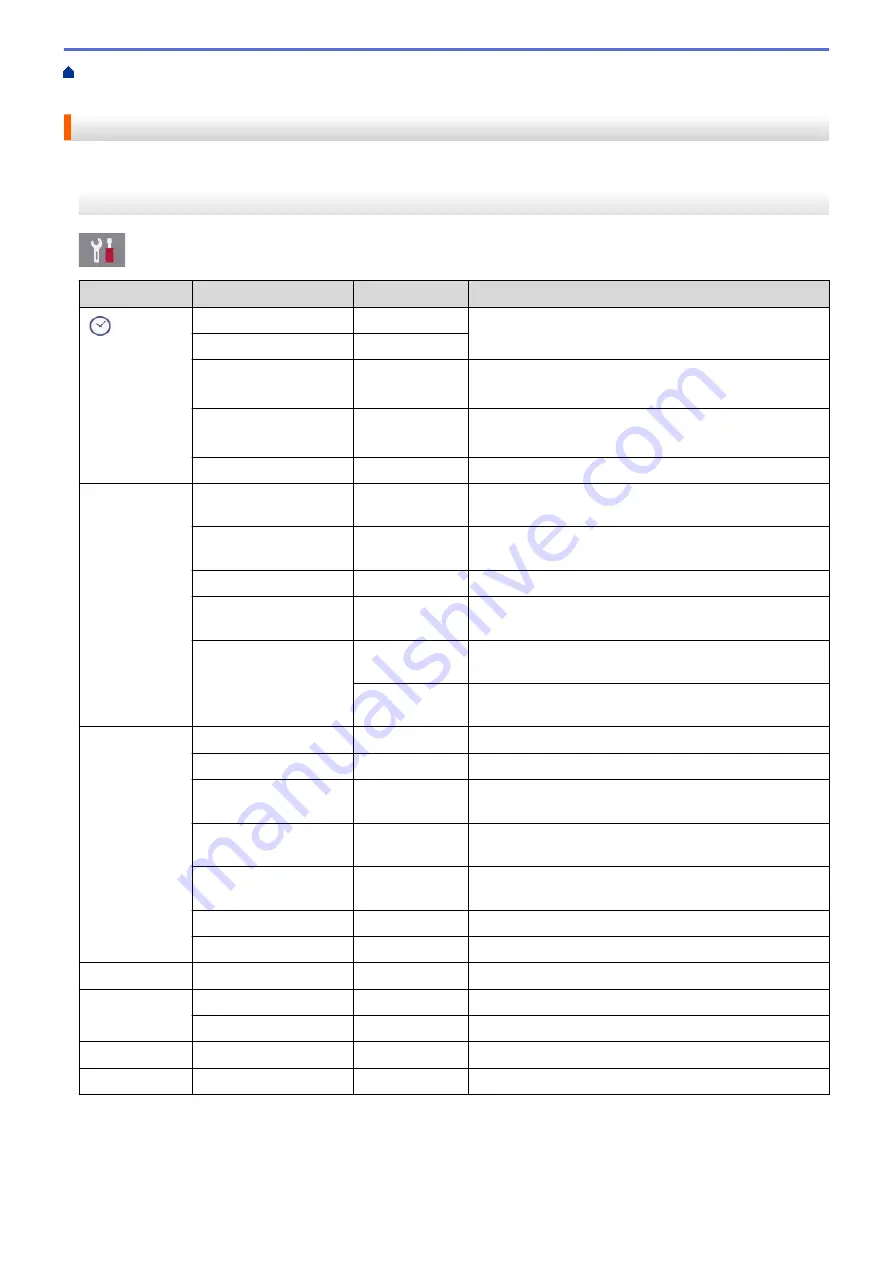
Change Machine Settings from the Control Panel
> Settings Tables (2.7" Touchscreen models)
Settings Tables (2.7" Touchscreen models)
These tables will help you understand your machine's menu selections and options.
[Settings]
[Settings]
Level 1
Level 2
Level 3
Descriptions
(
Date & Time
)
Date
-
Add the date and time on the screen and in the
headings of the faxes you send.
Time
-
Clock Type
(USA and Canada only)
-
Select the time format (12-hour or 24-hour).
Auto Daylight
(USA and Canada only)
-
Set the machine to change automatically for Daylight
Saving Time.
Time Zone
-
Set your time zone.
Maintenance
Improve Print
Quality
-
Check and correct the print quality, alignment and
paper feeding according to the LCD instructions.
Print Head
Cleaning
-
Clean the print head according to the LCD instructions.
Ink Volume
-
Check the available ink volume.
Ink Cartridge
Model
-
Check your ink cartridge numbers.
Print Setting
Options
Reduce
Smudging
Reduce smudging on the paper or paper jams during
printing.
Slow Drying
Paper
Use this setting when printing with a type of plain paper
on which the ink dries very slowly.
Wi-Fi
TCP/IP
-
Set TCP/IP protocol.
Setup Wizard
-
Configure your wireless network settings manually.
WLAN Assistant
-
Configure your wireless network settings using the
Brother installation disc.
WPS
-
Configure your wireless network settings using the one-
button push method.
WPS w/ PIN Code
-
Configure your wireless network settings using WPS
with a PIN.
WLAN Status
-
View the current wireless network status.
MAC Address
-
View the machine's MAC address.
Quiet Mode
-
-
Decrease printing noise.
Tray Setting Paper Type
-
Set the type of paper in the paper tray.
Paper Size
-
Set the size of paper in the paper tray.
Fax Preview
-
-
View received faxes on the LCD.
All Settings
-
-
Configure the detailed settings.
606
Summary of Contents for MFC-J995DW
Page 1: ...Online User s Guide MFC J995DW 2018 Brother Industries Ltd All rights reserved ...
Page 16: ... Near Field Communication NFC 9 ...
Page 27: ...Related Information Introduction to Your Brother Machine 20 ...
Page 28: ...Home Paper Handling Paper Handling Load Paper Load Documents 21 ...
Page 38: ...2 1 Related Information Load Paper in the Paper Tray 31 ...
Page 61: ... Copy a Document Error and Maintenance Messages Telephone and Fax Problems Other Problems 54 ...
Page 64: ...Home Print Print Print from Your Computer Windows Print from Your Computer Mac 57 ...
Page 98: ... Change the Print Setting Options When Having Printing Problems 91 ...
Page 173: ...Related Information Scan Using ControlCenter4 Advanced Mode Windows 166 ...
Page 180: ... WIA Driver Settings Windows 173 ...
Page 201: ...Related Information Copy 194 ...
Page 287: ...Home Fax PC FAX PC FAX PC FAX for Windows PC FAX for Mac 280 ...
Page 307: ...Related Information Receive Faxes Using PC FAX Receive Windows 300 ...
Page 367: ...Home Security Security Network Security Features 360 ...
Page 416: ...Related Information Configure an IPsec Template Using Web Based Management 409 ...
Page 442: ...Related Information Set Up Brother Web Connect 435 ...
Page 545: ... My Brother Machine Cannot Print Scan or PC FAX Receive over the Network 538 ...
Page 557: ... Telephone and Fax Problems Other Problems 550 ...
Page 560: ... Clean the Print Head from Your Brother Machine 553 ...
Page 566: ...Related Information Clean Your Brother Machine Paper Handling and Printing Problems 559 ...
Page 645: ...Home Appendix Appendix Specifications Enter Text on Your Brother Machine Brother Numbers 638 ...
Page 654: ...Related Information Appendix 647 ...
Page 655: ...Visit us on the World Wide Web www brother com USA CAN Version 0 ...