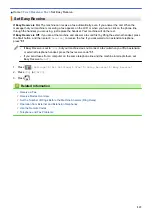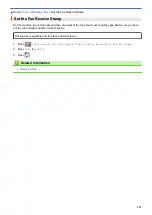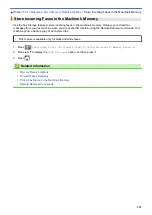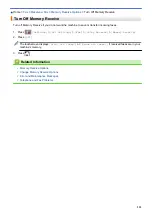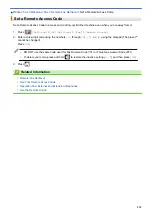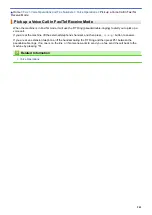> Use PC-Fax Receive to Transfer Received
Faxes to Your Computer (Windows
®
only)
Use PC-Fax Receive to Transfer Received Faxes to Your Computer
(Windows
®
only)
Turn on the PC-Fax Receive feature, automatically store incoming faxes to your machine's memory, and then
send them to your computer. Use your computer to view and store these faxes.
•
This feature is available only for black and white faxes. When you receive a color fax, your machine prints
the color fax but does not send the fax to your computer.
•
Before you can set up PC-Fax Receive, you must install the Brother software and drivers on your
computer. Make sure your computer is connected and turned on. You must have the PC-FAX Receiving
software running on your computer.
Even if your computer is turned off, your machine will receive and store faxes in its memory. When you start your
computer and the PC-FAX Receiving software runs, your machine transfers faxes to your computer
automatically.
1. Press
[Settings]
>
[All Settings]
>
[Fax]
>
[Setup Receive]
>
[PC Fax Receive]
.
2. Press
[On]
.
The touchscreen displays the message
[Run the PC-Fax Receive program on your computer.]
3. Press
[OK]
.
4. Press
[<USB>]
or press the name of the destination computer you want to receive faxes if you are on a
network. Press
[OK]
.
5. Press
[Backup Print: On]
or
[Backup Print: Off]
.
When Fax Preview is turned on, a backup copy of received faxes will not be printed.
6. Press
.
To change the destination computer, repeat these steps.
Related Information
•
•
Transfer Your Faxes or Fax Journal Report
•
Transfer Faxes to Your Computer
•
Receive Faxes Using PC-FAX Receive (Windows
230
Summary of Contents for MFC-J995DW
Page 1: ...Online User s Guide MFC J995DW 2018 Brother Industries Ltd All rights reserved ...
Page 16: ... Near Field Communication NFC 9 ...
Page 27: ...Related Information Introduction to Your Brother Machine 20 ...
Page 28: ...Home Paper Handling Paper Handling Load Paper Load Documents 21 ...
Page 38: ...2 1 Related Information Load Paper in the Paper Tray 31 ...
Page 61: ... Copy a Document Error and Maintenance Messages Telephone and Fax Problems Other Problems 54 ...
Page 64: ...Home Print Print Print from Your Computer Windows Print from Your Computer Mac 57 ...
Page 98: ... Change the Print Setting Options When Having Printing Problems 91 ...
Page 173: ...Related Information Scan Using ControlCenter4 Advanced Mode Windows 166 ...
Page 180: ... WIA Driver Settings Windows 173 ...
Page 201: ...Related Information Copy 194 ...
Page 287: ...Home Fax PC FAX PC FAX PC FAX for Windows PC FAX for Mac 280 ...
Page 307: ...Related Information Receive Faxes Using PC FAX Receive Windows 300 ...
Page 367: ...Home Security Security Network Security Features 360 ...
Page 416: ...Related Information Configure an IPsec Template Using Web Based Management 409 ...
Page 442: ...Related Information Set Up Brother Web Connect 435 ...
Page 545: ... My Brother Machine Cannot Print Scan or PC FAX Receive over the Network 538 ...
Page 557: ... Telephone and Fax Problems Other Problems 550 ...
Page 560: ... Clean the Print Head from Your Brother Machine 553 ...
Page 566: ...Related Information Clean Your Brother Machine Paper Handling and Printing Problems 559 ...
Page 645: ...Home Appendix Appendix Specifications Enter Text on Your Brother Machine Brother Numbers 638 ...
Page 654: ...Related Information Appendix 647 ...
Page 655: ...Visit us on the World Wide Web www brother com USA CAN Version 0 ...