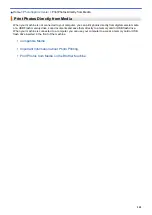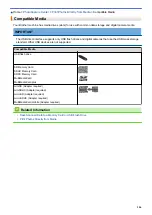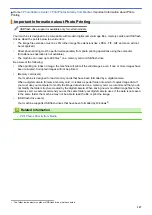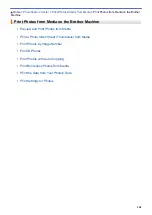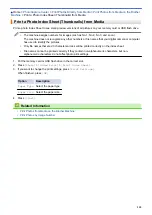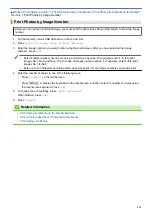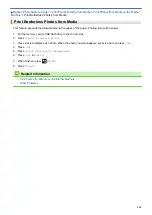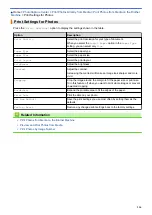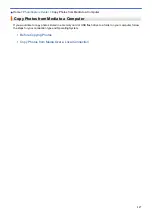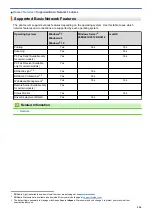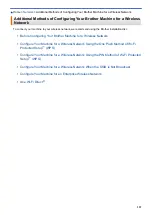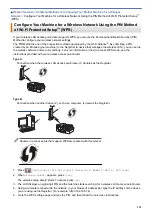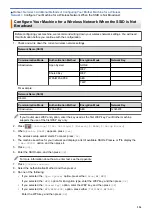Copy Photos from Media to a Computer
> Copy Photos from Media Over a
Local Connection
Copy Photos from Media Over a Local Connection
You can copy photos from media to your computer when it is locally connected (via USB) to your machine.
1. Insert a memory card or USB flash drive into your machine.
2. Do one of the following:
•
( Windows
®
)
In Windows
®
Explorer, double-click the
Removable Disk
icon.
•
(Mac)
Double-click the removable disk icon.
If you create a name for the volume label of the media, this name appears.
The files and folders on the media appear on your computer screen.
3. You can edit a file and save it to another drive on your computer.
4. Quit all applications that are running stored data on the media.
5. Do one of the following:
•
( Windows
®
)
In Windows
®
Explorer, right-click the removable disk icon and select
Eject
.
•
(Mac)
Drag the removable disk icon into the
Trash
icon.
6. Wait until your Brother machine has stopped accessing the media before removing the media.
IMPORTANT
DO NOT remove the media while your Brother machine is accessing the media. Otherwise, the media, or
data stored on the media could be damaged.
If you remove the media while your Brother machine is accessing the media, you must restart your
computer before inserting the same media into the machine. If you do not restart your computer, the data
on your media could be destroyed.
Related Information
•
Copy Photos from Media to a Computer
319
Summary of Contents for MFC-J995DW
Page 1: ...Online User s Guide MFC J995DW 2018 Brother Industries Ltd All rights reserved ...
Page 16: ... Near Field Communication NFC 9 ...
Page 27: ...Related Information Introduction to Your Brother Machine 20 ...
Page 28: ...Home Paper Handling Paper Handling Load Paper Load Documents 21 ...
Page 38: ...2 1 Related Information Load Paper in the Paper Tray 31 ...
Page 61: ... Copy a Document Error and Maintenance Messages Telephone and Fax Problems Other Problems 54 ...
Page 64: ...Home Print Print Print from Your Computer Windows Print from Your Computer Mac 57 ...
Page 98: ... Change the Print Setting Options When Having Printing Problems 91 ...
Page 173: ...Related Information Scan Using ControlCenter4 Advanced Mode Windows 166 ...
Page 180: ... WIA Driver Settings Windows 173 ...
Page 201: ...Related Information Copy 194 ...
Page 287: ...Home Fax PC FAX PC FAX PC FAX for Windows PC FAX for Mac 280 ...
Page 307: ...Related Information Receive Faxes Using PC FAX Receive Windows 300 ...
Page 367: ...Home Security Security Network Security Features 360 ...
Page 416: ...Related Information Configure an IPsec Template Using Web Based Management 409 ...
Page 442: ...Related Information Set Up Brother Web Connect 435 ...
Page 545: ... My Brother Machine Cannot Print Scan or PC FAX Receive over the Network 538 ...
Page 557: ... Telephone and Fax Problems Other Problems 550 ...
Page 560: ... Clean the Print Head from Your Brother Machine 553 ...
Page 566: ...Related Information Clean Your Brother Machine Paper Handling and Printing Problems 559 ...
Page 645: ...Home Appendix Appendix Specifications Enter Text on Your Brother Machine Brother Numbers 638 ...
Page 654: ...Related Information Appendix 647 ...
Page 655: ...Visit us on the World Wide Web www brother com USA CAN Version 0 ...