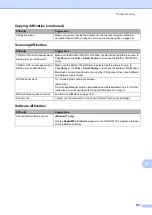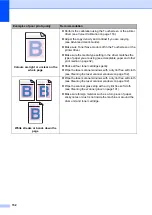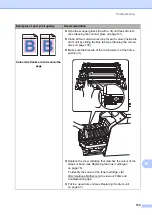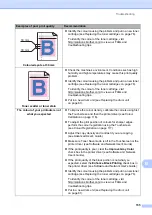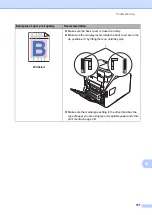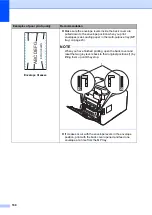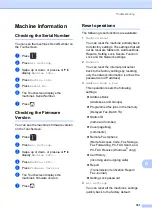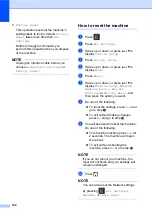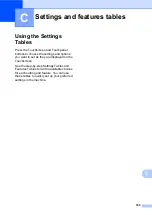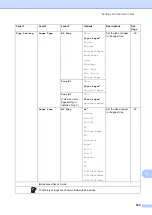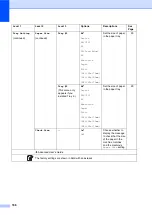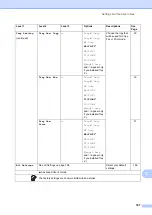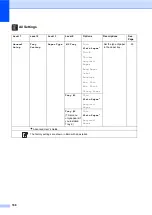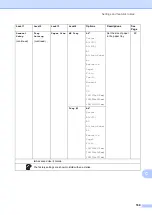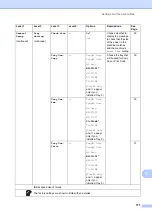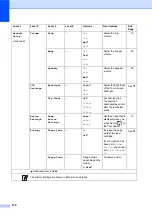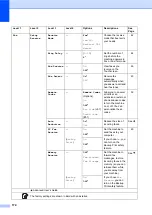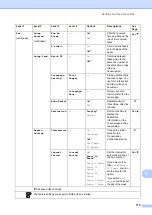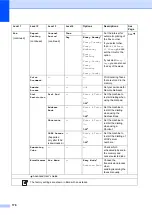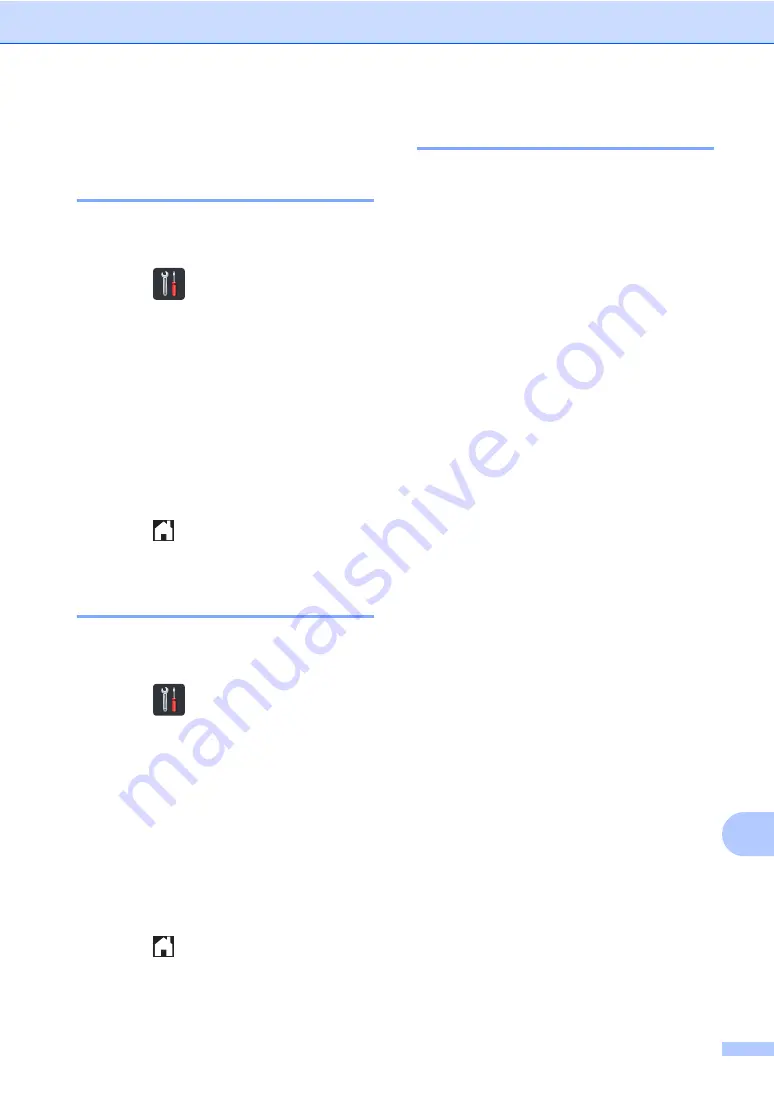
Troubleshooting
161
B
Machine Information
B
Checking the Serial Number
B
You can see the machine’s Serial Number on
the Touchscreen.
a
Press .
b
Press
All Settings
.
c
Swipe up or down, or press
a
or
b
to
display
Machine Info.
.
d
Press
Machine Info.
.
e
Press
Serial No.
.
f
The Touchscreen displays the
machine’s Serial Number.
g
Press .
Checking the Firmware
Version
B
You can see the machine’s firmware version
on the Touchscreen.
a
Press .
b
Press
All Settings
.
c
Swipe up or down, or press
a
or
b
to
display
Machine Info.
.
d
Press
Machine Info.
.
e
Press
Firmware Version
.
f
The Touchscreen displays the
machine’s firmware version.
g
Press .
Reset operations
B
The following reset functions are available:
1
Machine Reset
You can reset the machine partially back
to its factory settings. The settings that will
not
be reset are Station ID, Address Book,
Reports, Setting Lock, Secure Function
Lock and the Network settings.
2
Network
You can reset the internal print server
back to the factory settings by resetting
only the network information (such as the
password and IP address).
3
Address Book & Fax
This operation resets the following
settings:
Address Book
(Addresses and Groups)
Programmed fax jobs in the memory
(Delayed Fax, Batch TX)
Station ID
(name and number)
Coverpage Msg
(comments)
Remote Fax Options
(Remote Access Code, Fax Storage,
Fax Forwarding, PC-FAX Send, and
PC-FAX Receive (Windows
®
only))
Call History
(incoming and outgoing calls)
Report
(Transmission Verification Report/
Fax Journal)
Setting Lock password
4
All Settings
You can reset all the machine’s settings
quickly back to the factory default.