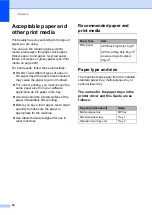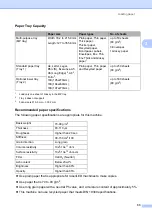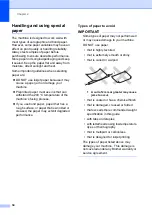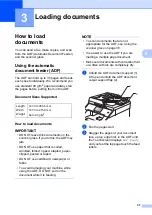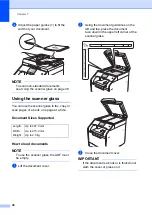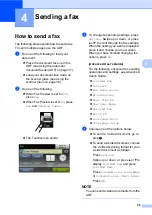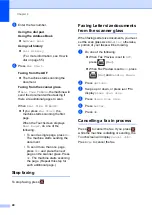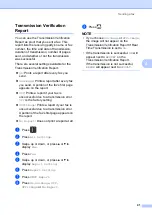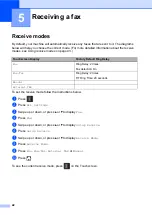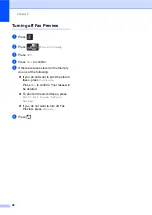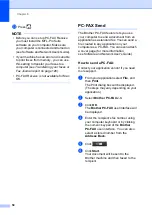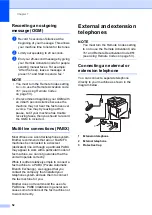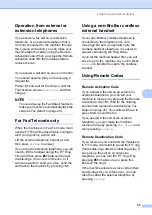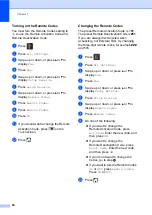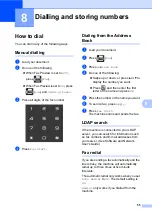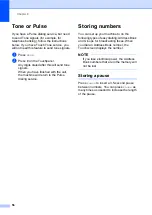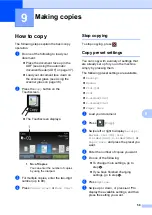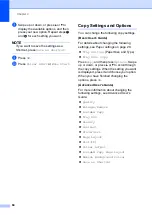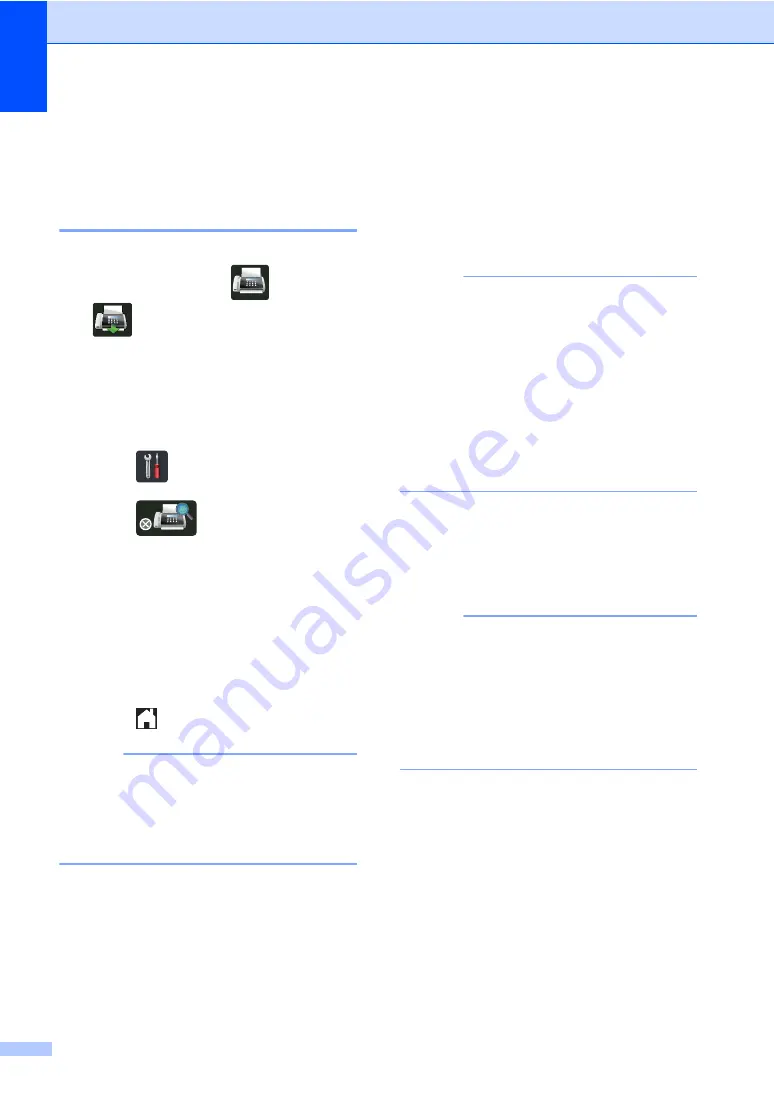
Chapter 5
46
Fax Preview
(Black and White only)
5
How to preview a received fax
5
You can view received faxes on the
Touchscreen by pressing
(
Fax
) and
then
(
Received Faxes
). When the
machine is in Ready mode, a pop-up
message will appear on the Touchscreen to
alert you of new faxes.
Setting Fax Preview
5
a
Press .
b
Press
(
Fax Preview
).
c
Press
On
(or
Off
).
d
Press
Yes
.
e
The Touchscreen will tell you that any
future faxes will not be printed as you
receive them.
Press
Yes
.
f
Press .
NOTE
When Fax Preview is turned on, a backup
copy of received faxes will not be printed
for Fax Forwarding and PC-FAX
Receiving operations, even if you set
Backup Print to
On
.
Using Fax Preview
5
When you receive a fax, you will see a pop-up
message on the Touchscreen. (For example:
New Fax(es):01
[View]
)
a
Press
View
.
The Touchscreen displays the fax list.
NOTE
• Although printed faxes show the received
date and time when Fax Receive Stamp is
turned on, the Fax Preview screen will not
display the received date and time.
• The fax list includes the old faxes and the
new fax. The new fax is indicated by a
blue mark next to the fax.
• To see a fax that has already been
previewed, press
Fax
and
Received
Faxes
.
b
Swipe up or down, or press
a
or
b
to
display the fax number of the fax you
want.
c
Press the fax you want.
NOTE
• If your fax is large there may be a delay
before it is displayed.
• The Touchscreen displays the current
page number and total pages of the fax
message. When your fax message is over
99 pages the total number of pages will be
shown as “
XX
.”