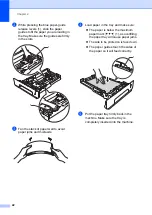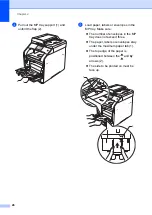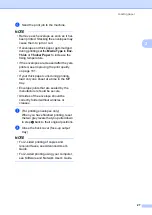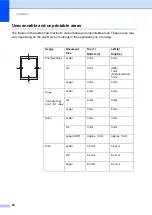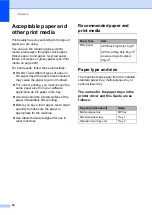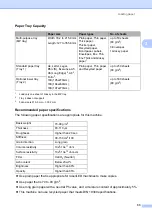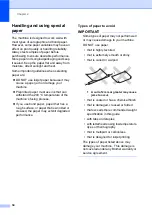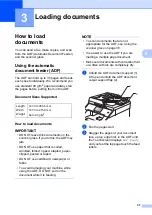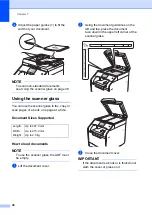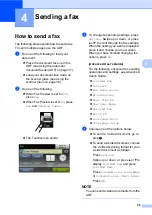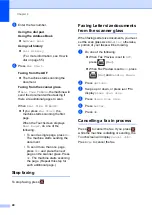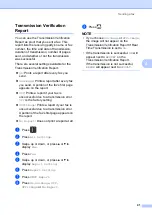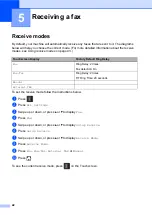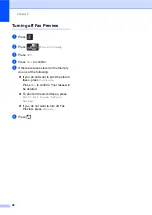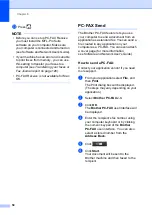Chapter 2
36
Labels
2
The machine will print on most types of labels
designed for use with a laser machine. Labels
should have an adhesive that is acrylic-based
since this material is more stable at the high
temperatures in the fuser unit. Adhesives
should not come in contact with any part of
the machine, because the label stock may
stick to the drum unit or rollers and cause
jams and print quality problems. No adhesive
should be exposed between the labels.
Labels should be arranged so that they cover
the entire length and width of the sheet. Using
labels with spaces may result in labels
peeling off and causing serious jams or print
problems.
All labels used in this machine must be able
to withstand a temperature of 200
C for a
period of 0.1 seconds.
Labels can only be fed through the multi-
purpose tray.
Types of labels to avoid
2
Do not use labels that are damaged, curled,
wrinkled or an unusual shape.
IMPORTANT
• DO NOT feed part used label sheets. The
exposed carrier sheet will damage your
machine.
• DO NOT reuse or insert labels that have
previously been used or are missing a few
labels on the sheet.
• Label sheets should not exceed the paper
weight specifications described in this
User’s Guide. Labels exceeding this
specification may not feed or print
correctly and may cause damage to your
machine.