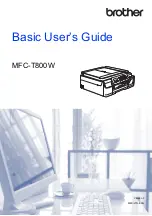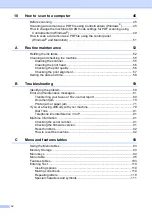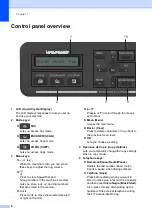Reviews:
No comments
Related manuals for mfc-t800

SMART-30R
Brand: idp Pages: 88

MP280
Brand: Canon Pages: 31

MultiSync 95
Brand: NEC Pages: 7

KMIRP2
Brand: UEi Pages: 4

OKIDATA OL400e
Brand: Oki Pages: 88

PAGE 14ex
Brand: Oki Pages: 40

U-5RES-ESD
Brand: Olympus Pages: 16

LE810DTUPS
Brand: Oki Pages: 20

Xpress T8016
Brand: Tally Pages: 174

Nuvera 100 MX
Brand: Xerox Pages: 4

Aficio GX7000
Brand: Ricoh Pages: 5

CX310dn
Brand: Lexmark Pages: 2

7000
Brand: DataCard Pages: 2

295
Brand: DataCard Pages: 2

TX-1 Series
Brand: Staritech Pages: 24

Totem S
Brand: ALZA Pages: 109

208D - AR B/W Laser
Brand: Sharp Pages: 2

208D - AR B/W Laser
Brand: Sharp Pages: 4