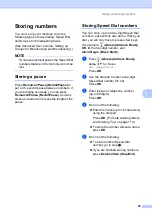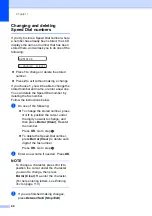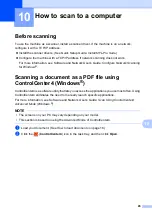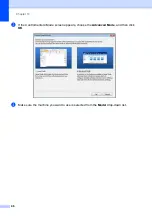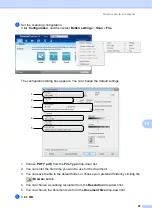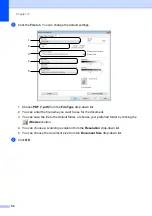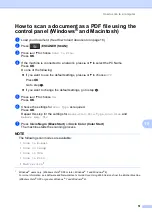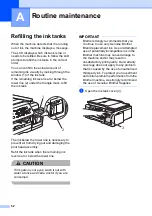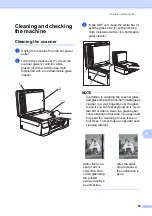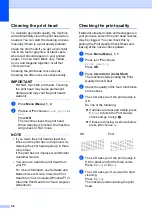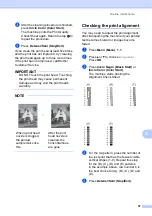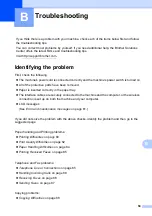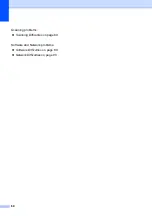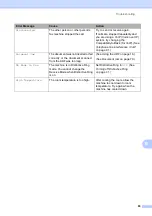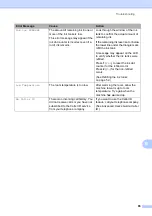How to scan to a computer
51
10
How to scan a document as a PDF file using the
control panel (Windows
®
and Macintosh)
10
a
Load your document. (See
b
Press (
ESCÁNER (SCAN)
).
c
Press
a
or
b
to choose
Scan to File
.
Press
OK
.
d
If the machine is connected to a network, press
a
or
b
to select the PC Name.
Press
OK
.
Do one of the following:
If you want to use the default settings, press
a
or
b
to choose
Off
.
Press
OK
.
Go to step
.
If you want to change the default settings, go to step
e
Press
a
or
b
to choose
On
.
Press
OK
.
f
Choose the settings for
Scan Type
as required.
Press
OK
.
Repeat this step for the settings for
Resolution
,
File Type
,
Scan Size
and
Remove Bkg. Clr
.
g
Press
Inicio Negro (Black Start)
or
Inicio Color (Color Start)
.
The machine starts the scanning process.
NOTE
The following scan modes are available:
•
Scan to E-mail
•
Scan to Image
•
Scan to OCR
•
Scan to File
•
Web Service
1
Windows
®
users only. (Windows Vista
®
SP2 or later, Windows
®
7 and Windows
®
8)
For more information, see Software and Network User’s Guide:
Scan Using Web Services from the Brother Machine
(Windows Vista
®
SP2 or greater, Windows
®
7 and Windows
®
8)
.