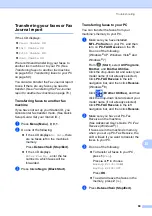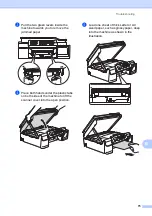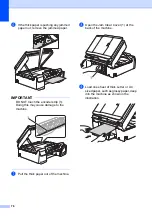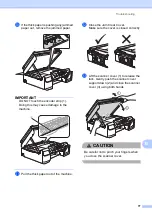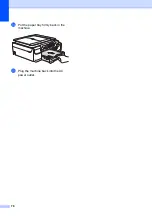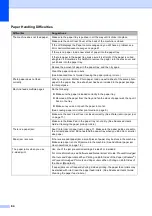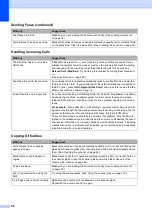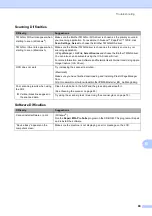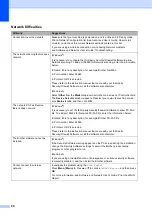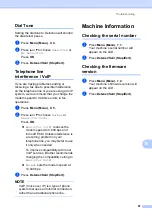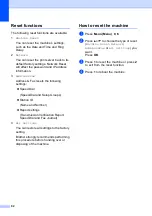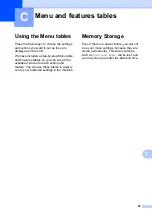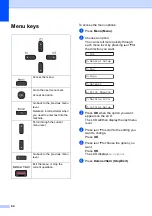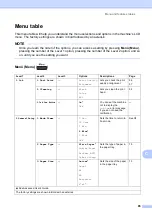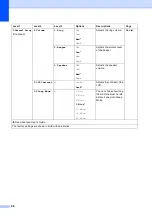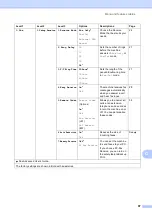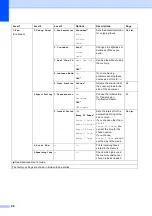Troubleshooting
83
B
The machine prints blank pages.
Make sure you are using Genuine Brother Ink.
To prolong print head life, provide the best ink economy and maintain print quality,
we do not recommend unplugging the machine frequently and/or leaving the
machine unplugged for extended periods of time. We recommend using
to
power down the machine. Using
allows minimal power to the machine,
resulting in periodic, but less frequent, cleaning of the print head.
Characters and lines are blurred.
Check the print alignment. (See
Printed text or images are skewed.
Make sure the paper is loaded correctly in the paper tray and the paper guides are
adjusted correctly. (See
Loading paper and other print media
Make sure the Jam Clear Cover is closed correctly.
Smudge or stain at the top center of
the printed page.
Make sure the paper is not too thick or curled.
(See
Acceptable paper and other print media
Printing appears dirty or ink seems
to run.
Make sure you are using the recommended types of paper. (See
on page 15.) Do not handle the paper until the ink is
dry.
Make sure the printing surface is face down in the paper tray.
Make sure you are using Genuine Brother Ink.
If you are using photo paper, make sure that you have set the correct paper type.
If you are printing a photo from your PC, set the
Media Type
in the printer driver.
Ink is smudged or wet when using
glossy photo paper.
Be sure to check the front and back of the paper. Place the glossy surface (printing
surface) face down. (See
If you use glossy photo paper, make sure that the paper type setting is correct.
Stains appear on the reverse side
or at the bottom of the page.
Make sure the printer platen is not dirty with ink. (See Advanced User’s Guide:
Cleaning the machine’s printer platen
.)
Make sure you are using Genuine Brother Ink.
Make sure you are using the paper support flap.
(See
Loading paper and other print media
Make sure the paper feed rollers are not dirty with ink.
(See Advanced User’s Guide:
Cleaning the paper feed rollers
.)
The machine prints dense lines on
the page.
(Windows
®
)
Select
Reverse Order
in the
Basic
tab of the printer driver.
The printouts are wrinkled.
(Windows
®
)
In the printer driver
Advanced
tab, click
Color Settings
, and uncheck
Bi-Directional Printing
.
(Macintosh)
In the printer driver, choose
Print Settings
, click
Advanced
, choose
Other Print Options
, and uncheck
Bi-Directional Printing
.
Make sure you are using Genuine Brother Ink.
Print Quality Difficulties (continued)
Difficulty
Suggestions