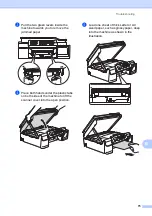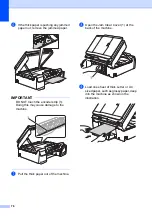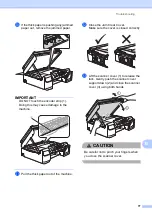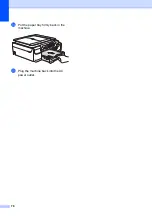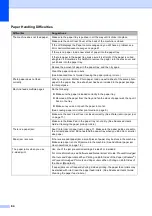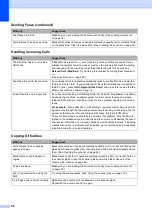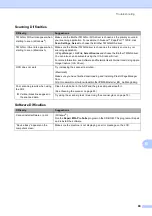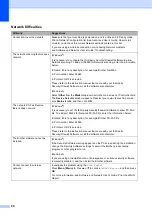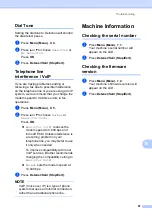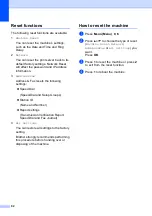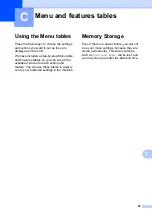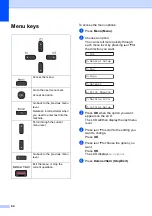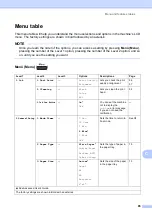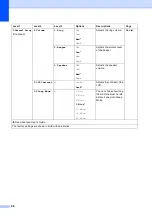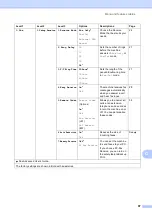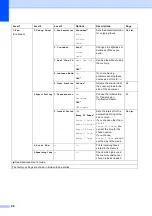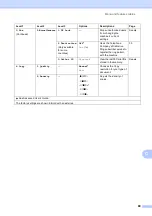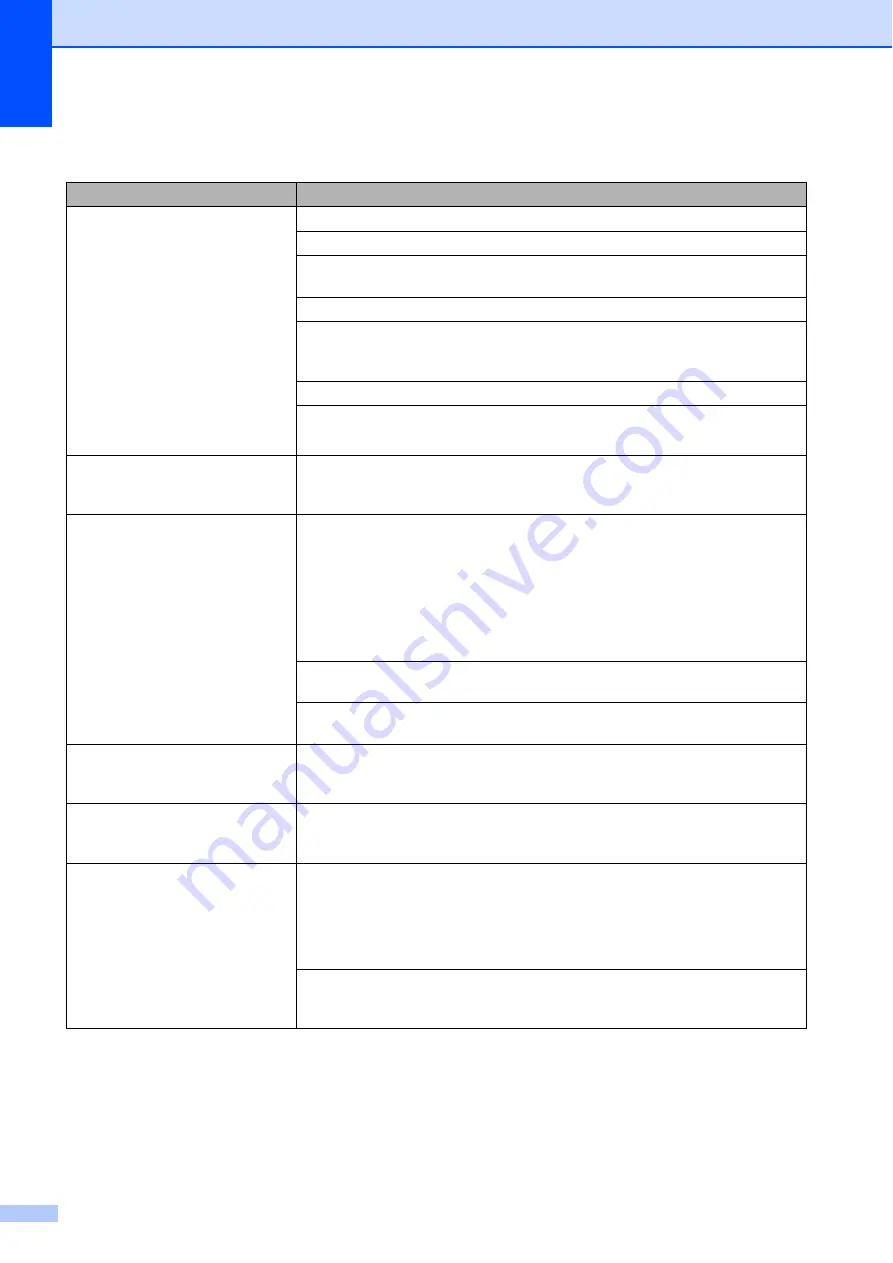
84
Paper Handling Difficulties
Difficulties
Suggestions
The machine does not feed paper.
Make sure the paper tray is pushed in all the way until it clicks into place.
Make sure the Jam Clear Cover at the back of the machine is closed.
If the LCD displays the Paper Jam message and you still have a problem, see
Error and maintenance messages
If there is no paper, load a new stack of paper into the paper tray.
If there is paper in the paper tray, make sure it is straight. If the paper is curled,
straighten it. Sometimes it is helpful to remove the paper, turn the stack over and
put it back into the paper tray.
Reduce the amount of paper in the paper tray, and then try again.
Clean the paper pick-up rollers.
(See Advanced User’s Guide:
Cleaning the paper pick-up rollers
.)
Photo paper does not feed
correctly.
When you print on Brother Photo paper, load one extra sheet of the same photo
paper in the paper tray. An extra sheet has been included in the paper package
for this purpose.
Machine feeds multiple pages.
Do the following:
Make sure the paper is loaded correctly in the paper tray.
Remove all the paper from the tray and fan the stack of paper well, then put it
back in the tray.
Make sure you do not push the paper in too far.
Loading paper and other print media
Make sure the Jam Clear Cover is closed correctly. (See
Make sure the Base Pad in the paper tray is not dirty. (See Advanced User’s
Guide:
Cleaning the paper pick-up rollers
.)
There is a paper jam.
See
on page 71. Make sure the paper guides are set to
the correct paper size. Do not extend the paper tray when you load A5 or smaller
size paper.
Paper jam reoccurs.
If there is a repeat paper jam, a small piece of paper may be stuck in the machine.
Make sure paper is not still jammed in the machine. (See
The paper jams when you use
2-sided print.
Use one of the jam prevention settings, 2-sided1 or 2-sided2.
For more information, see Software and Network User’s Guide:
Prevent Smudged
Printouts and Paper Jams When Printing on Both Sides of the Paper (Windows
®
)
or
Prevent Smudged Printouts and Paper Jams When Printing on Both Sides of
the Paper (Macintosh)
.
If paper jams occur frequently during 2-sided printing, the paper feed rollers may
be stained with ink. Clean the paper feed rollers. (See Advanced User’s Guide:
Cleaning the paper feed rollers
.)