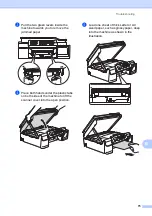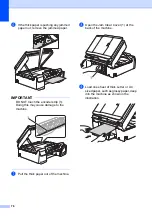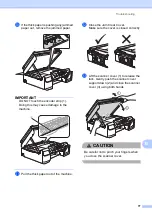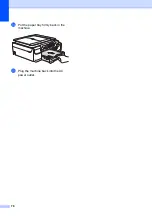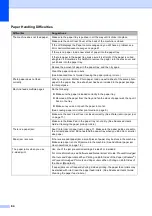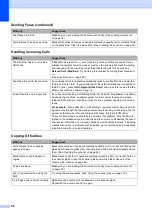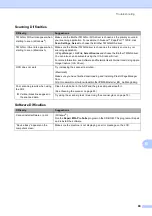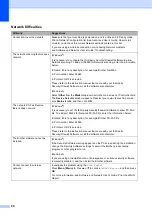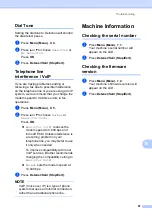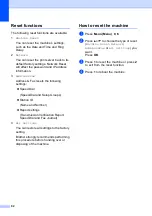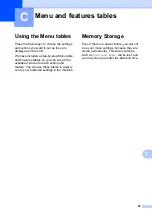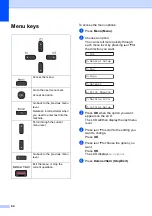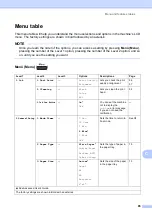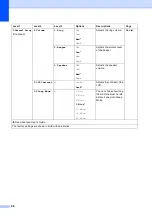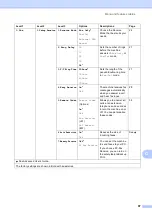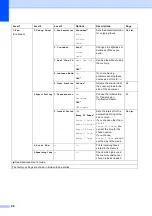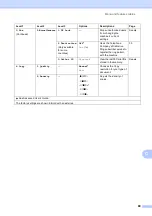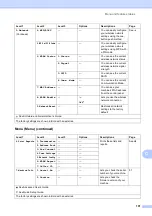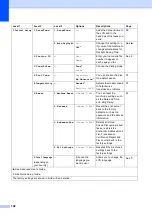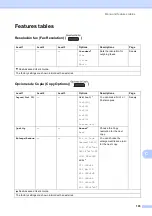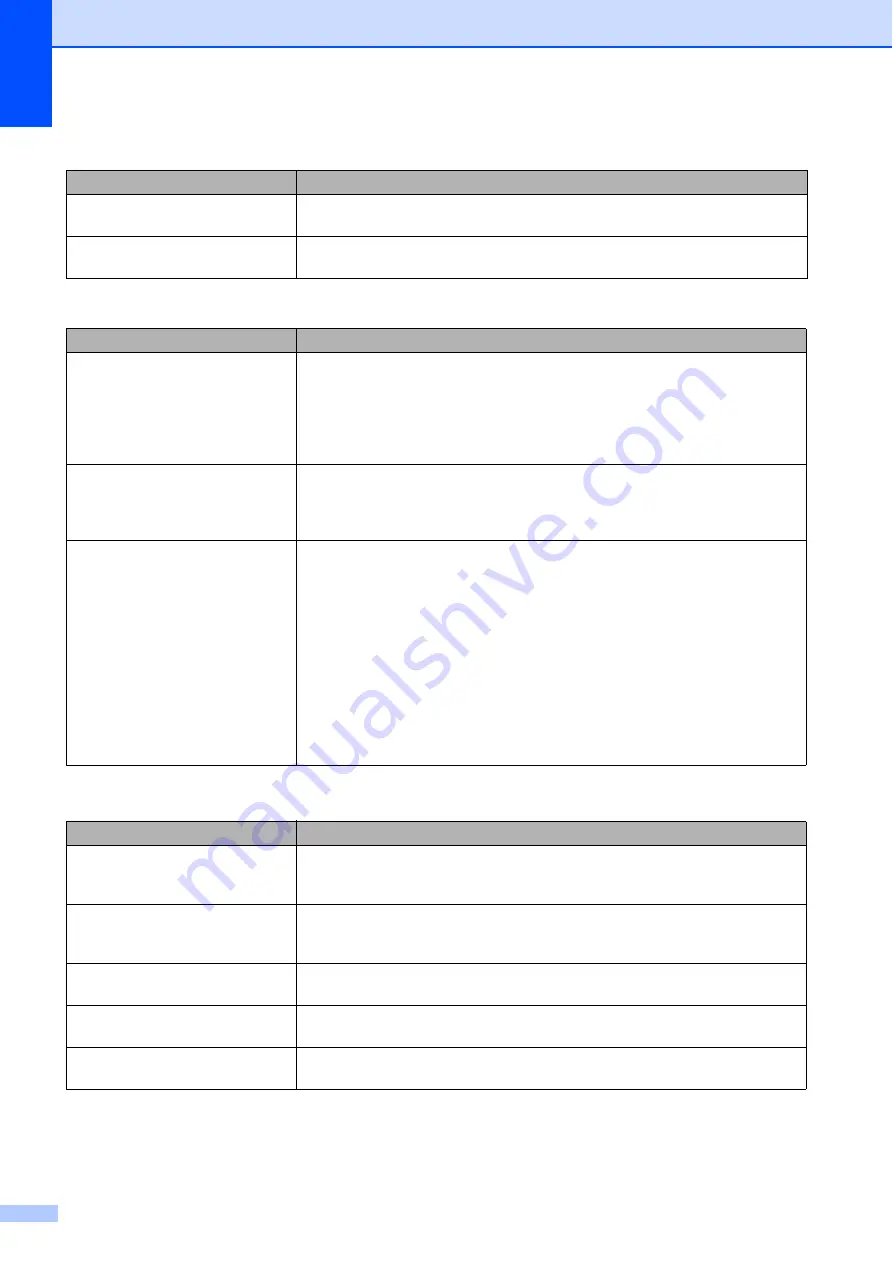
88
Sent faxes are blank.
Make sure you are loading the document correctly. (See
Vertical black lines when sending.
Black vertical lines on faxes you send are typically caused by dirt or correction fluid
on the glass strip. Clean the glass strip. (See
Handling Incoming Calls
Difficulty
Suggestions
The machine “hears” a voice as a
CNG Tone.
If Easy Receive is set to
On
, your machine is more sensitive to sounds. It may
mistakenly interpret certain voices or music on the line as a fax machine calling
and respond with fax-receiving tones. Deactivate the machine by pressing
Detener/Salir (Stop/Exit)
. Try avoiding this problem by turning Easy Receive to
Off
.
(See
Sending a fax call to the machine.
If you answered on an extension telephone, press your Fax Receive Code (the
factory setting is
l
5 1
). If you answered on the external telephone (connected to
the EXT. jack), press
Inicio Negro (Black Start)
, and press
2
to receive the fax.
When your machine answers, hang up.
Custom features on a single line.
If you have Call Waiting, Call Waiting/Caller ID, Caller ID, RingMaster, Voice Mail,
an answering machine, an alarm system or other custom feature on a single
telephone line with your machine, it may create a problem sending or receiving
faxes.
For example:
If you subscribe to Call Waiting or another custom service and its
signal comes through the line while your machine is sending or receiving a fax, the
signal can temporarily interrupt or disrupt the faxes. Brother's ECM (Error
Correction Mode) feature should help overcome this problem. This condition is
related to the telephone system industry and is common to all devices that send
and receive information on a single, shared line with custom features. If avoiding
a slight interruption is crucial to your business, we recommend using a separate
telephone line with no custom features.
Copying Difficulties
Difficulty
Suggestions
Vertical black lines or streaks
appear in copies.
Black vertical lines on copies are typically caused by dirt or correction fluid on the
glass strip. Clean the glass strip, scanner glass, white bar and white plastic above
them. (See
Black marks or spots appear in
copies.
Black marks or spots on copies are typically caused by dirt or correction fluid on
the scanner glass. Clean the scanner glass and white plastic above it. (See
Copies are blank.
Make sure you are loading the document correctly. (See
Poor copy results when using the
ADF.
Try using the scanner glass. (See
Fit to Page does not work correctly. Make sure the document is not skewed on the scanner glass.
Reposition the document and try again.
Sending Faxes (continued)
Difficulty
Suggestions