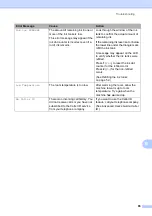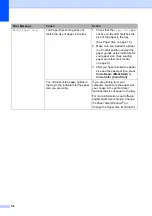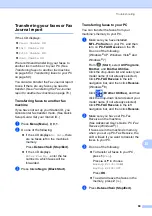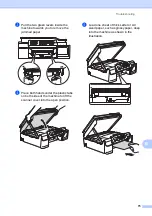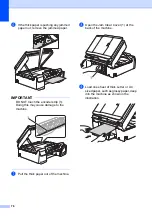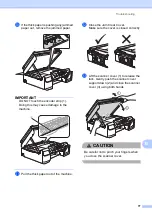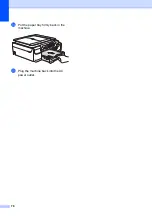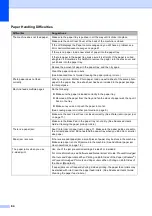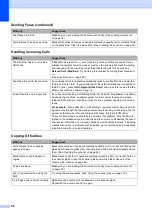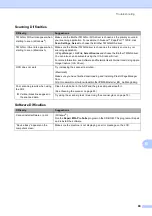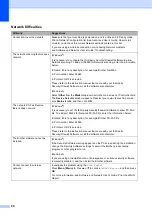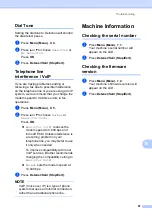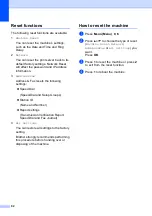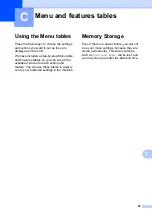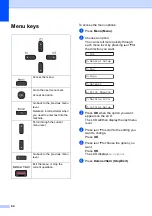Troubleshooting
79
B
If you are having difficulty with your machine
B
IMPORTANT
Using non-Brother supplies may affect the print quality, hardware performance, and machine
reliability.
If you think there is a problem with your machine, check the following chart and follow the
troubleshooting tips. You can correct most problems by yourself.
If you need additional help, the Brother Solutions Center offers the latest FAQs and
troubleshooting tips.
Visit http://support.brother.com.
NOTE
For technical help, you must call the country where you bought the machine. Calls must be
made from within that country.