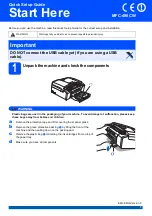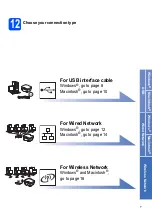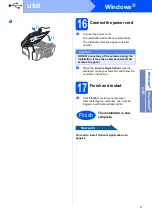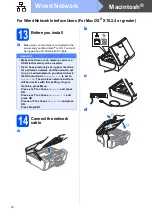1
Start Here
MFC-490CW
Quick Setup Guide
EEU-ENG Version 0
Before you can use the machine, read this Quick Setup Guide for the correct setup and installation.
1
Unpack the machine and check the components
WARNING
Plastic bags are used in the packaging of your machine. To avoid danger of suffocation, please keep
these bags away from babies and children.
a
Remove the protective tape and film covering the scanner glass.
b
Remove the green protective packing
a
by lifting the front of the
machine and then pulling down on the packing part.
c
Remove the plastic bag
b
containing the ink cartridges from on top of
the paper tray.
d
Make sure you have all components.
WARNING
Warnings tell you what to do to prevent possible personal injury.
Important
DO NOT connect the USB cable yet (if you are using a USB
cable).
2
11