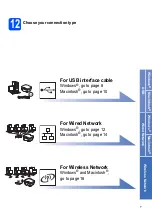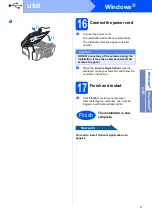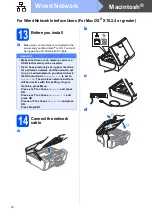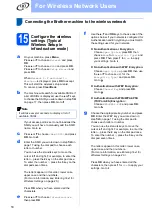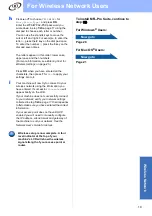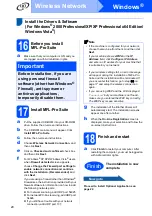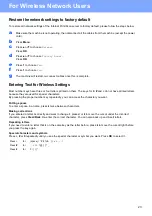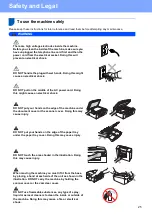18
For Wireless Network Users
Connecting the Brother machine to the wireless network
15
Configure the wireless
settings (Typical
Wireless Setup in
infrastructure mode)
a
On your machine, press
Menu
.
Press
a
or
b
to choose
Network
and press
OK
.
Press
a
or
b
to choose
WLAN
and press
OK
.
Press
a
or
b
to choose
Setup Wizard
and
press
OK
.
When
Network I/F switched to
Wireless
is displayed, press
OK
to accept.
This will start the wireless setup wizard.
To cancel, press
Clear/Back
.
b
The machine will search for available SSIDs. If
a list of SSIDs is displayed, use the
a
or
b
keys
to choose the SSID you wrote down in step
on page 17, then press
OK
.
If your access point is set to not broadcast the
SSID you will have to manually add the SSID
name. Go to
c
Press
a
or
b
to choose
<New SSID>
and press
OK
. Go to
d
Enter the SSID you wrote down in step
page 17 using the dial pad to choose each
letter or number.
You can use the
d
and
c
keys to move the
cursor left and right. For example, to enter the
letter
a
, press the
2
key on the dial pad once.
To enter the number
3
, press the
3
key on the
dial pad seven times.
The letters appear in this order: lower case,
upper case and then numbers.
(For more information, see
Press
OK
when you have entered all the
characters.
e
Press
a
or
b
to choose
Infrastructure
,
then press
OK
.
f
Use the
a
,
b
and
OK
keys to choose one of the
options below: If your network is configured for
Authentication and Encryption you must match
the settings used for your network.
No Authentication or Encryption:
Choose
Open System
, press
OK
then
choose
None
for
Encryption Type?
and
press
OK
. Then press
1
for
Yes
to apply
your settings. Go to
.
No Authentication with WEP Encryption:
Choose
Open System
, press
OK
then use
the
a
or
b
to choose
WEP
for the
Encryption Type?
and press
OK
.
Go to
.
Authentication with WEP Encryption:
Choose
Shared Key
and press
OK
.
Go to
.
Authentication with WPA/WPA2-PSK
(TKIP or AES) Encryption:
Choose
WPA/WPA2-PSK
and press
OK
.
Go to
.
g
Choose the appropriate key number and press
OK
. Enter the WEP key you wrote down in
step
on page 17 using the dial pad to
choose each letter or number.
You can use the
d
and
c
keys to move the
cursor left and right. For example, to enter the
letter
a
, press the
2
key on the dial pad once.
To enter the number
3
, press the
3
key on the
dial pad seven times.
The letters appear in this order: lower case,
upper case and then numbers.
(For more information, see
Press
OK
when you have entered all the
characters, then press
1
for
Yes
to apply your
settings. Go to
.
Note
It will take several seconds to display a list of
available SSIDs.