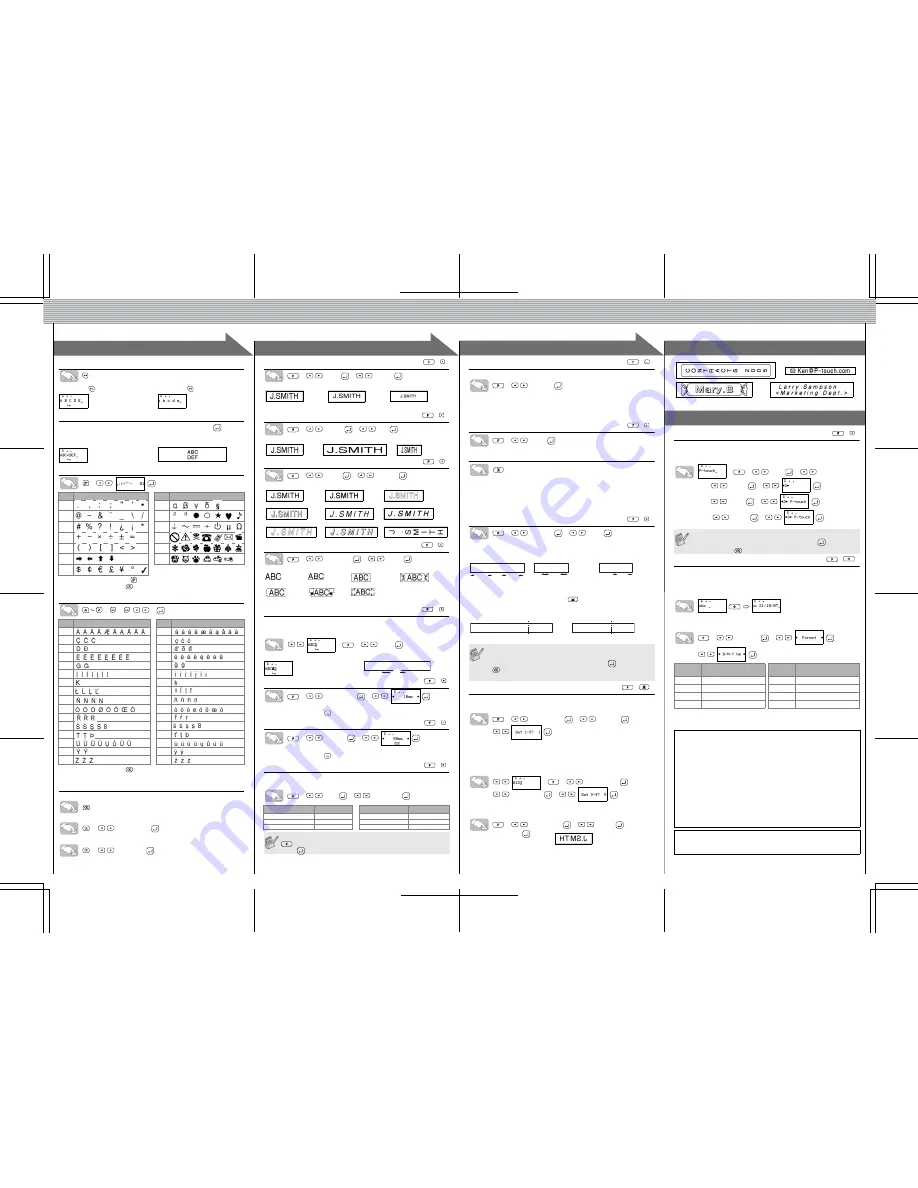
4
4
1
1
2
2
3
3
Switching Upper Case/Lower Case
Making Two Line Text
Move the cursor to where the second line starts and press
.
Use either 9 mm or 12 mm wide tape for two line text.
Entering Symbols
>
• To go to the next group, press
.
• To cancel operations, press
.
Entering Accented Characters
>
>
/
>
• To cancel operations, press
.
• The order of accented characters differ by the selected LCD language.
To Clear
By pressing the Backspace Key, the letters will be deleted one by one.
All text and settings will be cleared.
>
[
Txt&Format
]
.
Only text will be cleared.
>
[
Text Only
] .
Group
Symbols
Group
Symbols
1
8
2
9
3
10
4
11
5
12
6
13
7
Accented Characters
Accented Characters
A
a
C
c
D
d
E
e
G
g
I
i
K
k
L
l
N
n
O
o
R
r
S
s
T
t
U
u
Y
y
Z
z
Upper case (
ON)
Lower case (
OFF)
Display
Label image
[CREATING LABELS]
MAKING TEXT
DESIGNING LABELS
PRINTING LABELS
COMPLETED LABELS
USEFUL FUNCTIONS
[Size]
>
[
Size
]
>
[
Large
]
Automatically adjusts the text size according to the tape width.
[Width]
>
[
Width
]
>
[
×
2
]
[Style]
(Vertical)
>
[
Style
]
>
[
Vertical
]
[Underline/Frame]
>
[
Undl/Frm
]
>
[
Undl
]
Frames cannot be printed on 3.5 mm tape.
[Tab]
You can align text by setting tabs.
Example:
To set a tab between "ABC" and "D"
The cursor should be positioned where you set a tab.
>
>
[
Tab
]
[Tab Length]
(Auto / 0 - 100 mm)
>
[
Tab Length
]
>
• You can also select the length by entering the length with Number keys.
• To return to [Auto], press
.
[Label Length]
(Auto / 30 - 300 mm)
>
[
Length
]
>
• You can also select the length by entering the length with Number keys.
• To return to [Auto], press
.
[Auto Format]
You can choose label length from six formats to create labels for various ap-
plications.
>
[
A/F
]
>
[VCR VHS]
Text Preview
You can preview the text before printing.
>
[
Preview
]
• The LCD shows the whole text and the label length (inch/mm), then returns to the
original text.
• Only the text can be previewed, not the font, style, size, underline/frame or any
additional features.
Feeding
(Tape Feed)
>
[
Feed
]
Printing
• To cut off the label, push in the tape cutter lever on the upper-right corner of the
machine.
• To prevent damage to the tape, do not try to cut while the message "Print" or "Feed"
is displayed.
• When Chain Print is set, "OK to Feed?" will appear after printing. (See the Note of
[Chain Prt] in [Margin] (Tape Margin). )
[Margin]
(Tape Margin)
>
[Margin]
>
[Full]
[Full]/[Half]/[Narrow]
is for leaving equal margins on both sides of the text.
NOTE:
Cut along the printed dots (:) with scissors so the text is centered in the label.
[Chain Prt] (Chain Print)
is for printing more than 1 copy of a label with min-
imum margin <e.g. 1>. You can also create a label containing texts in various
styles; enter a text in one style and press
. After that, cancel feeding (see
the note below), and enter the second text in another style <e.g.2>.
Using [Print Option]
[Copies]
You can print up to 9 copies of each label.
>
[
Print Option
]
>
[
Copies
]
>
You can also select the number of copies by entering with Number keys.
[Numbering]
You can print many copies of the same text while increasing a selected
number by 1 after each label is printed.
Example:
To print copies of a label containing a serial number (0123, 0124 and 0125)
>
>
[
Print Option
]
>
[
Numbering
]
>
Select the highest number you wish to be printed when setting the number.
[Mirror]
>
[
Print Option
]
>
[
Mirror
]
>
[Mirror Prt?]
Use clear tape in [Mirror], so the labels can be read correctly from the oppo-
site side when attached on glass, windows or other transparent surfaces.
Peel the printed label from backing and apply the label.
File
(Memory)
You can save your original labels on to your machine. Up to nine labels can
be saved and recalled for printing whenever you desire. You can also edit and
overwrite the stored label.
>
>
[
File
]
>
>
To Save:
>
[
Save
]
>
To Print:
>
[
]
>
To Open:
>
[
Open
]
>
Time/Date Function
You can insert the desired time and date to your text at the touch of a button.
8 Formats are available for printing time and date.
You can change the number of time/date by changing the clock setting.
To add Time/Date to your text:
The cursor should be positioned where you wish to insert the time and date.
To select the format of Time/Date:
>
[TimeDate]
>
To change the Clock Settings:
See step 4 of the "Initial Settings".
[Large]
[Medium]
[Small]
[Normal]
[
×
2]
[
×
1/2]
[Normal]
[Bold]
[Outline]
[Shadow]
[Italic]
[I+Bold](Italic Bold)
[I+Outl](Italic Outline)
[I+Shadow](Italic Shadow) [Vertical]
[Off]
[Undl](Underline) [Round]
[Candy]
[Callout]
[Banner]
[Wooden]
Application
Length
Application
Length
VCR VHS
140 mm
CD Spine
113 mm
Mini DV
42 mm
File Tab
82 mm
Audio
89 mm
Divider
42 mm
You can also use the Function shortcuts for these menu. Press the
and the shortcut key shown next to the menu title. To confirm,
press
.
(
+
)
(
+
)
(
+
)
(
+
)
(
+
)
Label image
ABC
D
Tab
Display
(
+
)
(
+
)
(
+
)
• FEED THE TAPE BEFORE USING THE CUTTER OTHERWISE A
PART OF THE TEXT MAY BE CUT OFF.
• After printing, "OK to Feed?" will appear. Press
to feed. Press
to cancel.
• Do not try to pull the tape since this may damage the tape cassette.
(
+
)
(
+
)
(
+
)
25mm
12mm
12mm
4mm
4mm
25mm
ABC
ABC
:
ABC
:
Full
Half
Narrow
ABC ABC ABC
ABC
ABC
DEF
<e.g. 1>
<e.g. 2>
(feed & cut)
(feed & cut)
Chain Print
(
+
)
If you try to store a label when there is already a label stored to that
number, a message “Overwrite?” will appear. Press
to save your
new label. Press
to cancel.
Format
Example
(October 21st 2007, 15:30)
Format
Example
(October 21st 2007, 15:30)
D/M/Y
21/10/07
Y-M-D
07-10-21
D/M/Y hm
21/10/07 15:30
Y-M-D hm
07-10-21 15:30
D.M.Y
21.10.07
M/D/Y
10/21/07
D.M.Y hm
21.10.07 15:30
M/D/Y hm
10/21/07 15:30
Declaration of Conformity
We
BROTHER INDUSTRIES, LTD.
15-1, Naeshiro-cho, Mizuho-ku,
Nagoya 467-8561, Japan
declare that the Labelling System P-touch 1010 conforms with the following normative
documents:
EMC:
EN 55022:1998/A1: 2000/A2: 2003 Class B
EN 55024:1998/A1: 2001/A2: 2003
EN 61000-3-2: 2006
EN 61000-3-3: 1995/A1: 2001/A2: 2005
and follows the provisions of the Electromagnetic Compatibility Directive 2004/108/EC.
The optional AC adapter AD-24 also conforms with EN60950-1:2001/A11:2004 and follows
the provisions of the Low Voltage Directive 2006/95/EC.
Issued by:
BROTHER INDUSTRIES, LTD.
Printing & Solutions Company, Quality Management Dept.
Contact Information
Contact may differ by country. See the Web site. (http://www.P-touch.com/)
(
+
)
(
+
)




















