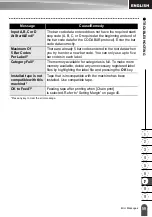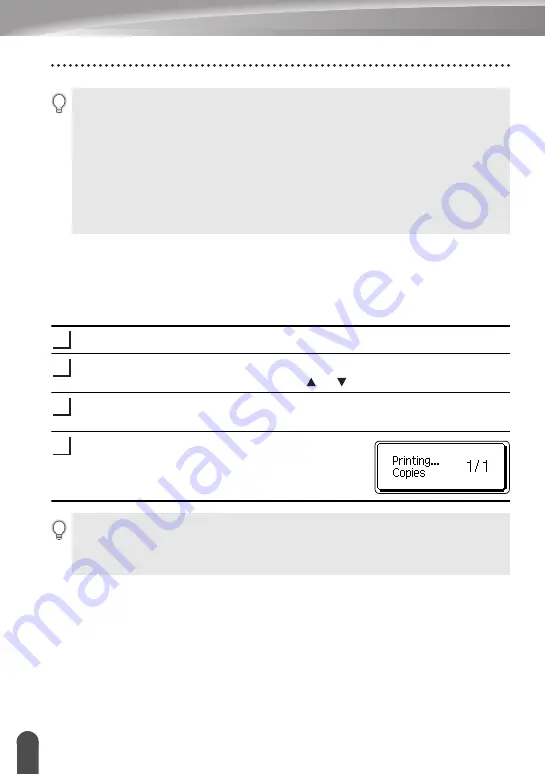
LABEL PRINTING
44
Printing a Label
Mirror Printing
Using the mirror printing function you can create labels with the text printed in reverse
so that they can be read from the opposite side when attached to glass or other
transparent material.
Make sure that the appropriate tape cassette is inserted and ready for printing.
Hold down the
Shift
key and press the
key to display the print options
screen, and then select “Mirror” using the or key.
Press the
OK
or
Enter
key.
The message “Mirror Print?” is displayed
Press the
OK
or
Enter
key. “Printing...Copies” is
displayed while the labels are being printed.
• Letters and numbers increase as shown below:
0
Î
1
...9
Î
0
Î
...
A
Î
B
...Z
Î
A
Î
...
a
Î
b
...z
Î
a
Î
...
A0
Î
A1
...A9
Î
B0
Î
...
Spaces (shown as underscores “_” in the example below) can be used to adjust the spacing
between characters or to control the number of digits that are printed.
_9
Î
10
...99
Î
00
Î
...
_Z
Î
AA ...ZZ
Î
AA
Î
...
1_9
Î
2_0 ...9_9
Î
0_0
Î
...
1
2
3
4
• Press the
Escape
key to return to the previous step.
• Text should be printed on clear tape when using the mirror printing function.
• The copy and auto-numbering functions cannot be used together with the mirror printing
function.
Summary of Contents for P-touch 2030
Page 64: ...Printed in China LW6163001A ...