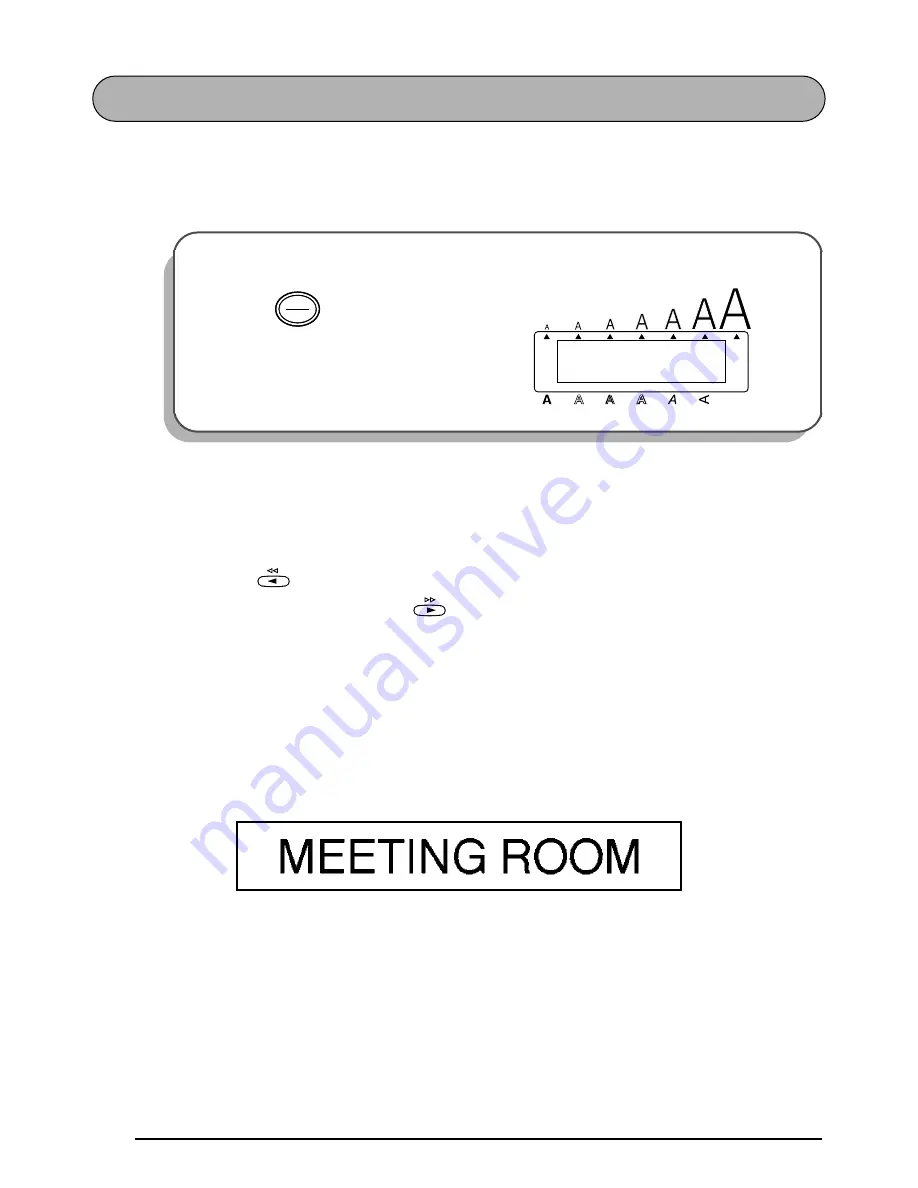
28
DOOR LABEL EXAMPLE
After you have inserted the batteries and the enclosed tape cassette as explained in the
Getting
Started
chapter, let’s practice using some of the basic functions of your P-touch. We must first
begin by turning on the power to the machine.
The underline in the LCD display is called the “cursor”. It is like a pointer which shows your
current position and lets you select characters in your text.
The text you create may sometimes be longer than the 11 characters that the LCD display can
show at one time. Therefore, the cursor can be moved to show other parts of the text. Pressing
the left cursor key (
) moves the cursor to the left so that the left side of the text can be
seen and pressing the right cursor key (
) moves the cursor to the right so that the right
side of the text can be seen.
Some format settings are shown by the triangular and square indicators around the edge of the
display. The default settings (the selected settings when the power is turned on for the very first
time) have been pre-programmed into the machine and represent the most common settings
for labels. However, you can design your own label to have any format that you wish. Detailed
explanations of the formats can be found on pages 82 through 96.
Now, let’s enter the text for our first example, the simple door label shown below.
☞
The label in this example was made using the enclosed 1/2” (12-mm)-wide tape.
To turn on the machine:
1
Press
in the top right-hand corner
of the keyboard.
1:
_
A B C D E F G H I J K L
Alt
Caps
Length
A.Format
Undl/Frm
Length
Width
Off
On
Off
On
Summary of Contents for P-Touch 2400
Page 5: ...1 Getting Started ...
Page 30: ...26 ...
Page 31: ...27 Learning the Ropes ...
Page 49: ...45 For Your Information ...
Page 126: ......
Page 128: ......
Page 129: ...GUIA DE INSTRUCCIONES ...
Page 202: ...Printed in China LA0986001A ...
















































