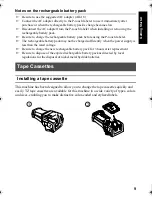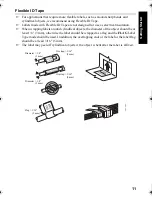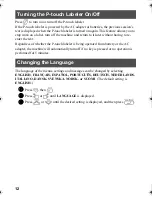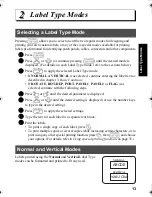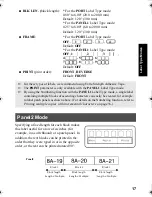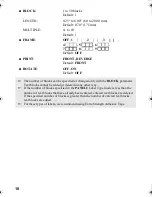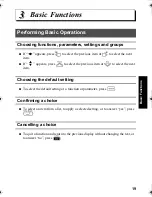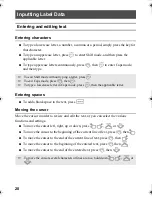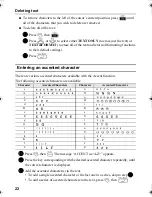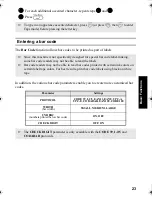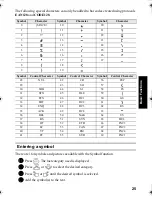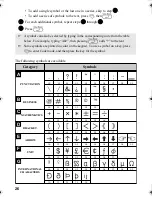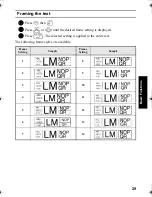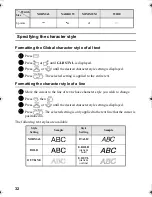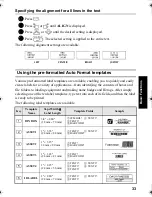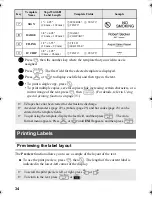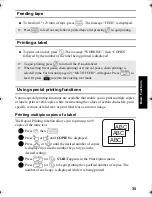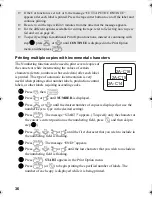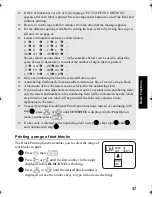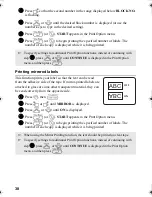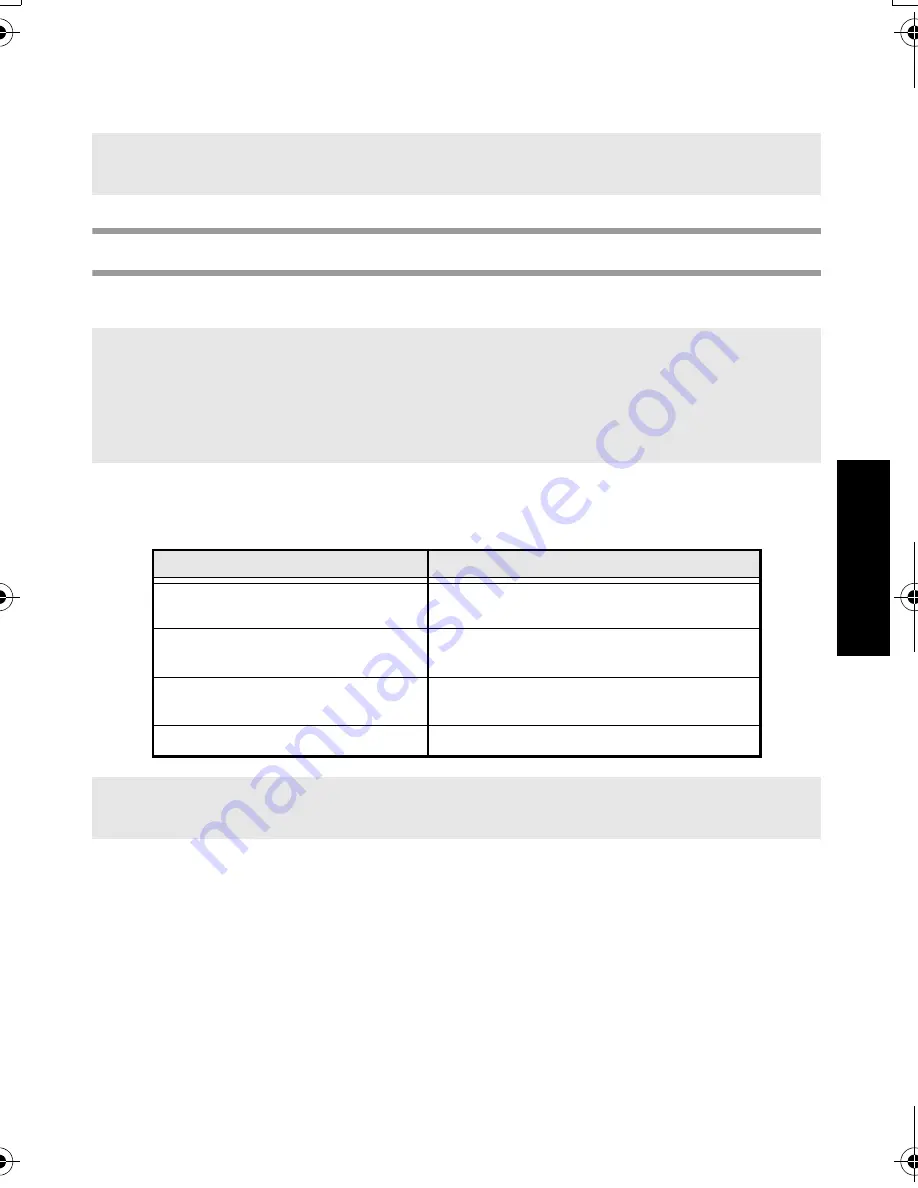
23
B
asic Fu
nct
ion
s
4
For each additional accented character, repeat steps
2
and
3
.
5
Press
n
.
Entering a bar code
The Bar Code function allows bar codes to be printed as part of labels.
In addition, the various bar code parameters enable you to create more customized bar
codes.
☞
To type in an uppercase accented character, press
h
(or press
g
, then
h
to enter
Caps mode) before pressing the letter key.
☞
Since this machine is not specifically designed for special bar code label-making,
some bar code readers may not be able to read the labels.
☞
Bar code readers may not be able to read bar codes printed with certain ink colors on
certain label tape colors. For best results, print bar code labels using black on white
tape.
Parameter
Settings
PROTOCOL
CODE 39, I-2/5, EAN13, EAN8, UPC-A,
UPC-E, CODABAR, EAN128, CODE128
WIDTH
(bar width)
SMALL, MEDIUM, LARGE
UNDER#
(numbers printed below bar code)
ON, OFF
CHECK DIGIT
OFF, ON
☞
The CHECK DIGIT parameter is only available with the CODE 39, I-2/5 and
CODABAR protocols.
PT75007600us.book Page 23 Wednesday, February 27, 2008 2:50 PM
Summary of Contents for P-TOUCH 7500
Page 2: ...USER S GUIDE ...
Page 104: ......
Page 105: ...GUÍA DE USUARIO ...
Page 203: ...87 Información de contacto sólo para EE UU ...
Page 204: ......
Page 205: ......
Page 206: ......
Page 207: ......
Page 208: ...PT 7500 7600 User s Guide English Guía de usurario Español ...