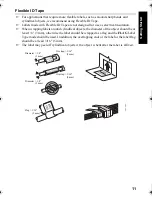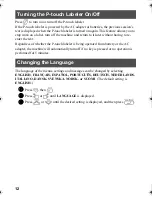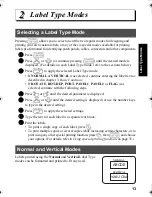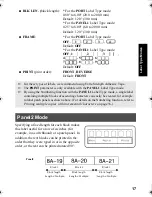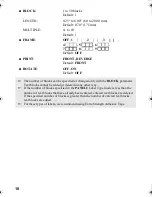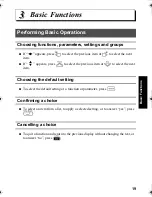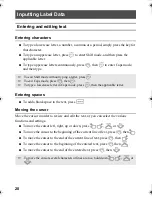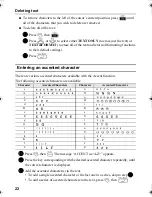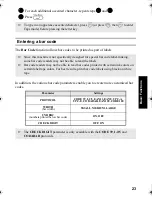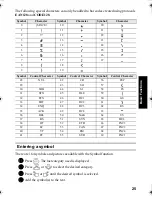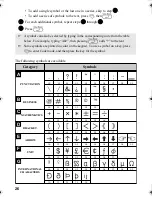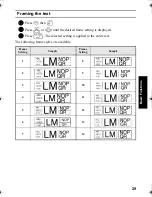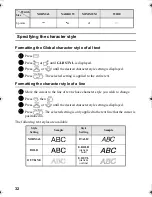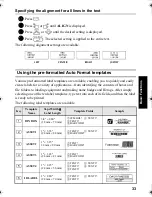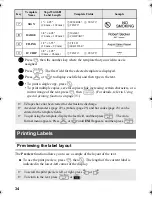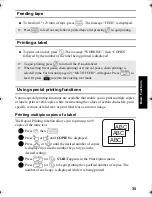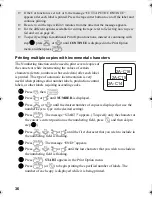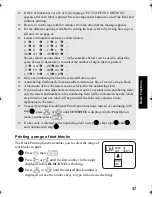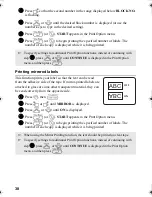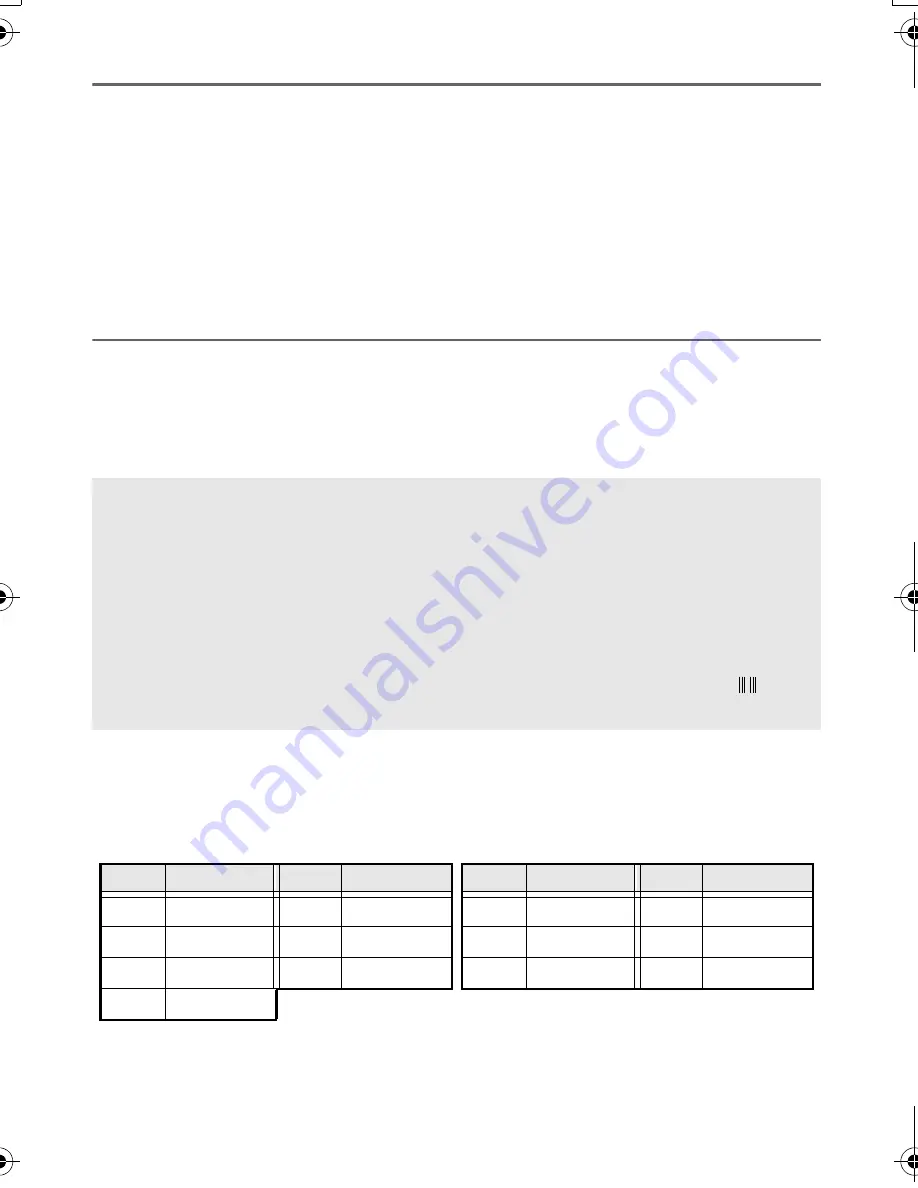
24
Setting bar code parameters
1
Press
g
, then
c
.
2
Press
l
or
r
until the parameter that you wish to change is displayed.
3
Press
u
or
d
until the desired setting is displayed.
4
Repeat steps
2
and
3
until all parameters are set as you wish.
5
Press
n
.
Entering bar code data
1
Press
c
.
2
Type in the new bar code data or edit the old data.
3
Press
n
to add the bar code to the text.
The following control characters can only be added to bar codes created using protocol
CODE39 or CODABAR.
☞
To add special characters to the bar code data (only with protocols CODE39,
CODABAR, EAN128 or CODE128), position the cursor below the character
immediately to the right of where you wish to add the special character, and then
press
s
. Press
u
or
d
until the desired control character is displayed, and
then press
n
to add the character to the data. (Refer to the tables below for a list
of the special characters that are available.)
☞
To change the data or WIDTH or UNDER# parameter settings of a bar code that has
already been added to the text, position the cursor below the bar code mark (
), and
then press
g
, then
c
.
CODE39
CODABAR
Symbol
Character
Symbol
Character
Symbol
Character
Symbol
Character
0
–
4
/
0
–
3
/
1
.
5
+
1
$
4
.
2
(SPACE)
6
%
2
:
5
+
3
$
PT75007600us.book Page 24 Wednesday, February 27, 2008 2:50 PM
Summary of Contents for P-TOUCH 7500
Page 2: ...USER S GUIDE ...
Page 104: ......
Page 105: ...GUÍA DE USUARIO ...
Page 203: ...87 Información de contacto sólo para EE UU ...
Page 204: ......
Page 205: ......
Page 206: ......
Page 207: ......
Page 208: ...PT 7500 7600 User s Guide English Guía de usurario Español ...