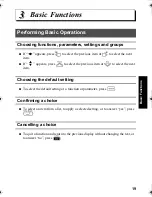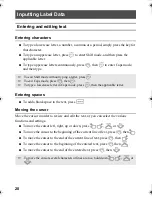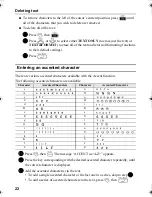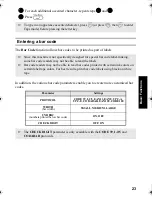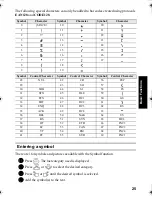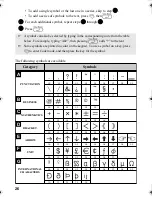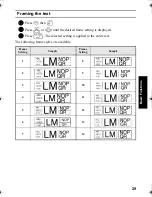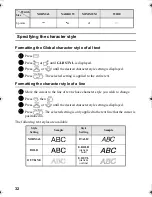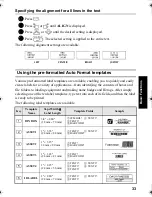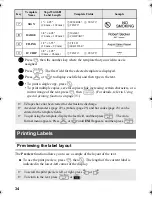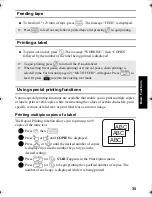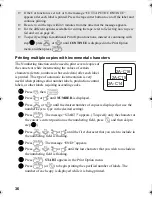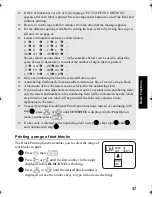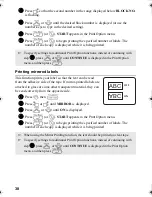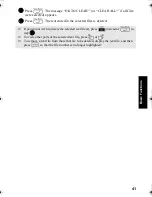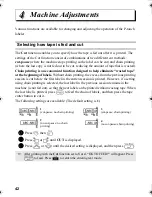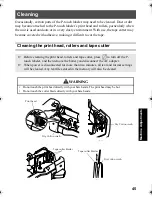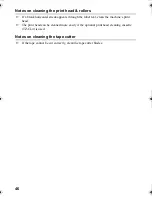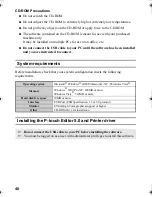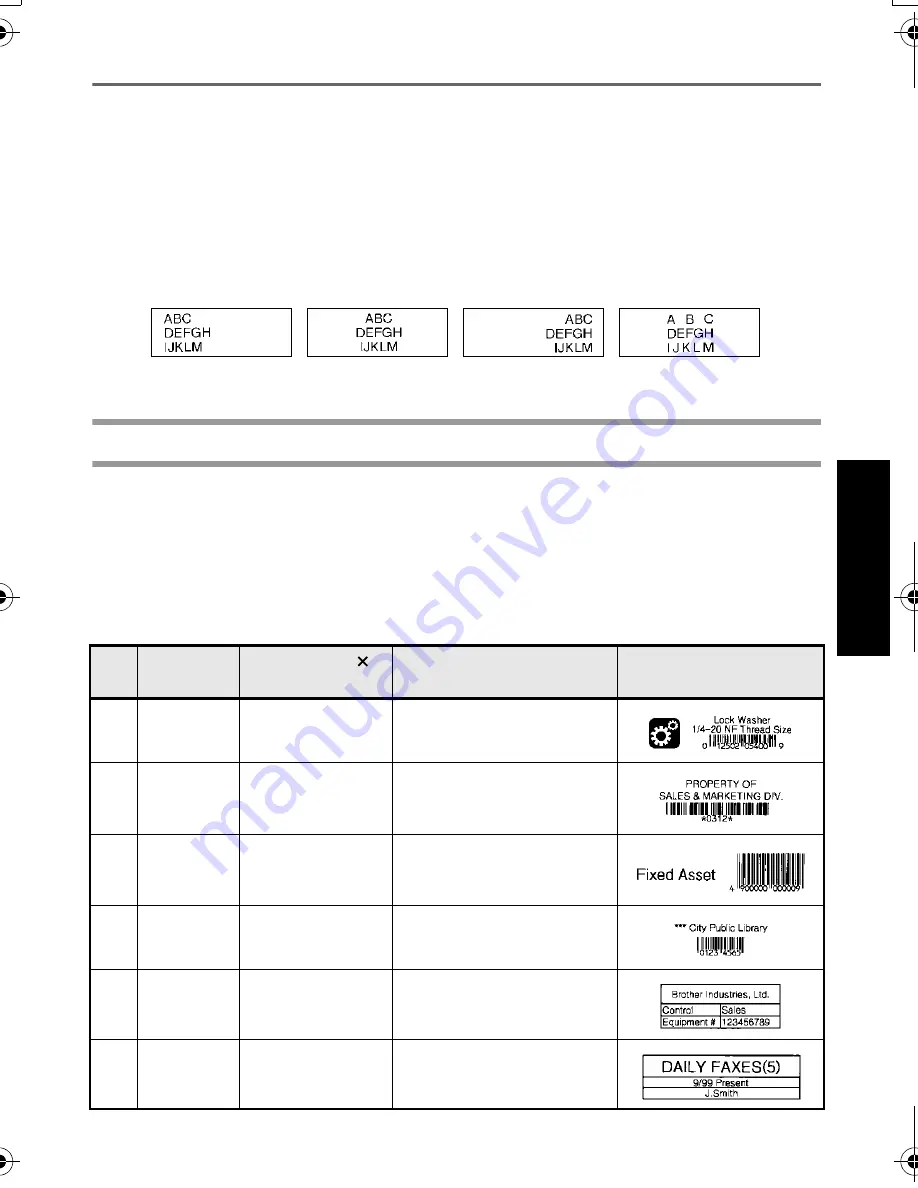
33
B
asic Fu
nct
ion
s
Specifying the alignment for all lines in the text
1
Press
t
.
2
Press
l
or
r
until ALIGN is displayed.
3
Press
u
or
d
until the desired setting is displayed.
4
Press
n
. The selected setting is applied to the entire text.
The following alignment settings are available.
Using the pre-formatted Auto Format templates
Various pre-formatted label templates are available, enabling you to quickly and easily
create labels for a variety of applications—from identifying the contents of boxes and
file folders to labeling equipment and making name badges and ID tags. After simply
selecting one of the ten label templates, type text into each of its fields, and then the label
is ready to be printed.
The following label templates are available.
LEFT
CENTER
RIGHT
JUSTIFY
Key
Template
Name
Tape Width
Label Length
Template Fields
Sample
1
BIN BOX
3/4"
×
2.80"
(18 mm
×
70 mm)
1
SYMBOL?
2
TEXT1?
3
TEXT2?
4
BAR CODE?
2
ASSET1
1"
×
3.35"
(24 mm
×
84 mm)
1
TEXT1?
2
TEXT2?
3
BAR CODE?
3
ASSET2
1"
×
3.15"
24 mm
×
80 mm
1
TEXT?
2
BAR CODE?
4
ASSET3
1"
×
1.65"
(24 mm
×
41 mm)
1
TEXT?
2
BAR CODE?
5
ASSET4
1"
×
2.25"
(24 mm
×
56 mm)
1
TEXT1?
2
TEXT2?
3
TEXT3?
4
TEXT4?
5
TEXT5?
6
ID LABEL
1"
×
2.80"
(24 mm
×
70 mm)
1
TEXT1?
2
TEXT2?
3
TEXT3?
PT75007600us.book Page 33 Wednesday, February 27, 2008 2:50 PM
Summary of Contents for P-TOUCH 7500
Page 2: ...USER S GUIDE ...
Page 104: ......
Page 105: ...GUÍA DE USUARIO ...
Page 203: ...87 Información de contacto sólo para EE UU ...
Page 204: ......
Page 205: ......
Page 206: ......
Page 207: ......
Page 208: ...PT 7500 7600 User s Guide English Guía de usurario Español ...