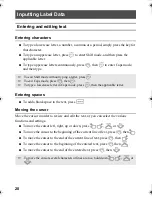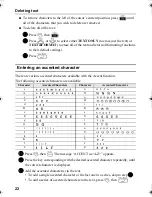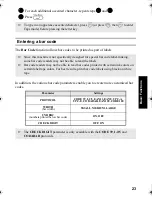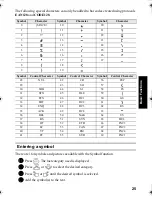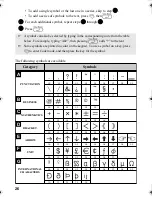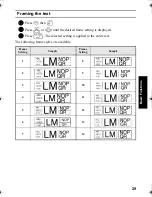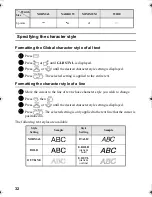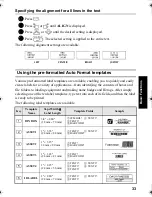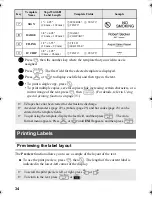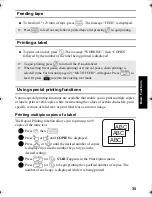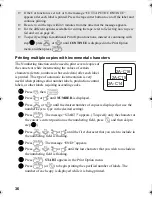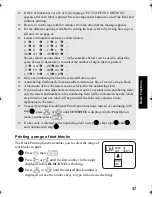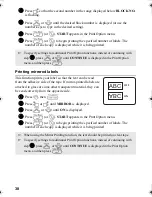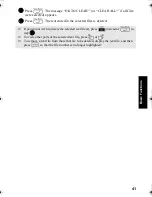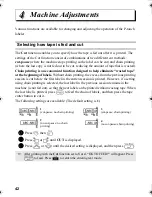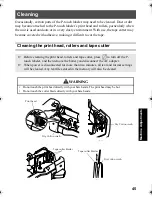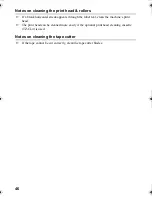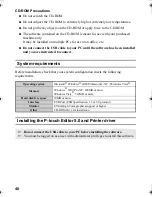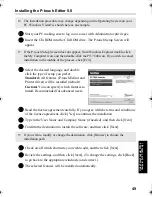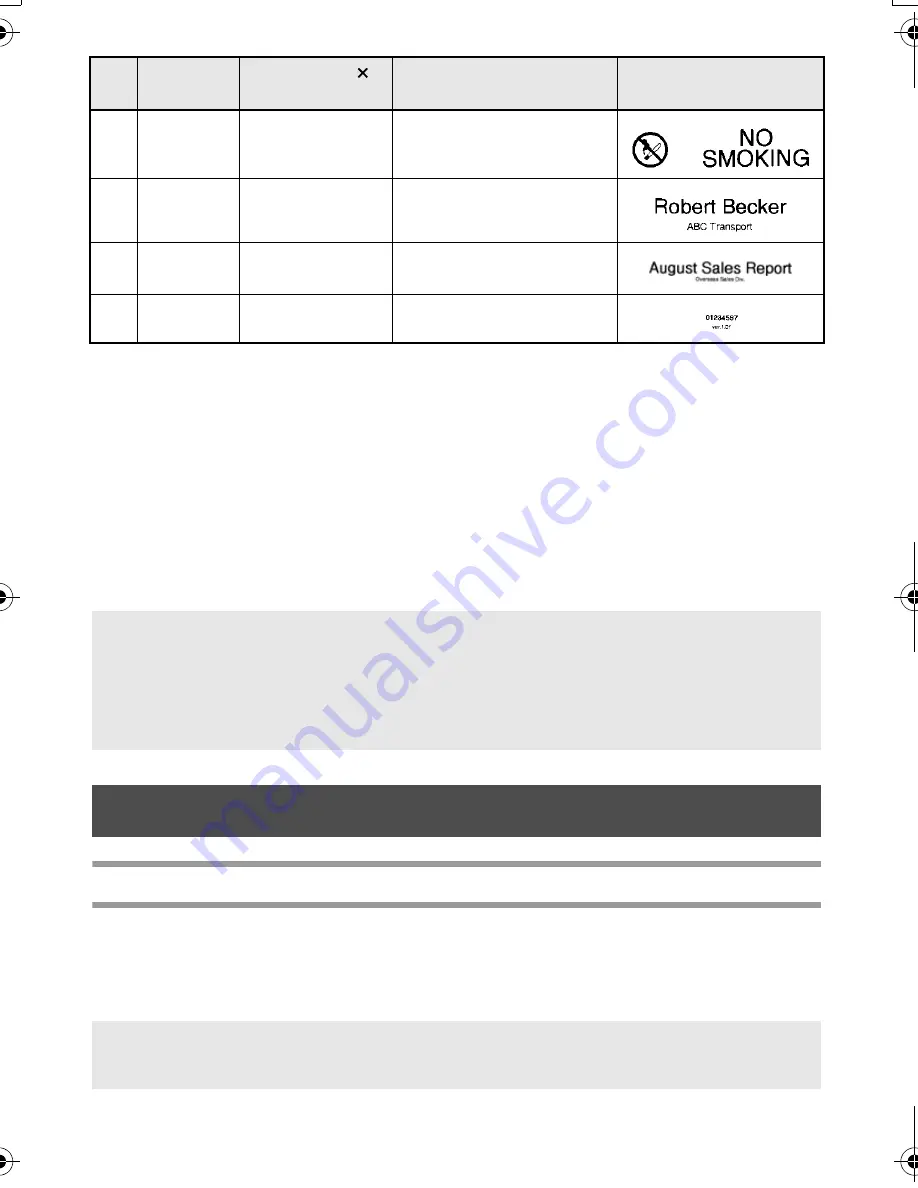
34
1
Press
g
, then the number key where the template that you wish to use is
assigned.
2
Press
n
. The first field for the selected template is displayed.
3
Press
u
or
d
to display each field, and then type in the text.
4
•
To print a single copy, press
p
.
•
To print multiple copies, several copies while increasing certain characters, or a
mirror image of the text, press
g
, then
a
. (For details, refer to Using
special printing functions on page 35.)
Printing Labels
Previewing the label layout
The Preview function allows you to see a sample of the layout of the text.
●
To use the print preview, press
g
, then
p
. The length of the current label is
indicated in the lower-left corner of the display.
7
SIGN
1"
×
4.05"
(24 mm
×
102 mm)
1
SYMBOL?
2
TEXT1?
3
TEXT2?
8
BADGE
3/4"
×
4.05"
(18 mm
×
102 mm)
1
NAME?
2
COMPANY?
9
FILING
1/2"
×
3.55"
(12 mm
×
89 mm)
1
TITLE?
2
SUBTITLE?
0
IC CHIP
3/8"
×
1.05"
(9 mm
×
26 mm)
1
TEXT1?
2
TEXT2?
☞
TZ tapes have not been tested for electrostatic discharge.
☞
Accented characters (page 22), symbols (page 25) and bar codes (page 23) can be
entered in the template fields.
☞
To quit using the template, display the last field, and then press
n
. The Auto
Format menu appears. Press
u
or
d
until EXIT appears, and then press
n
.
☞
To scroll the print preview left or right, press
l
or
r
.
☞
To return to the text, press
n
or
b
.
Key
Template
Name
Tape Width
Label Length
Template Fields
Sample
PT75007600us.book Page 34 Wednesday, February 27, 2008 2:50 PM
Summary of Contents for P-TOUCH 7500
Page 2: ...USER S GUIDE ...
Page 104: ......
Page 105: ...GUÍA DE USUARIO ...
Page 203: ...87 Información de contacto sólo para EE UU ...
Page 204: ......
Page 205: ......
Page 206: ......
Page 207: ......
Page 208: ...PT 7500 7600 User s Guide English Guía de usurario Español ...