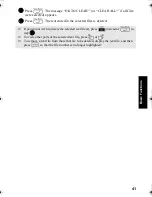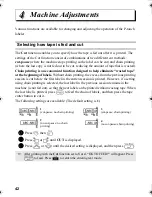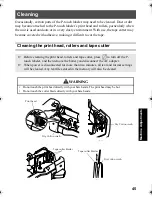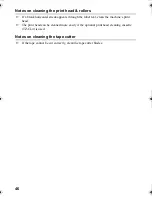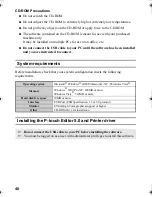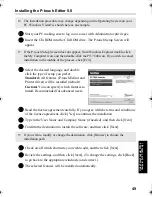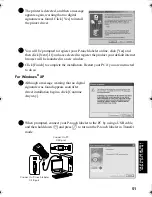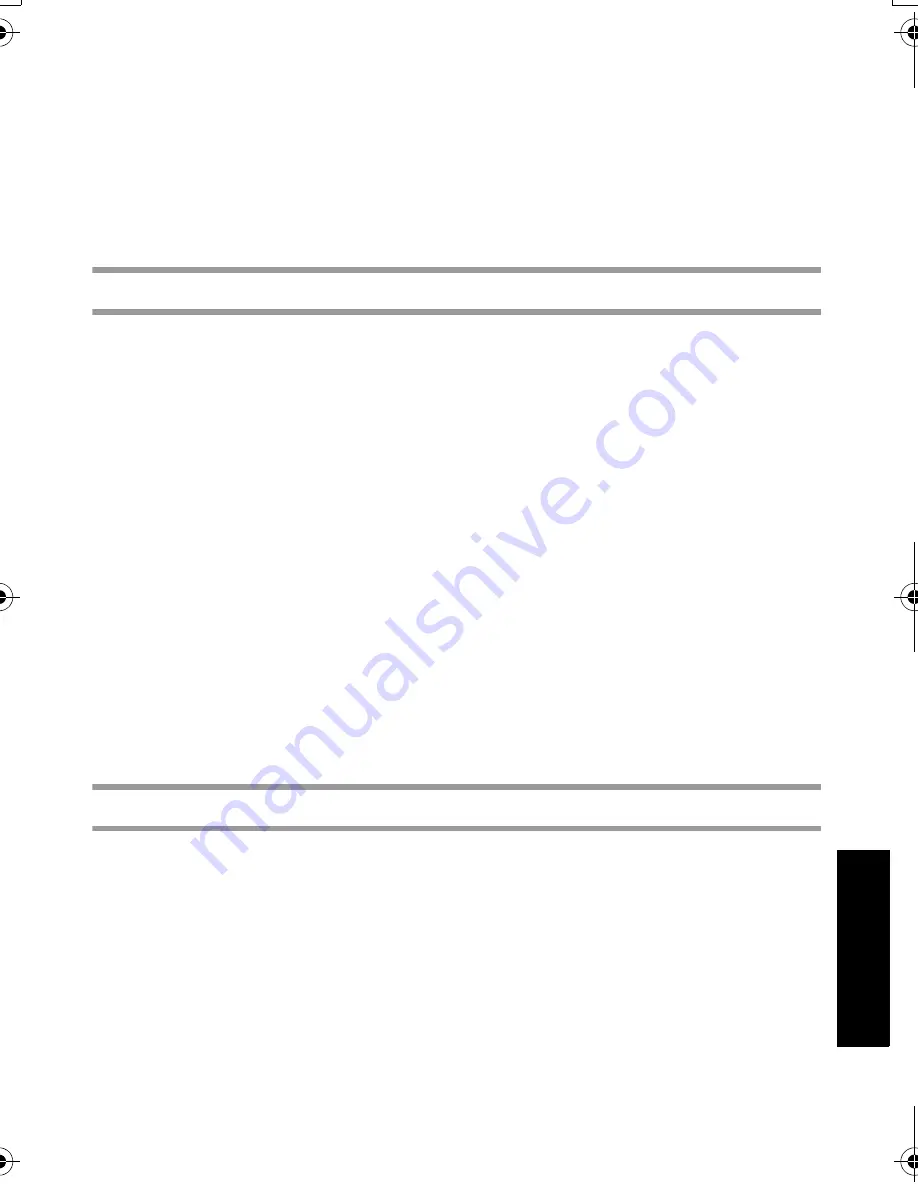
53
Usin
g P
-to
uch L
abeler
Wit
h
a
Com
put
er
(
for
PT
-7600 on
ly)
3
The printer is detected, and then the driver is installed.
4
You will be prompted to register your P-touch labeler online, click [Yes] and
then click [Next]. If you have selected to register the product your default internet
browser will be launched in a new window.
5
Click [Finish] to complete the installation. Restart your PC if you are instructed
to do so.
Uninstalling the P-touch Editor 5.0
The uninstall procedure for the P-touch Editor 5.0 differs depending on the operating
system being used.
For Windows
®
2000 Professional/XP
1
Start (
→
Settings)
→
Control Panel
→
Add or Remove Programs (Add/Remove
Program)
→
Brother P-touch Editor 5.0
→
Change/Remove
2
Select [OK] to uninstall the software.
3
Follow the instructions that appear on the dialog box to complete.
For Windows Vista
®
1
Start (
→
Settings)
→
Control Panel
→
Programs
→
Uninstall a program
→
Brother P-touch Editor 5.0
→
Uninstall
2
Select [OK] to uninstall the software.
3
Follow the instructions that appear on the dialog box to complete.
Uninstalling / Replacing the printer driver
1
Insert the CD-ROM into the CD-ROM drive. (If the installation window
automatically appears, click [Cancel].)
2
From My Computer, right click on the CD-ROM drive to open.
3
Double click “D_SETUP.EXE”. (If a dialog box appears asking for a desired
language, select the language you wish for instructions and click [OK].)
4
Select whether to delete or to replace the printer driver, and then click [Next].
5
Follow the instructions that appear in the dialog box to complete.
PT75007600us.book Page 53 Wednesday, February 27, 2008 2:50 PM
Summary of Contents for P-TOUCH 7500
Page 2: ...USER S GUIDE ...
Page 104: ......
Page 105: ...GUÍA DE USUARIO ...
Page 203: ...87 Información de contacto sólo para EE UU ...
Page 204: ......
Page 205: ......
Page 206: ......
Page 207: ......
Page 208: ...PT 7500 7600 User s Guide English Guía de usurario Español ...