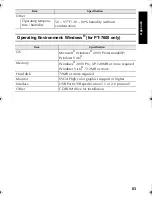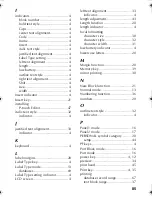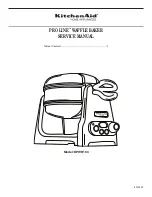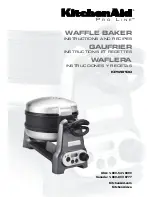73
Usin
g P
-to
uch L
abeler
Wit
h
a
Com
put
er
(
for
PT
-7600 on
ly)
2
Check the items to be used as search conditions and set the search items.
The search items that can be set are as follows.
3
Click [Begin Search].
The search is started and the search results
are displayed.
Settings
Details
Multiple Parameters
This sets the method for combining multiple search items. If you choose
AND, files are searched for those that satisfy all the conditions. If you choose
OR, files are searched for those that satisfy any one of the conditions.
Name
Inputs the data name to search for.
Type
Chooses the data type to search for.
Size
Sets the data size to search for.
Date
Sets the date and time at which the data to search for was last modified.
☞
The search results can be checked in the Search Results folder view.
☞
You can register the data in the P-touch Library by dragging and dropping to the All
contents folder or its list view. To have label templates created with P-touch Editor
automatically registered in the P-touch Library, use the following method.
1. From the P-touch Editor menu, choose [Tools] - [Options].
2. In the [Options] dialog box [General] tab, click [Registration Settings].
3. Choose the timing for registering label templates created with P-touch Editor, then
click [OK].
PT75007600us.book Page 73 Wednesday, February 27, 2008 2:50 PM
Summary of Contents for P-TOUCH 7500
Page 2: ...USER S GUIDE ...
Page 104: ......
Page 105: ...GUÍA DE USUARIO ...
Page 203: ...87 Información de contacto sólo para EE UU ...
Page 204: ......
Page 205: ......
Page 206: ......
Page 207: ......
Page 208: ...PT 7500 7600 User s Guide English Guía de usurario Español ...