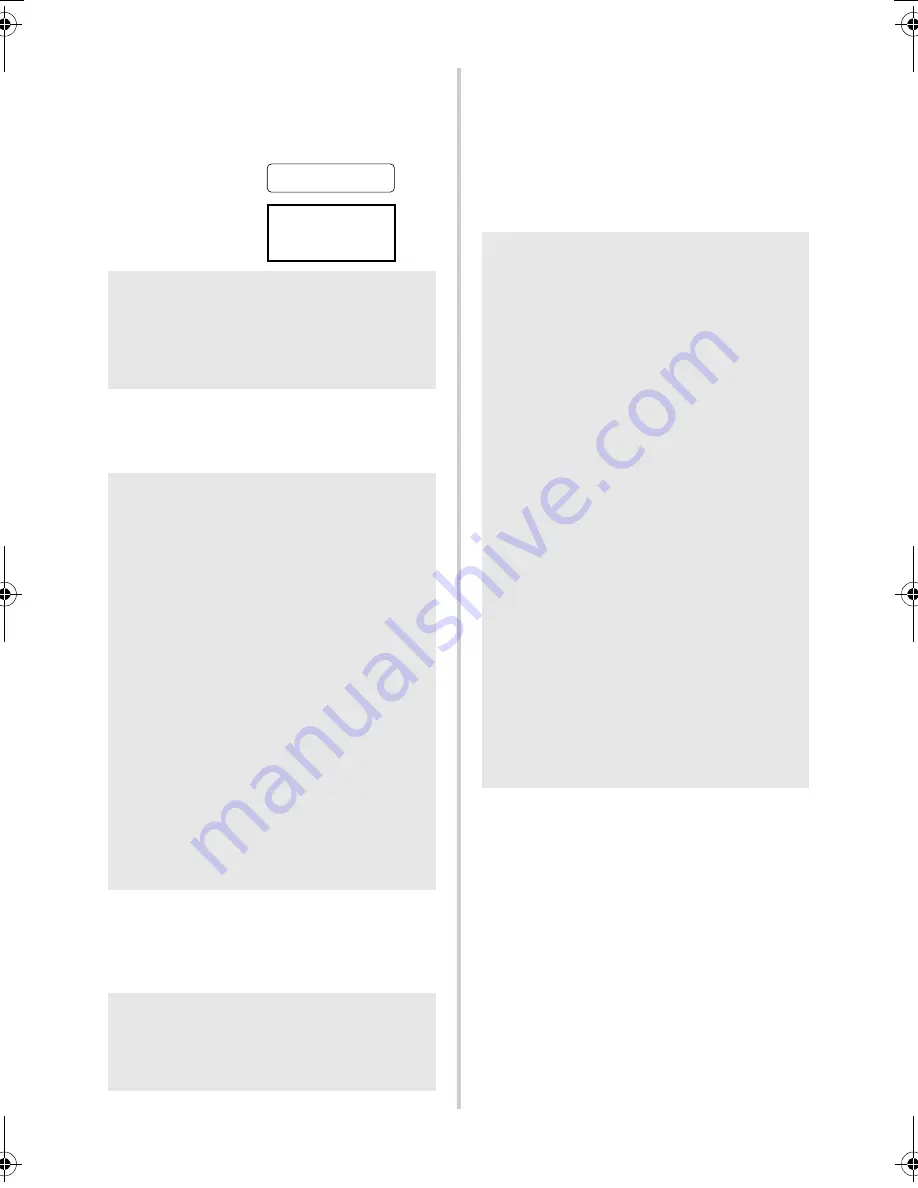
38
■
Preset template printing
If a frequently used label layout is stored in
the printer, identical labels can be printed
simply by scanning barcodes.
1
Using Transfer Manager, transfer (from
P-touch Editor 5.0 to the printer) the
label layout to be printed.
2
When data is transferred to
“Configurations” in Transfer Manager,
the “Key Assign” number is automatically
specified.
3
Scan the “P-touch template command”
barcode.
Refer to “List of barcodes for specifying
settings” (
→
P.51).
4
From the “Basic settings” barcodes, scan
the barcode for the parameter whose
setting is to be specified.
5
Scan the barcode under “Preset template
number” with the same number as the
“Key Assign” number for the label layout
to be printed.
6
The specified label is printed.
Note
●
For details on the barcodes that can be
scanned for the various settings, refer to
“List of barcodes for specifying settings”
(
→
P.51).
Note
●
A text object in the label layout can be
converted an image. After being
converted to an image, the text cannot be
changed. This is useful for protecting
frequently used templates from being
accidentally edited.
In the P-touch Editor layout window,
right-click the text object, and then click
“Properties”. Click the “Expanded” tab,
and then select the “Text Cannot Be
Edited” check box.
Otherwise, click “Options” in the “Tools”
menu, click the “General” tab, and then
select the “Display Expanded Tabs of
Object Properties” check box under
“Others”.
When the check box is cleared, the
object is converted back to text that can
be edited.
Note
●
Specify a “Key Assign” number between
1 and 10 for label layouts to be used with
preset template printing.
Bill Anderson
Mr. Bill Anderson
4555 Cumberland Pkwy
Anytown USA 95063
<Name label>
<Address label>
Note
●
Settings can be specified for multiple
parameters.
●
If no settings have been specified, a label
will be printed by P-touch Template
Settings. The default settings for P-touch
Template Settings is a single copy with
“Auto cut on” and “Half cut on”. For
details on P-touch Template Settings,
download “P-touch Template manual”
(English only) from the following web
site.
http://solutions.brother.com/
[Select your region/country]-[Choose
your product]-[Downloads] .
●
To specify the number of copies to be
printed, scan the “Number of copies”
barcode, and then scan the barcodes
under “For entering numbers” to specify a
three-digit number.
Example:
Specify numbers by scanning barcodes as
follows: 7
→
[00][7], 15
→
[0][1][5]
●
To change the setting for the number of
copies, scan the “Number of copies”
barcode again, and then scan the
barcodes for the new three-digit number.
PT9700PC9800PCN_US.book Page 38 Wednesday, October 7, 2009 11:58 AM
Summary of Contents for P-TOUCH 98OOPCN
Page 57: ......
Page 58: ...Guía del usuario ...
Page 116: ......
Page 117: ......
Page 118: ...Printed in China LW4797001 ...
















































