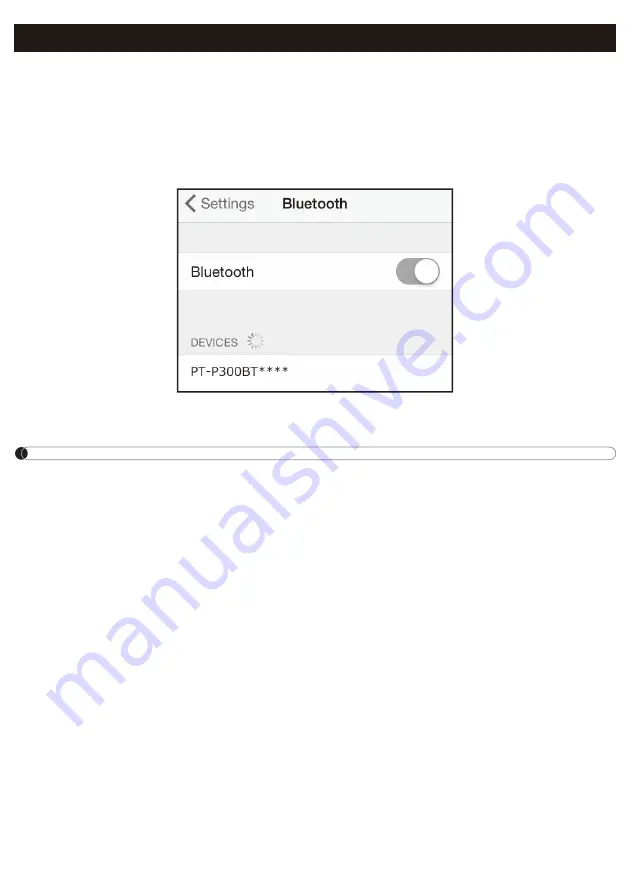
X
On your mobile device:
1. In Settings, access the Bluetooth option, and turn it ON.
2. When the list of discovered Bluetooth devices appears, tap PT-P300BT**** (where ****
is the last four digits of your label printer’s serial number. Alternatively, you can find your
machine number on the sticker below the Power Button). The unit's serial number is
located where the TZe Tape Cassette is set inside the Cassette Cover.
3. If asked to enter a PIN Code, enter “
0000
”.
NOTE
3DLULQJLQVWUXFWLRQVPD\GLII
er slightly, depending on the smartphone or tablet you are
using.
,I\RXUPDFKLQHLVQRWGLVFRYHUHGE\\RXU
mobile device via Bluetooth, check the following
and then try to connect again:
- The machine may be connected to another mobile device. If so, turn off Bluetooth on tha
device, or turn off your machine and then on again.
- Check that the machine is not in sleep mode.
- Place your mobile device as close to the machine as possible.
- Make sure there are no obstacles or items that emit radio waves, such as a microwave
oven, between the machine and your mobile device. If such obstacles or items are present
use the label printer away from them.
,IXVLQJD6PDUW&RYHURQ\RXUWDEOHWHQVXUHWKDWWKHFRYHUUHPDLQVRSHQZKLOH\RXDUH
creating or printing labels. Closing the Smart Cover may interrupt data communication, and
your labels will not print.
6. Pair the Label Printer with Your Mobile Device


































