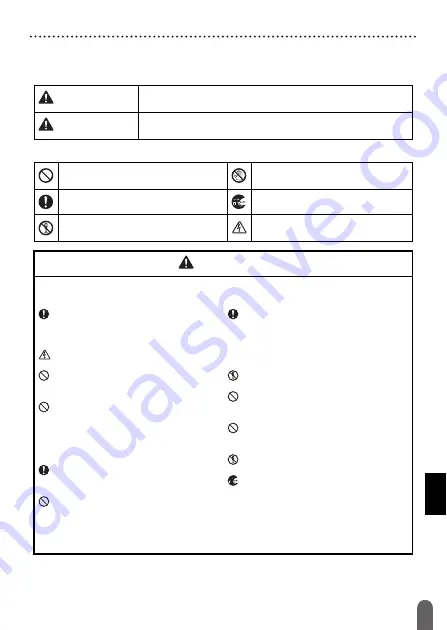
INTRODUCTION
3
Safety Precautions
Safety Precautions
To prevent injury and damage, important notes are explained using various
symbols. The symbols and their meanings are as follows:
The symbols used in this manual are as follows:
WARNING
Indicates a potentially hazardous situation which, if not
avoided, could result in death or serious injuries.
CAUTION
Indicates a potentially hazardous situation which, if not
avoided, may result in minor or moderate injuries.
Action NOT allowed
DO NOT touch a given portion of
the product.
Mandatory action
Unplugging is required
DO NOT disassemble the product.
Alerts to the possibility of
electrical shock
WARNING
Follow these guidelines to avoid the risk of fire, burns, injury, electric shocks,
rupture, overheating, abnormal odours or smoke.
Always use the specified voltage
and the suggested AC adapter
(AD-E001) for the P-touch to
prevent any damage or failure.
Do not touch the AC adapter and
P-touch during a thunder storm.
Do not use the P-touch/AC adapter
in places of high humidity such as
bathrooms.
Do not place heavy objects on, or
damage the power cord or plug. Do
not forcibly bend or pull the power
cord. Always hold the AC adapter
when disconnecting from the
power outlet.
Make sure that the plug is fully
inserted in the power outlet. Do not
use an outlet that is loose.
Do not allow the P-touch/AC
adapter/power plug/batteries to get
wet, for example, by handling them
with wet hands or spilling
beverages on to them.
Since loss of eyesight may result
when leaked fluid from batteries
gets into your eyes, immediately
rinse your eyes with a large amount
of clean water, and then seek
medical attention.
Do not disassemble or modify the
P-touch/AC adapter/batteries.
Do not allow a metal object to
contact both the plus and minus
ends of a battery.
Do not use sharp objects, such as
tweezers or a metallic pen, to
change the batteries.
Do not throw the batteries into fire
or expose to heat.
Disconnect the AC adapter and
remove batteries immediately and
stop using the P-touch if you notice
abnormal odour, heat,
discolouration, deformation or
anything unusual while using or
storing it.
Summary of Contents for P-Touch D400
Page 33: ...LAF946001 ...






































