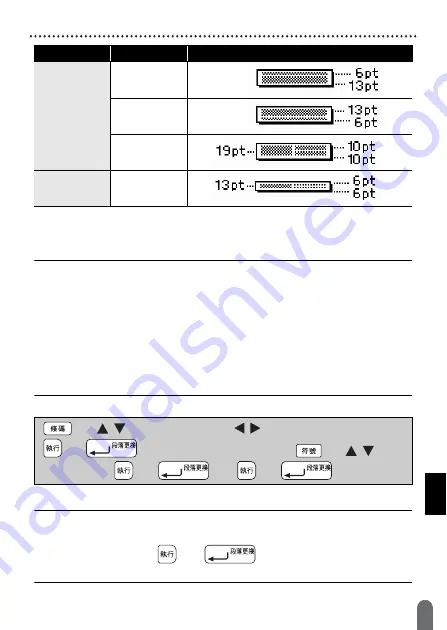
EDITING A LABEL
34
Creating a Barcode Label
Creating a Barcode Label
NOTE
• The P-touch is not designed exclusively for creating barcode labels.
Always check that barcode labels can be read by the barcode reader.
• For best results, print barcode labels in black ink on white tape. Some
barcode readers may not be able to read barcode labels created
using coloured tape or ink.
• Use the [
大
] setting for [
寬度
] whenever possible. Some barcode readers
may not be able to read barcode labels created using the [
小
] setting.
• Continuously printing a large number of labels with barcodes can
overheat the print head, which may affect printing quality.
Setting Barcode Parameters and Entering Barcode Data
NOTE
Symbols are only available for the CODE39, CODE128, CODABAR or
GS1-128 protocols. When not using symbols, after typing in the
barcode data, press (
) or (
) to insert the barcode in the
label.
9mm
2
行
A
2
行
B
1
行
+2
行
6mm
1
行
+2
行
Attribute
Value
Details
(
)
/
Select an attribute
/
Set a value for the attribute
(
) or (
)
Type in the barcode data
(
)
/
Select
a character
(
) or (
)
(
) or (
).
Summary of Contents for P-touch D450
Page 5: ...INTRODUCTION 3 APPENDIX 52 Specifications 52 System Requirements 53 ...
Page 22: ...EDITING A LABEL 20 Entering Symbols 繪畫圖形 單位 數學 數字 上標 下標 類別 符號 ...
Page 23: ...21 Entering Symbols EDITING A LABEL 2 位數字 希臘語 羅馬 發音 平假名 類別 符號 ...
Page 24: ...EDITING A LABEL 22 Entering Symbols 片假名 電子 1 電子 2 標示 數據 影音 工作 日用品 交通 類別 符號 ...
Page 25: ...23 Entering Symbols EDITING A LABEL 花園 天氣 吉祥 趣味 運動 人物 動物 中國生肖 星座 糖果 水果 食物 項目符號 類別 符號 ...
Page 56: ...LAJ381001 ...
















































