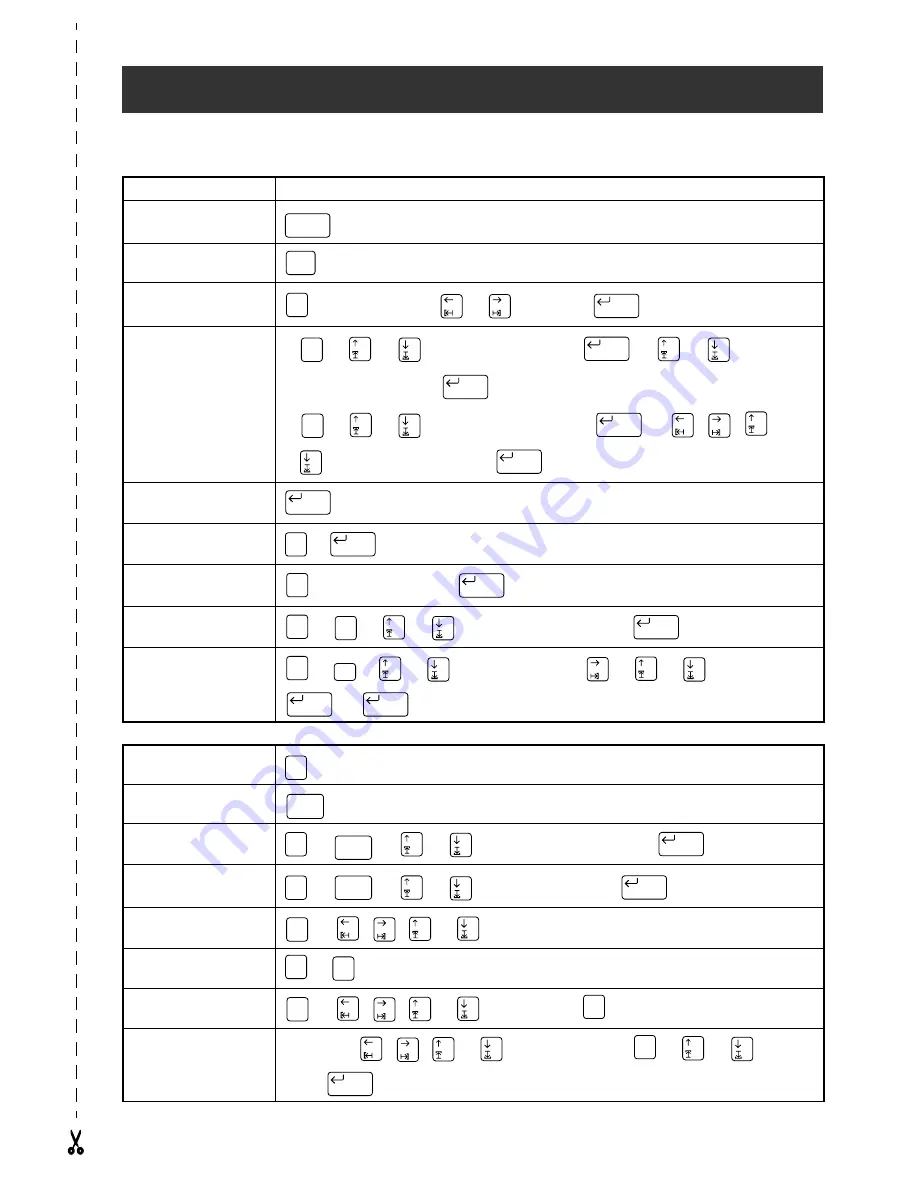
QUICK REFERENCE
Entering text
Adding a space
Space bar
Adding a capital letter
+ desired character
Adding a series of capi-
tal letters
→
Type character
Adding an accented
character
→
Type character
→
or
to select
→
Adding a symbol
a)
→
or
to
select
SYMBOL NO.
→
→
or
to select (or
type) symbol number
→
b)
→
or
to
select symbol category
→
→
,
,
, or
to select symbol number
→
Adding a new line
Adding a new block
+
Adding a barcode
→
Type barcode data
→
Adding a special charac-
ter to the barcode
→
→
or
to select special character
→
Changing a barcode
parameter
→
→
or
to select parameter
→
→
or
to select setting
→
→
Editing text
Zooming in and out
Deleting text
Clearing all of the text
and formats
+
→
or
to select
TEXT & FORMATS
→
Clearing only the text
+
→
or
to select
TEXT ONLY
→
Selecting an area of the
text
→
,
,
or
to select text
Selecting all of the text
+
Copying text
→
,
,
or
to select text
→
Pasting text
Copy text
→
, ,
or
to
position
cursor
→
→
or
to select
OK
→
Shift
Caps
Alt
New Block
Symbol
New Block
New Block
Symbol
New Block
New Block
New Block
Code
New Block
Barcode
New Block
Barcode
Symbol
New Block
Barcode
Format
New Block
New Block
Zoom
Image
Clear
Back Space
Code
Clear
Back Space
New Block
Code
Clear
Back Space
New Block
Area
All
Code
Area
All
Area
All
Copy
&Paste
Copy
&Paste
New Block
Summary of Contents for P-touch PRO PT-9400
Page 8: ...1 Ch 1 Before You Start Before You Start Chapter 1 Before You Start ...
Page 14: ...7 Ch 2 Getting Started Chapter 2 Getting Started ...
Page 19: ...12 Ch 2 Getting Started Getting Started ...
Page 20: ...13 Ch 3 Functions Chapter 3 Functions ...
Page 67: ...60 Ch 3 Functions Functions ...
Page 68: ...61 Ch 4 Using Labels and Stamps Chapter 4 Using Labels and Stamps ...
Page 81: ...74 MACHINE SPECIFICATIONS ...
Page 82: ...75 Appendix Appendix ...
Page 103: ......
Page 105: ......
Page 106: ...GUÍA DEL USUARIO ...
Page 109: ...ii ...
Page 149: ...39 ...
Page 150: ...40 ...





































