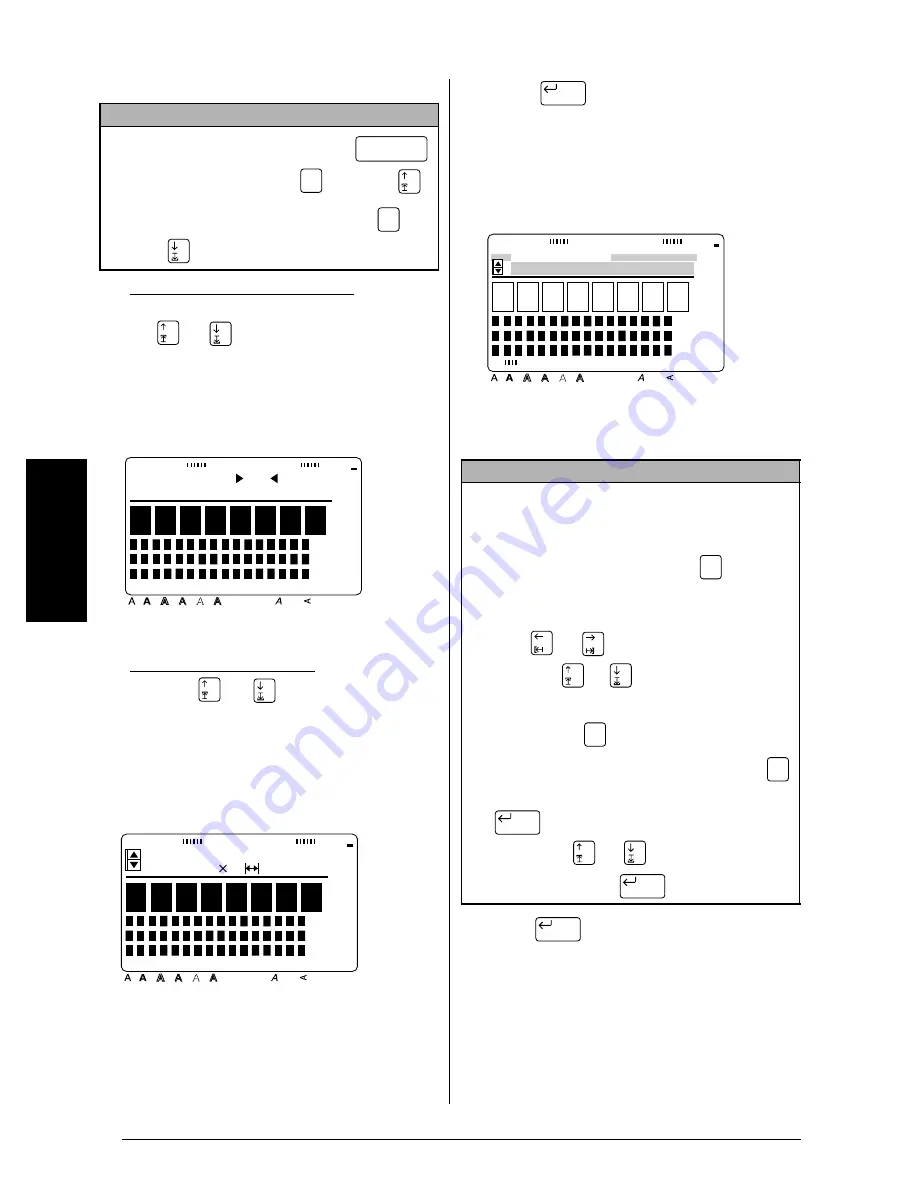
42
Ch. 3 Functions
Fu
nc
ti
o
n
s
2
Select the desired template.
If
TEMPLATE NO.
was selected:
Type in a template number (or press
or
) until the desired template is
displayed. The name of the selected
template is shown in the second line at
the top of the display.
If a category was selected:
Press
or
until the desired tem-
plate is displayed. The number and
name of the current template are dis-
played at the top of the display and the
dimensions are shown below it.
3
Press
. The first line of the tem-
plate’s text is shown below
EDIT TEXT
at
the top of the display. For template numbers
and samples, refer to the list of templates in
the
Appendix
.
4
Type in the new text.
5
Press
to display the next line of text
in the template.
NOTE
☞
To select the first template
, press
(space bar) (or hold down
and press
).
☞
To select the last template
, hold down
and
press .
Code
Code
ADDRESS 1
SELECT NO. 1
Style
Italic Vertical
Caps
Alt Template Zoom
Back-
ground
Half
Cutter
36mm
24mm
18mm
12mm
9mm
6mm
1
1/2"
1"
3/4"
1/2"
3/8"
1/4"
A
W 1" 3.1"
1:ADDRESS 1
Style
Italic Vertical
Caps
Alt Template Zoom
Back-
ground
Half
Cutter
36mm
24mm
18mm
12mm
9mm
6mm
1
1/2"
1"
3/4"
1/2"
3/8"
1/4"
A
NOTE
☞
Symbols can also be added. Refer to pages 17
and 18 for details.
☞
To display an enlarged view of the character or
symbol above the cursor
, press
. Press any
key to return to editing the text.
☞
To move the cursor through the line of text
,
press
or
.
To display a different line of
text,
press
or
.
☞
To quit using the current template and return to
step
2
, press
. When the message “OK TO
CONTINUE TEMPLATE?” appears, press
(or move
9
beside
CANCEL
, and then press
).
To continue using the current tem-
plate
, press
or
until
9
moves beside
OK
, and then press
.
New Block
Style
Italic Vertical
Caps
Alt Template Zoom
Back-
ground
Half
Cutter
36mm
24mm
18mm
12mm
9mm
6mm
1
1/2"
1"
3/4"
1/2"
3/8"
1/4"
A
EDIT TEXT
Smith's Rent-A-Bi
Zoom
Image
Cancel
Cancel
New Block
New Block
New Block
Summary of Contents for P-touch PRO PT-9400
Page 8: ...1 Ch 1 Before You Start Before You Start Chapter 1 Before You Start ...
Page 14: ...7 Ch 2 Getting Started Chapter 2 Getting Started ...
Page 19: ...12 Ch 2 Getting Started Getting Started ...
Page 20: ...13 Ch 3 Functions Chapter 3 Functions ...
Page 67: ...60 Ch 3 Functions Functions ...
Page 68: ...61 Ch 4 Using Labels and Stamps Chapter 4 Using Labels and Stamps ...
Page 81: ...74 MACHINE SPECIFICATIONS ...
Page 82: ...75 Appendix Appendix ...
Page 103: ......
Page 105: ......
Page 106: ...GUÍA DEL USUARIO ...
Page 109: ...ii ...
Page 149: ...39 ...
Page 150: ...40 ...
















































