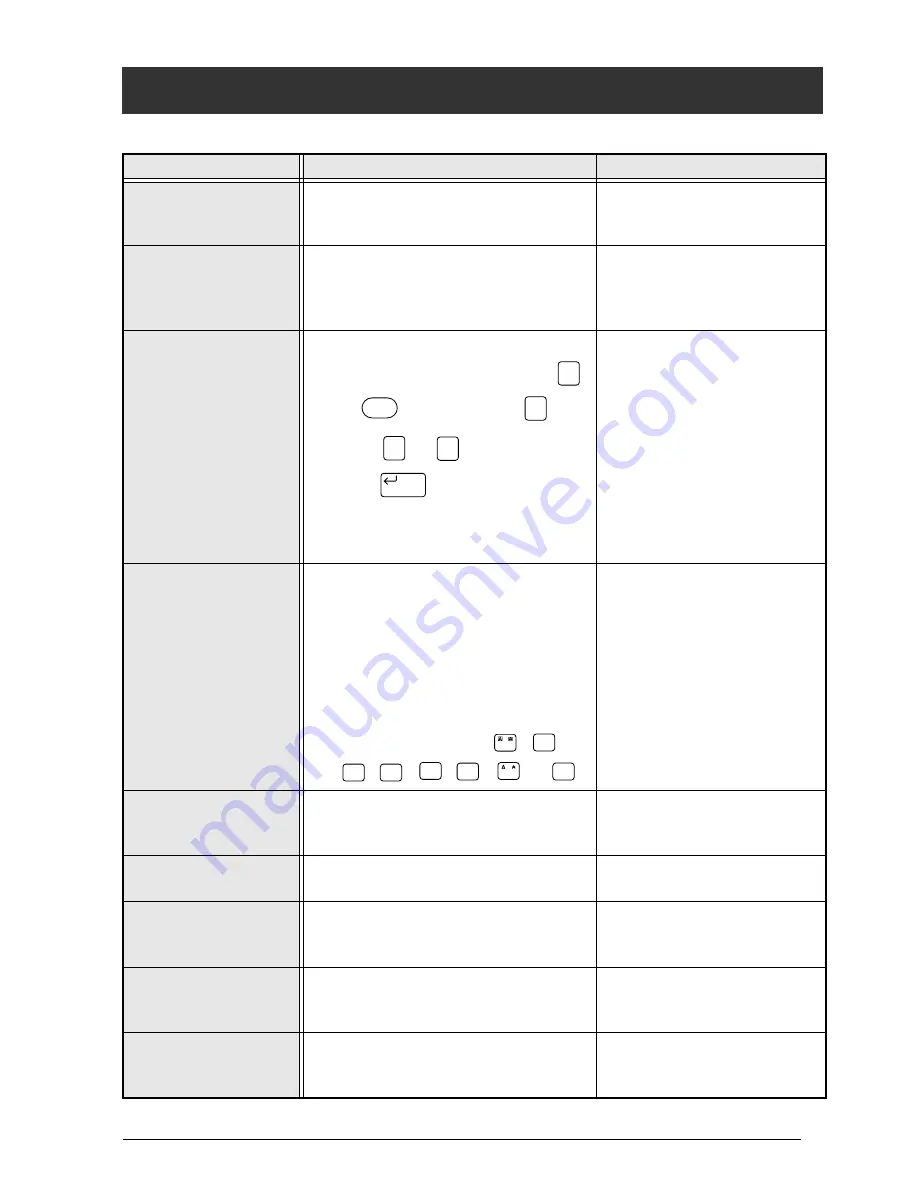
65
ERROR MESSAGE LIST
ERROR MESSAGE LIST
ERROR MESSAGE
CAUSE
SOLUTION
ALL FILES ARE
USED
●
This message appears if there are no
empty files available when
NEW
or
SAVE AS
(
FILE
menu) is selected.
●
Delete unneeded files to
make space for new ones.
BARCODE MUST
START & END WITH
A, B, C OR D
●
This message appears if A, B, C or D
has not been entered at the begin-
ning and end of a barcode with the
CODABAR protocol.
●
Enter A, B, C or D at the
beginning and end of the
barcode.
BUFFER EMPTY
●
This message appears if no text has
been typed in when you press
or
, when you hold
and
press
or
, or when you
press
after selecting
BLOCK
,
LINE
or
CHARACTER
(
FRAME
or
SHADING
menus), or
SAVE AS
or
SAVE
(
FILE
menu).
●
Type in some text before
trying to perform any of
these operations.
BUFFER FULL
●
This message appears if enough text
has already been entered to fill the
buffer, and you try to paste in text or
add a character, a space, a new
line, a new block, a symbol, an
accented character or a barcode.
●
This message appears if enough text
has already been entered to fill the
buffer, and you press
,
,
,
,
,
,
or
.
●
Delete some of the text
before trying to add any
more.
●
Delete some of the text
before trying to change
the text format.
CAN’T FIND FILE
●
This message appears if a file with
the entered file name cannot be
found.
●
Search for a different file
name.
CLOSE CASSETTE
COVER
●
This message appears if the tape
compartment cover is open.
●
Close the compartment
cover.
CUTTER ERROR
TURN POWER OFF,
THEN ON AGAIN
●
This message appears if the cutter
did not operate correctly.
●
Turn off the P-touch, and
then turn it on again.
EEPROM ERROR
TURN POWER OFF,
THEN ON AGAIN
●
This message appears if there is a
problem with the machine’s memory.
●
Contact your service rep-
resentative.
HALF CUT ERROR
TURN POWER OFF,
THEN ON AGAIN
●
This message appears if the half cut-
ter did not operate correctly.
●
Turn off the P-touch, and
then turn it on again.
Area
All
Code
Area
All
Zoom
Image
New Block
/
Font
Size
Width
Style
Italic
/
Vert
Summary of Contents for P-touch PRO PT-9400
Page 8: ...1 Ch 1 Before You Start Before You Start Chapter 1 Before You Start ...
Page 14: ...7 Ch 2 Getting Started Chapter 2 Getting Started ...
Page 19: ...12 Ch 2 Getting Started Getting Started ...
Page 20: ...13 Ch 3 Functions Chapter 3 Functions ...
Page 67: ...60 Ch 3 Functions Functions ...
Page 68: ...61 Ch 4 Using Labels and Stamps Chapter 4 Using Labels and Stamps ...
Page 81: ...74 MACHINE SPECIFICATIONS ...
Page 82: ...75 Appendix Appendix ...
Page 103: ......
Page 105: ......
Page 106: ...GUÍA DEL USUARIO ...
Page 109: ...ii ...
Page 149: ...39 ...
Page 150: ...40 ...
















































