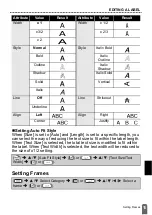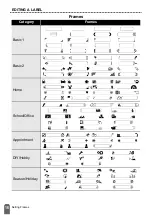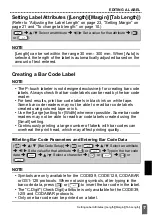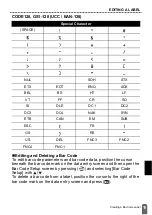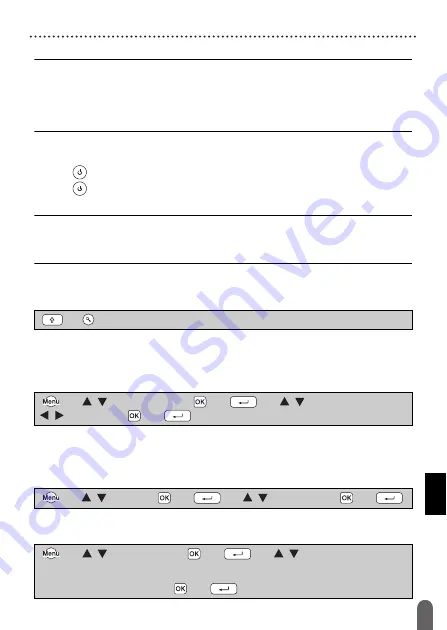
GETTING STARTED
9
Turning Power On/Off
NOTE
• When inserting the tape cassette, make sure that the tape and ink
ribbon do not catch on the print head.
• If you cannot close the tape compartment cover, check to ensure the
release lever is in the up position. If not, lift the lever, and then close
the cover.
Turning Power On/Off
Press (
) to turn the P-touch labeler on.
Press (
) again to turn the P-touch labeler off.
NOTE
Your P-touch labeler has a power saving function that automatically
turns itself off if no key is pressed within a certain time under certain
operating conditions. Refer to “Specifications” on page 30.
Feeding Tape
To feed the tape, press the following keys:
Setting LCD Display
LCD Contrast
The default setting is [0].
Setting Unit and Language
Unit
The default setting is [mm].
Language
The default setting is [English].
(
) + (
).
(
)
Î
/
[Adjustment]
Î
(
) or (
)
Î
/
[LCD
Contrast]
Î
/
[-2 - +2]
Î
(
) or (
).
(
)
Î
/
[Unit]
Î
(
) or (
)
Î
/
[mm/inch]
Î
(
) or (
).
(
)
Î
/
[Language]
Î
(
) or (
)
Î
/
[English/Español/
Français/Hrvatski/Italiano/Magyar/Nederlands/Norsk/Polski/Português/
Português(Brasil)/Român
ă
/Slovenski/Slovenský/Suomi/Svenska/Türkçe/
Č
eština/Dansk/Deutsch]
Î
(
) or (
).
Summary of Contents for P-touch PT-D400
Page 33: ...Printed in China LAE979001A ...