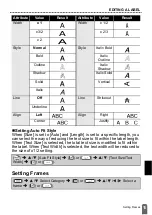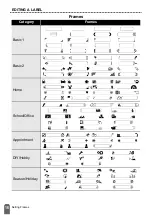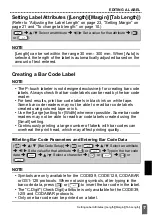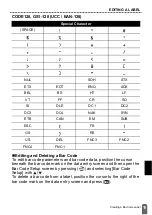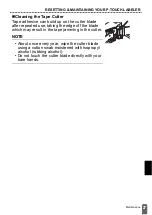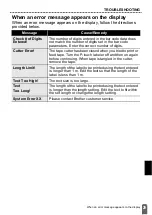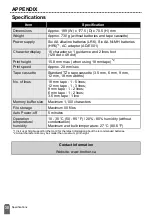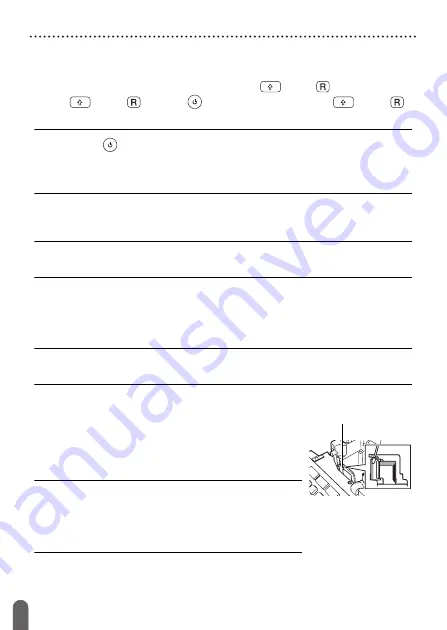
26
Resetting the P-touch Labeler
RESETTING & MAINTAINING YOUR P-TOUCH LABELER
Resetting the P-touch Labeler
Resetting the data to factory settings
Turn off the machine. Press and hold down (
) and (
). While holding
down (
) and (
), press (
) once and then release (
) and (
).
NOTE
• Release (
) before releasing the other key.
• All text, format settings, option settings and stored label files are
cleared when you reset the P-touch labeler. Language and unit
settings will also be cleared.
Maintenance
NOTE
Always remove the batteries and disconnect the AC adapter before
cleaning the P-touch labeler.
Cleaning the Unit
Wipe any dust and marks from the main unit using a soft, dry cloth.
Use a slightly dampened cloth on difficult to remove marks.
NOTE
Do not use paint thinner, benzene, alcohol or any other organic solvent. These
may deform the case or damage the appearance of your P-touch labeler.
Cleaning the Print Head
Streaks or poor quality characters on printed labels
generally indicates that the print head is dirty.
Clean the print head using a cotton swab or the
optional print head cleaning cassette (TZe-CL4).
NOTE
• Do not touch the print head directly with your
bare hands.
• Refer to the instructions provided with the print
head cleaning cassette for directions on how to
use it.
Print head
Summary of Contents for P-touch PT-D400
Page 33: ...Printed in China LAE979001A ...