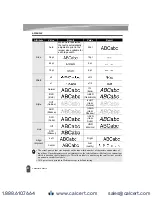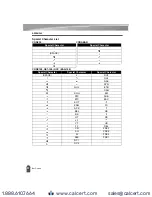43
Storing a Label into Memory
USING THE FILE MEMORY
You can store up to 50 of your most frequently used labels in the file memory. Each label is
stored as a file, allowing you to quickly and easily recall your label when needed again.
After entering the text and formatting the label, press the
File
key to display the File
screen.
Select "Save" using the or key.
Press the
OK
or
Enter
key. A file number is displayed.
A label text is also displayed if a label is already stored in that file number.
Select a file number using the or key, and then press the
OK
or
Enter
key to save
the label under the selected file number.
The file is saved and the screen returns to the text entry screen.
Press the
File
key to display the File screen.
Select "Open" using the or key.
Press the
OK
or
Enter
key. The file number of a stored label is displayed.
The label text is also displayed to identify the label.
Select a file number using the or key, and then press the
OK
or
Enter
key to open
the selected file. The file is opened and displayed on the text entry screen.
When the file memory is full, each time you save a file you will need to overwrite one of your
stored files.
Storing a Label into Memory
1
2
3
4
If you try to store a label when there is already a label stored to that number, a message
"Overwrite?" will appear. Press the
OK
key to save your new label. Press the
Escape
key
to cancel.
• Press the
Escape
key to return to the previous step.
• Up to 200 characters can be saved in one file. However, the number of characters can be less
depending upon the design such as using bar codes.
Opening a Stored Label File
1
2
3
4
Press the
Escape
key to return to the previous step.
www.calcert.com
sales@calcert.com
1.888.610.7664
0
5
10
15
20
25
30