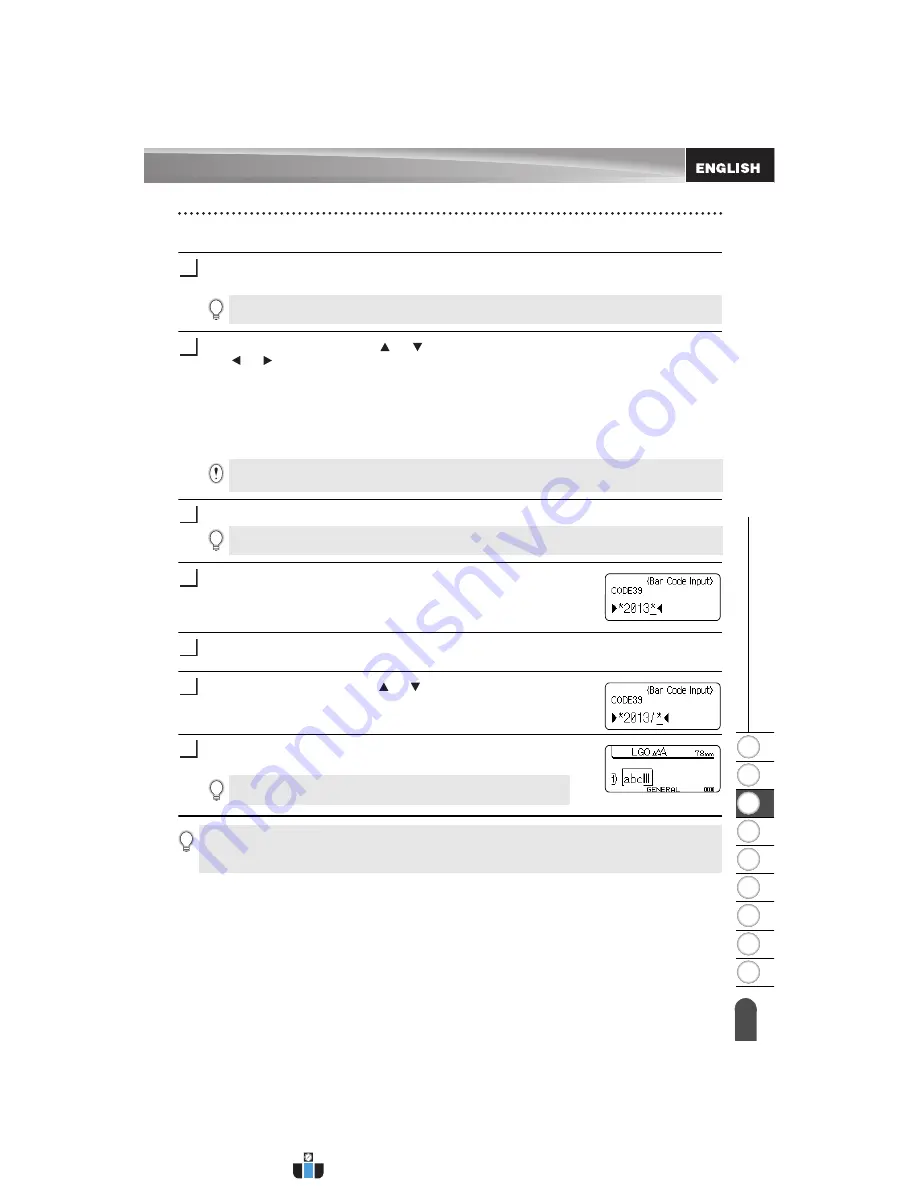
1
2
3
4
5
6
7
8
9
30
EDIT
ING A LA
BEL
Creating a Bar Code Label
Setting Bar Code Parameters and Entering Bar Code Data
Press the
Bar Code
key.
The Bar Code Setup screen is displayed.
Select an attribute using the or key, and then set a value for that attribute using
the or key.
- Protocol:
CODE39
, CODE128, EAN-8, EAN-13, GS1-128 (UCC/EAN-128), UPC-A,
UPC-E, I-2/5 (ITF), CODABAR
- Width:
Small
, Large
- Under #:
On
, Off
- Check Digit:
Off
,
On
Check digit only available for Code39, I-2/5 and Codabar protocols.
Press the
OK
or
Enter
key to apply the settings.
Type in the bar code data.
Special characters can be entered in the bar code when using
the CODE39, CODE128, CODABAR or GS1-128 protocols.
When not using special characters, go to step 7.
Press the
Symbol
key.
A list of characters available for the current protocol is displayed.
Select a character using the
or key, then press the
OK
or
Enter
key to insert the character in the bar code data.
Press the
OK
or
Enter
key to insert the bar code in the label.
The bar code is displayed on the text entry screen.
Editing and Deleting a Bar Code
• To edit bar code parameters and bar code data, position the cursor beneath the bar code
mark on the data entry screen and then open the Bar Code Setup screen. Refer to “Setting
Bar Code Parameters and Entering Bar Code Data” on page 30.
• To delete a bar code from a label, position the cursor to the right of the bar code mark on
the data entry screen and press the
Backspace
key.
1
Up to five bar codes can be entered on a label.
2
Characters may not appear below the bar code even when "On" is selected for "Under #", depending
on the tape width being used, the number of lines entered, or the current character style settings.
3
New settings are NOT applied if you do not press the
OK
or
Enter
key.
4
5
6
To print labels refer to “LABEL PRINTING” on page 41.
7
• Press the
Escape
key to return to the previous step.
• Press the
Space
key to set the selected attribute to the default value.
• Refer to the Bar Code Settings table for a list of all available settings.
www.calcert.com
sales@calcert.com
1.888.610.7664
0
5
10
15
20
25
30
















































