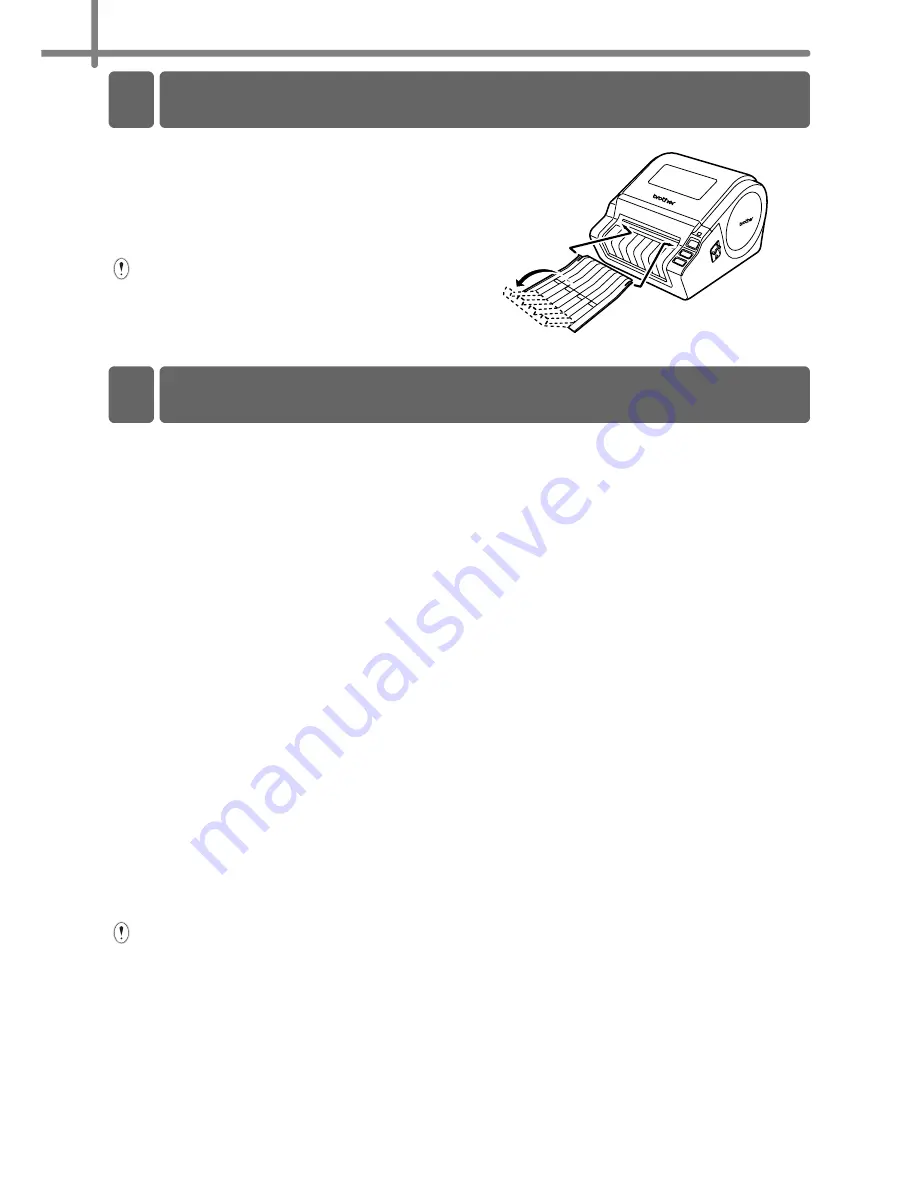
STEP1 Getting started
10
The machine contains a label tray
which can hold up to 10 individual
label sheets.
As shown right, install the label tray
to the front face of the machine.
•
When printing more than 10 labels
continuously using the auto cut
function, remove the paper guide to
prevent a paper jam.
RS-232C cable and Network cable are not standard accessories.
Prepare the appropriate cable for your interface.
•
USB cable
Use the enclosed interface cable.
•
RS-232C cable
Do not use an interface cable that is longer than 6 feet (2.0 meters).
For details, see Appendix-Serial Cables of User’s Guide.
•
Network cable
Use a straight-through Category5 (or greater) twisted-pair cable for 10BASE-T or
100BASE-TX Fast Ethernet Network.
Important
The enclosed interface cable should be used in order to ensure
compliance with the limits for EMC.
A shielded interface cable should be used in order to ensure compliance
with the limits for EMC.
Changes or modifications not expressly approved by Brother Industries,
Ltd. could void the user's authority to operate the equipment.
•
Caution for LAN connection
Connect this product to a LAN connection that is not subjected to overvoltages.
•
Caution for RS-232C connection
The RS-232C serial connector part of this equipment is not Limited Power Source.
5 Installing the Label Tray
6 Using Interface Cable
Summary of Contents for P-touch QL-1050N
Page 28: ...STEP2 Installing the Software 22 ...
Page 62: ...PASO 2 Instalación del software 22 ...
Page 69: ...Printed in China LB7465001 ...
















































