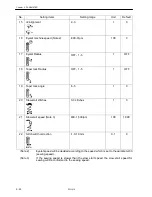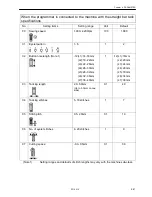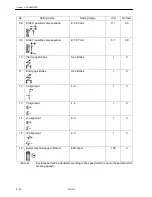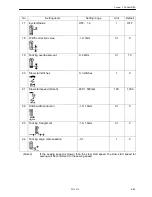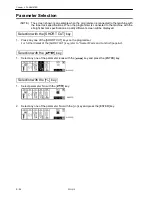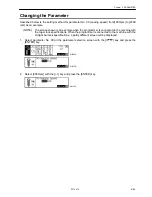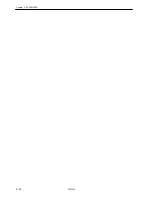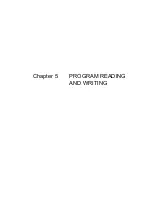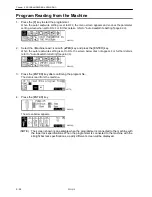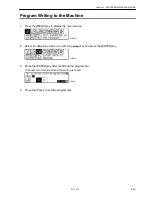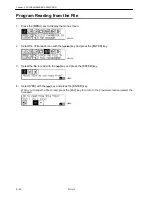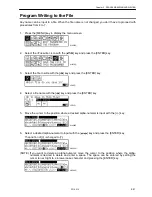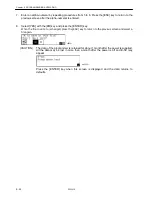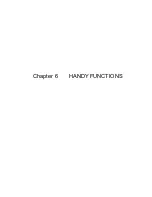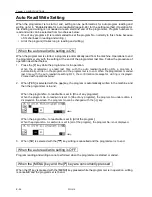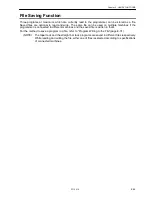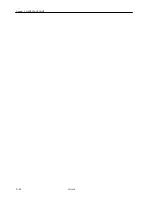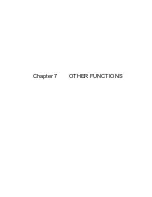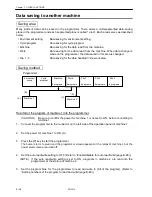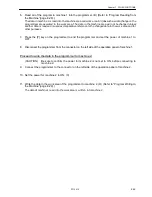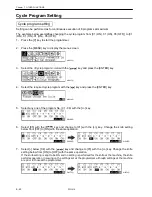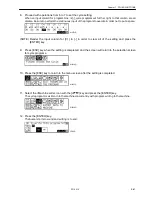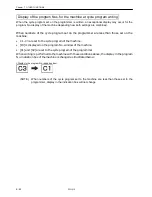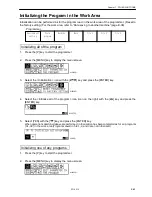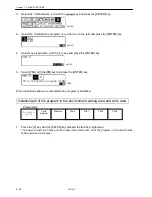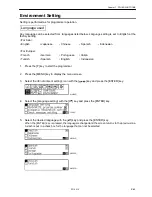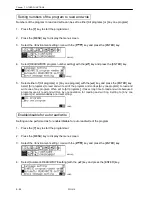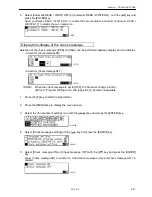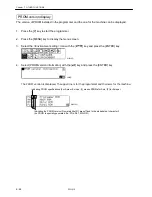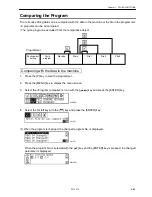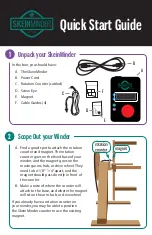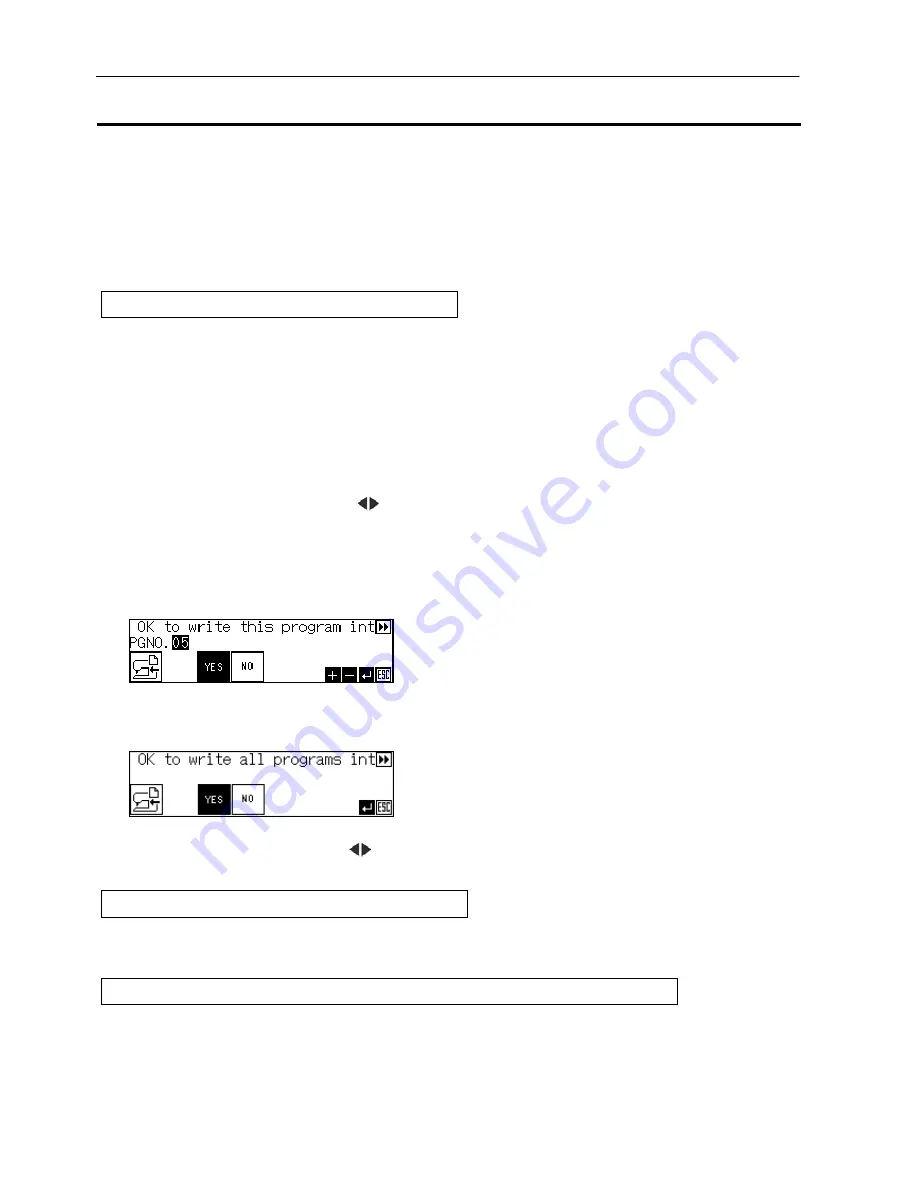
Chapter 6 HANDY FUNCTIONS
E-34
PD-9810
Auto Read/Write Setting
When the programmer is to start or end, setting can be performed as for auto program reading and
writing (refer to “Enable/disable for auto read/write”(page E-46) for the setting method.) Operation for
file reading and writing is not needed at each start and end of the programmer. Program numbers to
read and write can be selected from two choices below:
•
One of any programs (It is recommended to set the program No. normally to this choice because
of its shortness in reading and writing.)
•
All of the program (It takes long in reading and writing.)
When the auto read/write setting is ON
When the programmer is started, a program is automatically read from the machine. Operations to end
the programmer vary with the setting at the end of the programmer last time. Follow the procedure of
operation described below:
1.
Press the [P] key while the programmer is in operation.
When the programmer is ended last time with the auto read/write setting ON, a program is
automatically written in the program and the programmer is to end. When the programmer is ended
last time with the auto read/write setting OFF, the confirmation message for writing is displayed.
Proceed with operations below:
2. When [YES] is selected with the [
] key, the program is automatically written in the machine and
then the programmer is to end.
When the program No. to read/write is set to [One of any programs];
When the program No. to read/write is set to [One of any programs], the program No. under edition is
displayed on the screen. The program No. can be changed with the [+/-] key.
When the program No. to read/write is set to [All of the program];
When the program No. to read/write is set to [all of the program], the program No. is not displayed.
3.
When [NO] is selected with the [
] key, writing is cancelled and the programmer is to end.
When the auto read/write setting is OFF
Program reading and writing are not performed when the programmer is started or ended.
When the [MENU] key and the [P] key are concurrently pressed
When the [P] key is pressed with the [MENU] key pressed while the programmer is in operation, writing
is cancelled and the programmer is to end.
1584Q
1593Q
Summary of Contents for PD-9810
Page 1: ...PD 9810 PROGRAMMER ENGLISH ...
Page 2: ......
Page 7: ...Chapter 1 INTRODUCTION ...
Page 14: ...E 8 PD 9810 Chapter 1 INTRODUCTION ...
Page 15: ...Chapter 2 PREPARATION ...
Page 19: ...Chapter 3 EXAMPLE OF THE PROGRAM CHANGE PROCEDURE ...
Page 23: ...Chapter 4 PARAMETER ...
Page 32: ...E 26 PD 9810 Chapter 4 PARAMETER ...
Page 33: ...Chapter 5 PROGRAM READING AND WRITING ...
Page 39: ...Chapter 6 HANDY FUNCTIONS ...
Page 42: ...Chapter 6 HANDY FUNCTIONS E 36 PD 9810 ...
Page 43: ...Chapter 7 OTHER FUNCTIONS ...
Page 62: ...E 56 PD 9810 Chapter 7 OTHER FUNCTIONS ...
Page 63: ...Chapter 8 ERROR MESSAGE ...