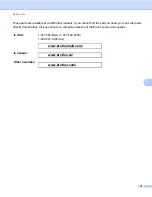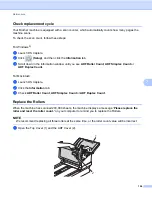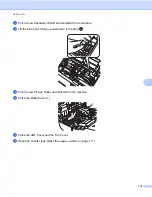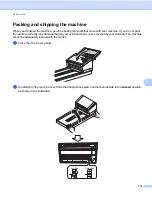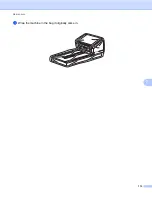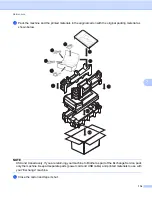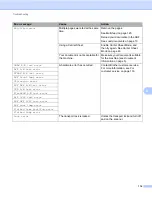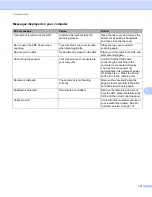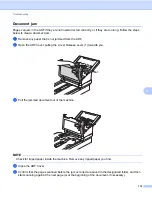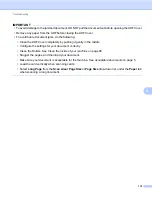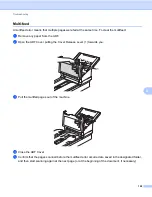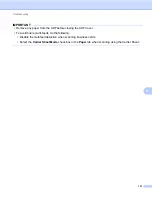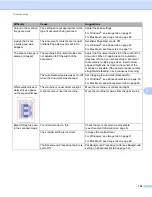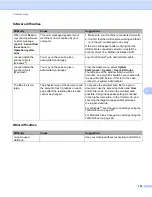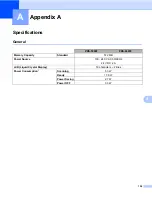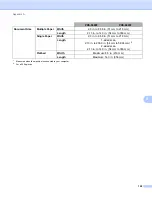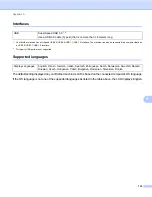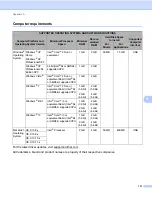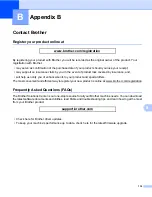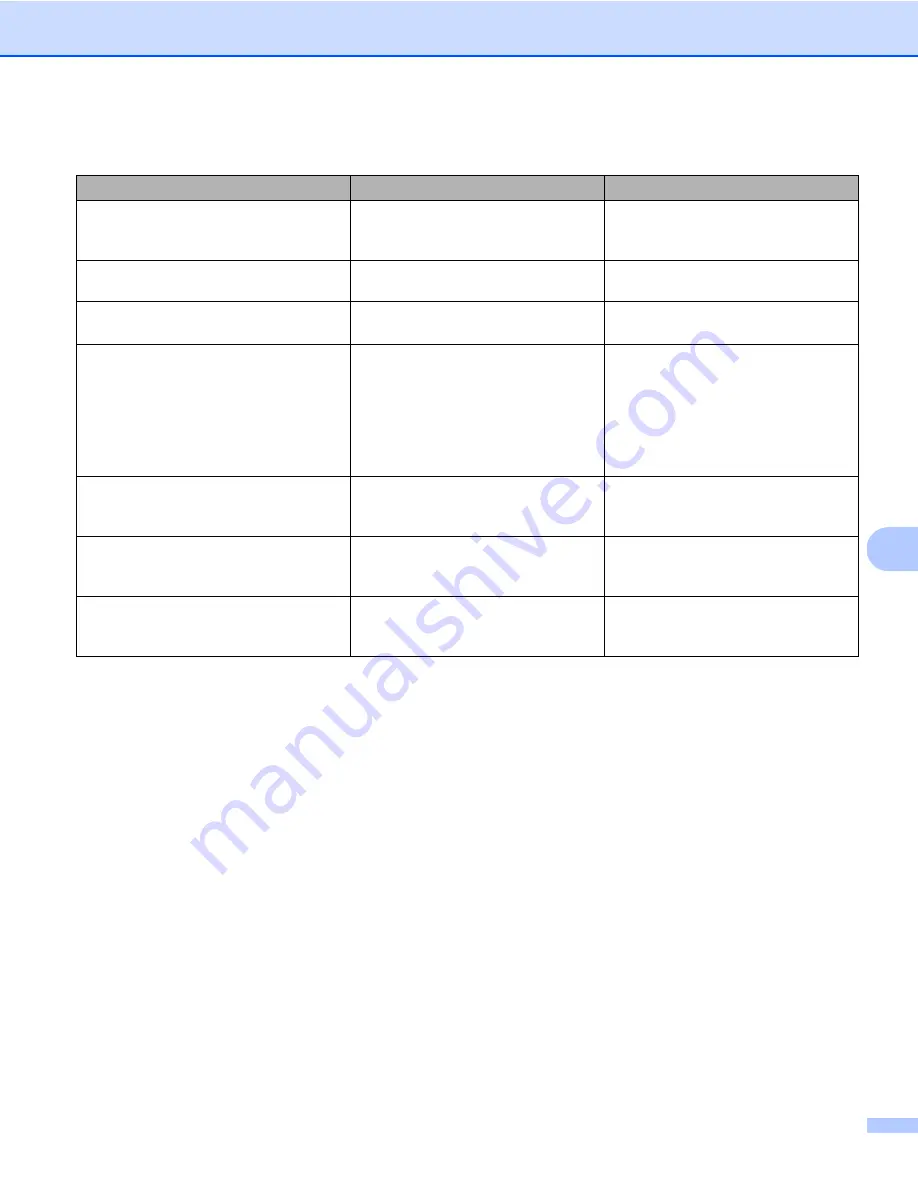
Troubleshooting
117
8
Messages displayed on your computer
Error message
Cause
Action
A document is jammed in the ADF.
A jammed document stops the
scanning process.
Open the top cover and remove the
document by pulling it backwards,
and then close the top cover.
Do not open the ADF Cover when
scanning.
Your machine’s top cover is open
when scanning starts.
Close the top cover and start
scanning again.
No document in ADF.
No document is placed in the ADF.
Place your document in the ADF and
start scanning again.
Cannot find the scanner.
Your machine is not connected to
your computer.
Confirm that the USB cable
connecting the machine to the
computer is connected correctly.
The machine may power off
automatically if its automatic power
off function is on. Press the Power
button to turn the machine ON.
Document misfeeds.
The document is not feeding
correctly.
Remove the document, align the
pages, place it carefully in the ADF,
and then start scanning again.
Multifeed is detected.
Documents are multifed.
Remove the remaining document
from the ADF, place it carefully in the
ADF, and then start scanning again.
Unknown error.
-
Contact Brother customer service or
your local Brother dealer. See