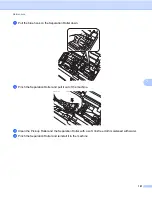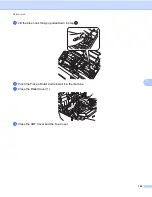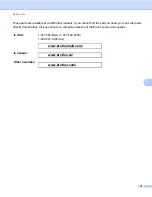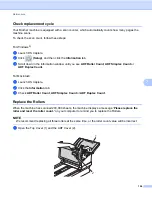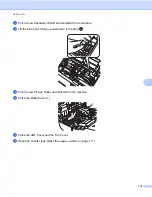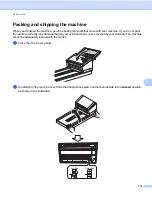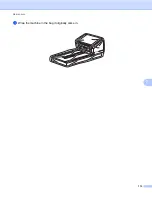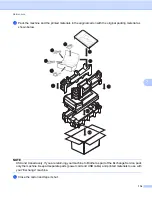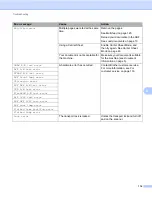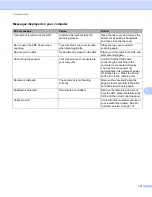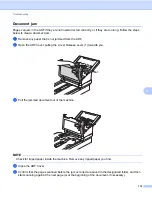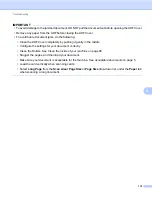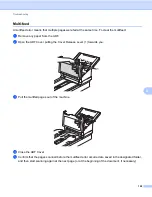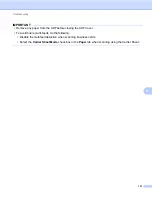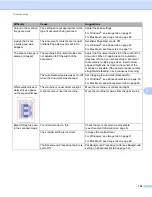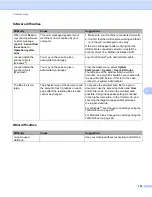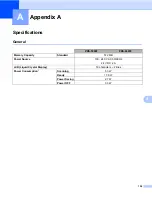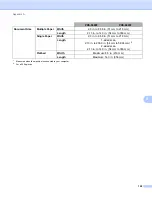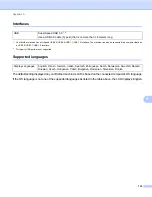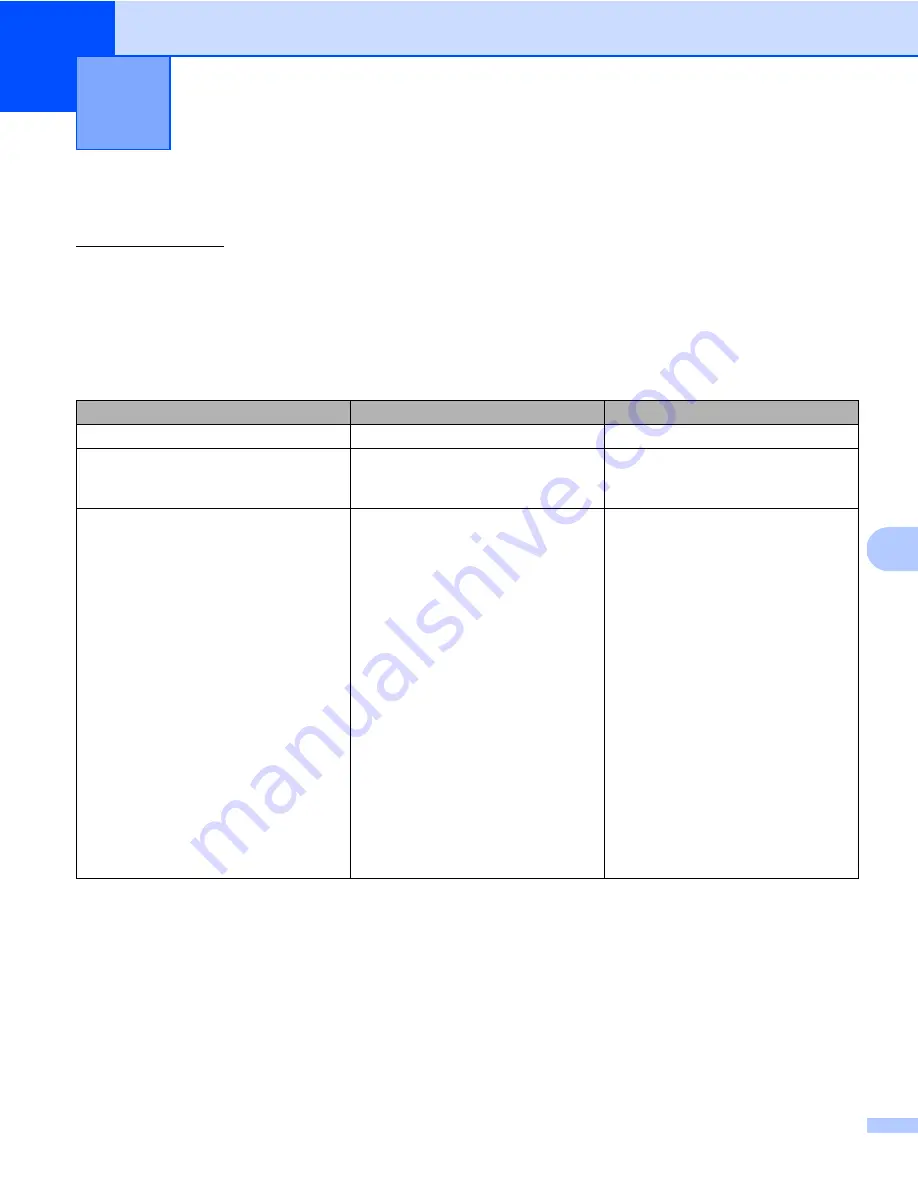
115
8
8
If you think there is a problem with your Brother machine, check the chart below and follow the suggestions.
You can correct most problems yourself. If you need additional help, visit the Brother Solutions Center at
support.brother.com and click FAQs & Troubleshooting.
Using non-Brother supplies may affect scan quality, hardware performance and product reliability.
Error and maintenance messages
Messages displayed on your machine’s LCD
Troubleshooting
8
Error message
Cause
Action
ADF Cover open
ADF Cover is open.
Close the ADF Cover.
Document misfeed
Multiple sheets were fed at the same
time.
Align the edges of the pages and
place your document correctly,
and then try again.
Document Jam/too Long
The Document Guides are not set
to the correct document size.
The settings are not suitable for
your document.
Paper dust has accumulated on
the surface of the Pick-up Roller
or Feed Roller.
Clear the document jam (see
and then do the following:
Adjust the Document Guides to fit
the width of the document. When
Scan Size is set to Auto and you
are scanning a document that
contains multiple page sizes, insert
narrow pages straight and as close
to the center of the machine as
possible. If the document is cannot
be fed straight, use Continuous
Scanning.
Confirm the settings. See the
IMPORTANT
section on