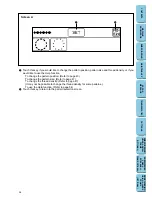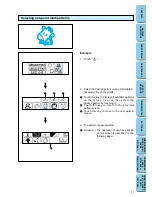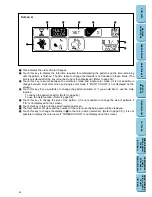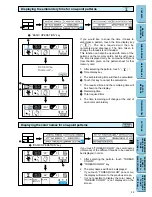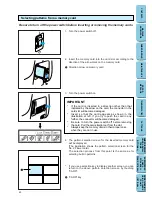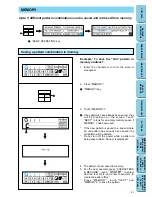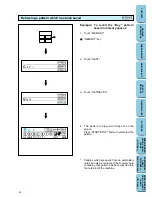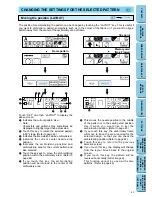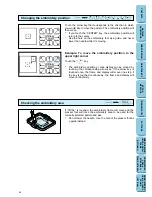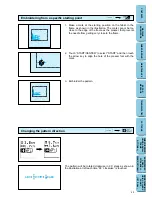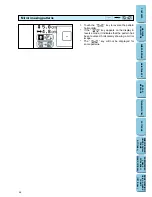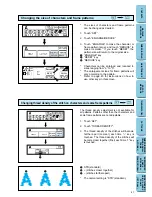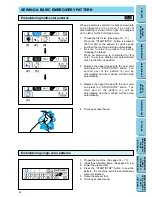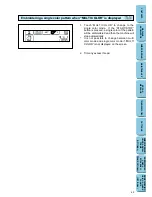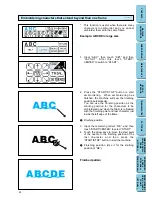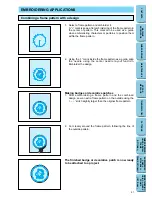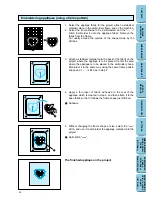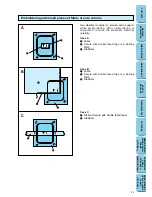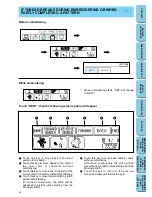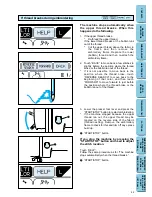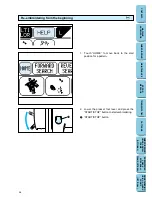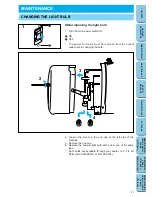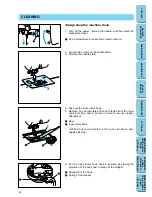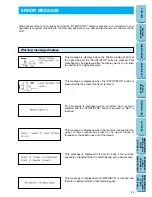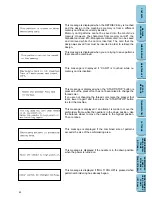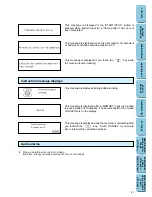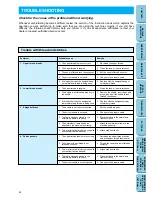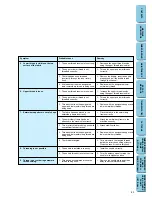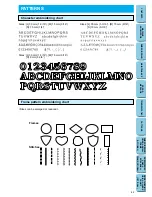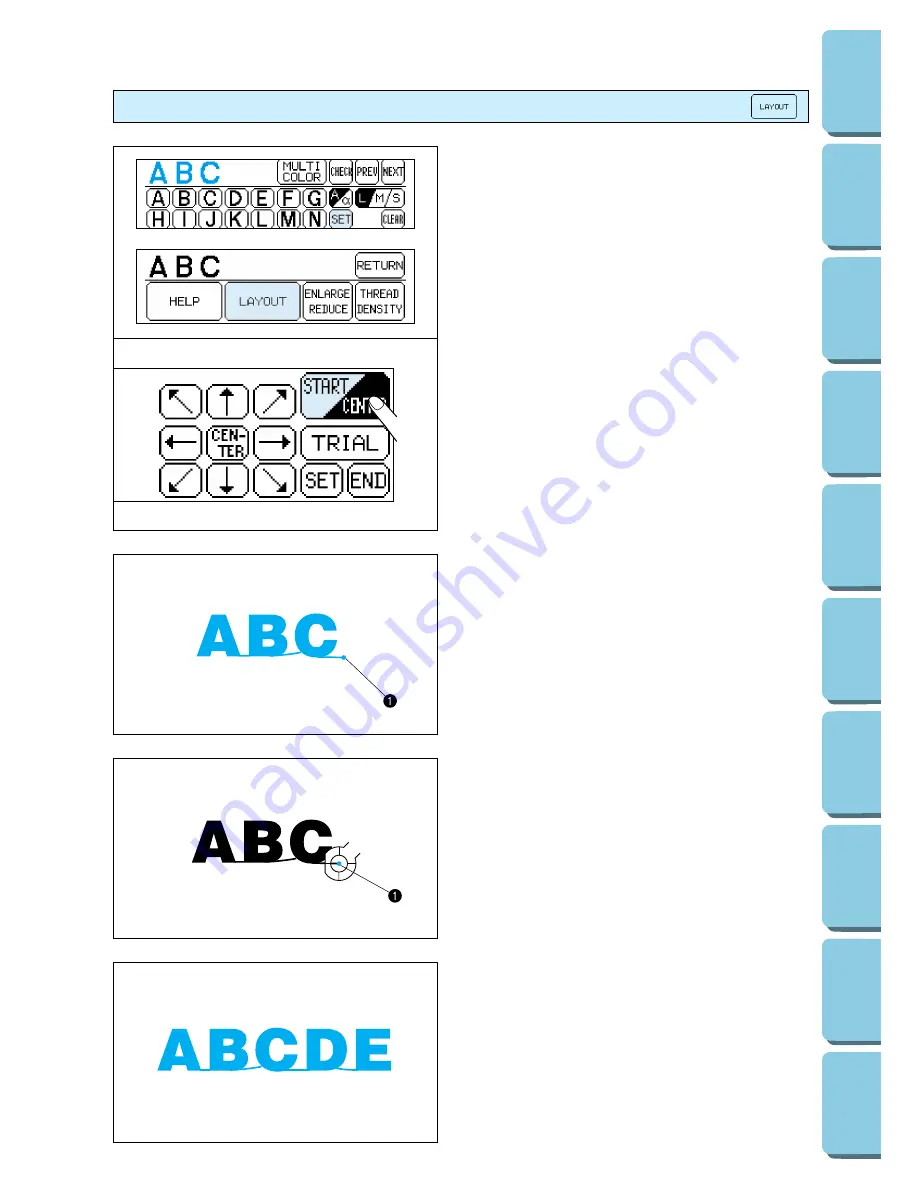
50
CONTENTS
MACHINE
KNOWLEDGE
EMBROIDERING
MAINTENANCE
ERROR
MESSAGE
TROUBLESHOOTING
PATTERNS
EMBROIDERING
USING A SMALL
FRAME
(OPTIONAL)
EMBROIDERING
USING A
EXTRA-SMALL
FRAME (OPTIONAL)
EMBROIDERING
USING A LARGE
FRAME
(OPTIONAL)
Embroidering characters that extend beyond than one frame
*
This function is useful when there are many
characters to embroider and you cannot
embroider them all in the same frame.
Example: ABCDE in large size
1. Input “ABC”, then touch “SET” and then
“LAYOUT”. After this, touch “START/
CENTER” to switch to “START”.
2. Press the “START/STOP” button to start
embroidering. When embroidering has
finished, the machine will sew the finishing
position automatically.
You can use the finishing position as the
starting position for the characters to be
embroidered next when the fabric is re-framed
with the finishing point and last character just
inside the left edge of the frame.
1
Finishing position
3. Input the remaining letters “DE”, and then
touch “START/CENTER” to select “START”.
4. Touch the arrow keys to move the start point
of the needle to the finishing position of the
last character and then press the
“START/STOP” button to start the machine.
1
Finishing position (Use it for the starting
position of “DE”.)
Finished pattern