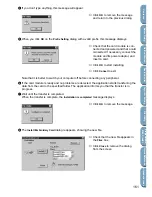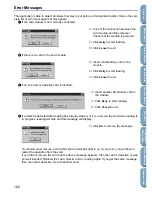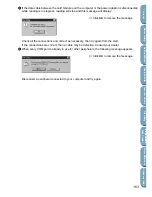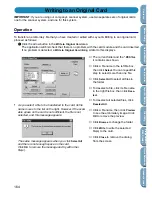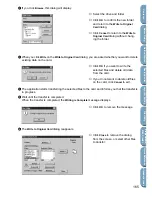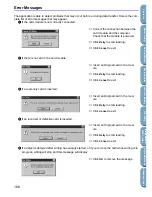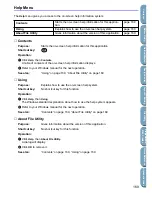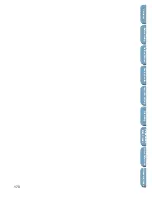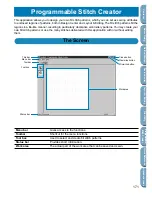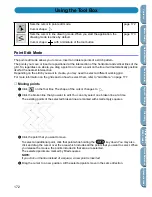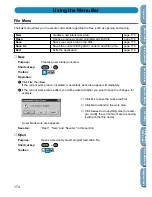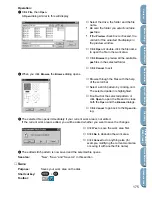160
Contents
Bef
ore Using
Getting Star
ted
Design Center
La
y
out & Editing
File Utility
Programma
bl
e
Stich Creator
Quic
k Ref
erence
Alphabetic Inde
x
Operation
To transfer embroidery data from an embroidery card to your hard disk, proceed as follows:
1
Click the arrow button in the
Install Embroidery Card
area.
An
Install Embroidery Card
dialog similar to this displays.
2
If you click
Browse
, this dialog will display.
3
When you click
Install
on the
Install Embroidery Card
dialog, you are asked to enter a prefix for the
file.
The resulting file name will be made of the characters that you input here (the prefix), followed with
the three digits. The file name extension
PEC
will be added automatically.
◆
The current folder and the
*.PEC
files
it contains are shown.
◆
Click
Browse
to change the folder.
◆
Click
Install
to install the data in the
current folder.
◆
Click
Close
to remove the dialog
from the screen.
◆
Select the drive and folder. If necessary, type a
new folder name.
◆
Click
OK
to confirm the new folder and return
to the
Install Embroidery Card
dialog. (If the
folder is new, a message will inform you that
the folder is going to be created. Click
OK
to
remove the message.)
◆
Click
Cancel
to return to the
Install Embroidery
Card
dialog without changing the folder.
◆
Type a name for the file.
◆
Click
OK
to start.
◆
Click
Cancel
to return to the
Install
Embroidery Card
.
Reading from an Embroidery Card
Summary of Contents for PE-DESIGN 2.0
Page 1: ... Instruction Manual ...