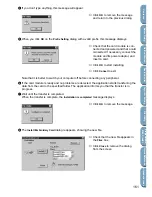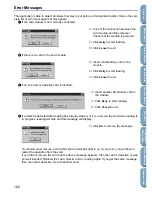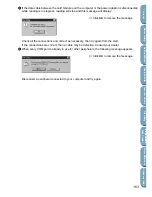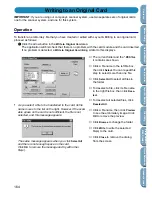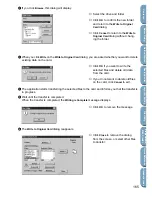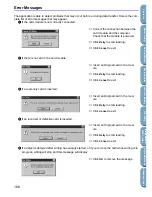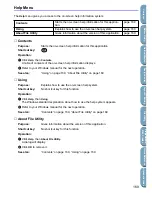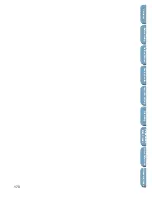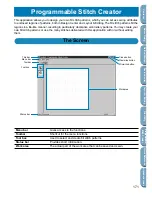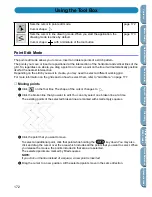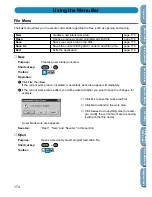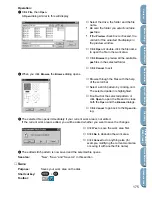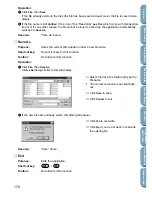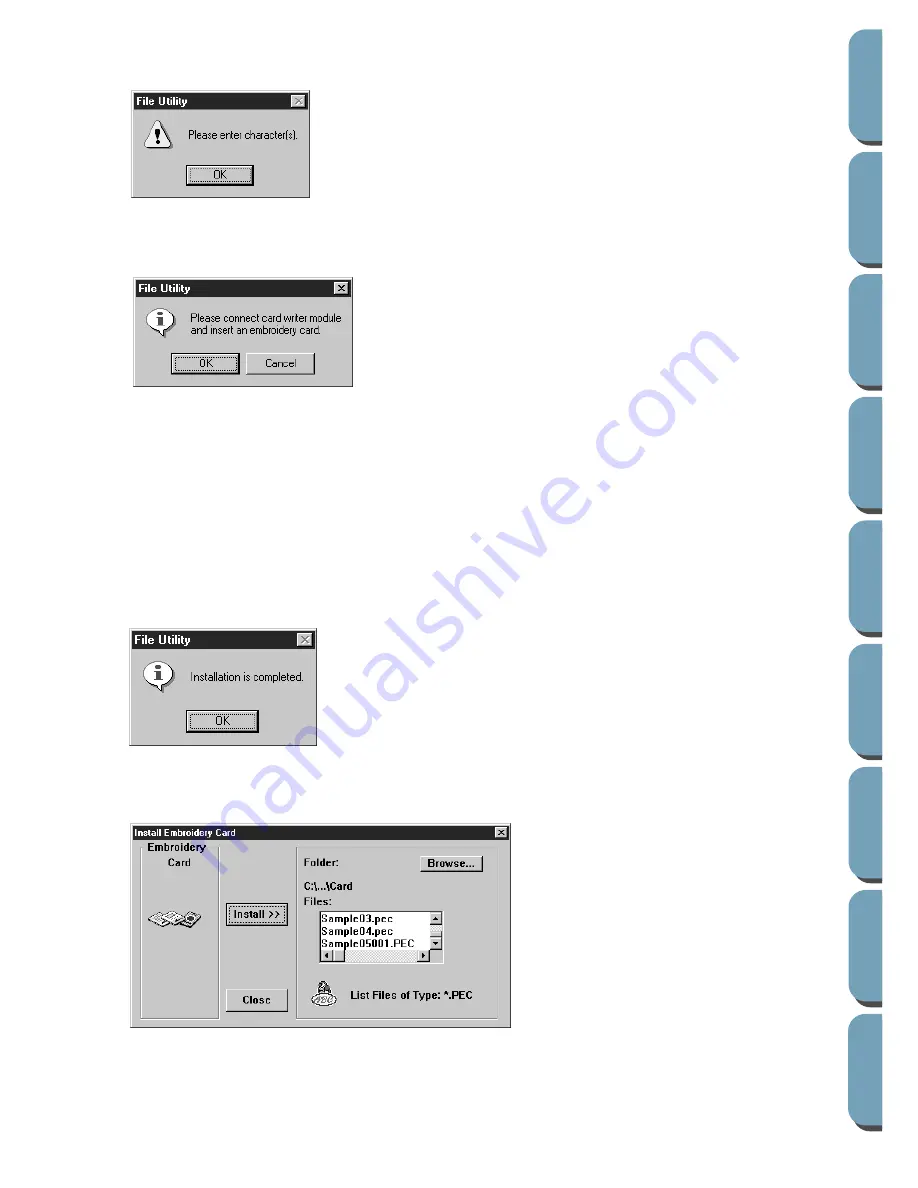
161
Contents
Bef
ore Using
Getting Star
ted
Design Center
La
y
out & Editing
File Utility
Programma
bl
e
Stich Creator
Quic
k Ref
erence
Alphabetic Inde
x
4
If you don’t type anything, this message will appear.
5
When you click
OK
on the
Prefix Setting
dialog with a valid prefix, this message displays.
Note that it is better to switch your computer off before connecting any peripheral.
6
If the card module is ready and no problems are detected, the application starts transferring the
data from the card to the specified folder. The application informs you that the transfer is in
progress.
7
Wait until the transfer is completed.
When the transfer is complete, the
Installation is completed
message displays.
8
The
Install Embroidery Card
dialog reappears, showing the new file.
◆
Click
OK
to remove the message
and return to the previous dialog.
◆
Check that the card module is con-
nected and powered, and that a card
is inserted. If necessary, connect the
module and its power adaptor, and
insert a card.
◆
Click
OK
to start installing.
◆
Click
Cancel
to exit.
◆
Click
OK
to remove the message.
◆
Check that the new file appears in
the
Files
box.
◆
Click
Close
to remove the dialog
from the screen.
Summary of Contents for PE-DESIGN 2.0
Page 1: ... Instruction Manual ...