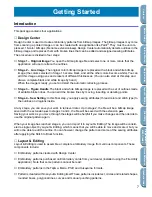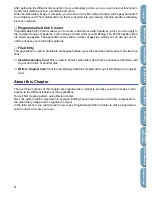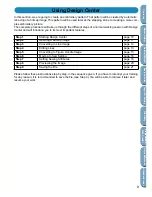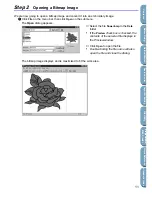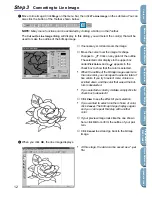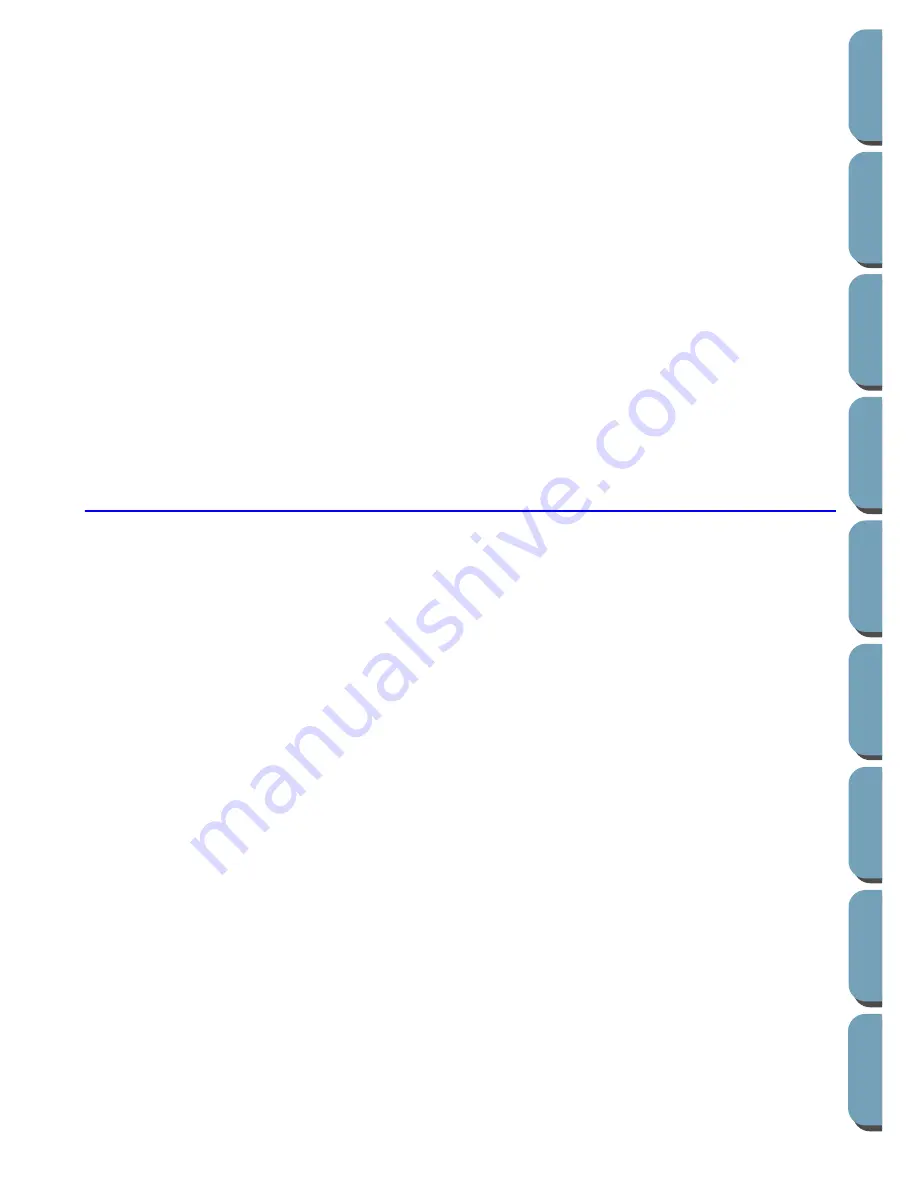
8
Contents
Bef
ore Using
Getting Star
ted
Design Center
La
y
out & Editing
File Utility
Programma
bl
e
Stich Creator
Quic
k Ref
erence
Alphabetic Inde
x
After gathering the different components of your embroidery picture, you can use the layout functions to
modify their relative position, orientation and scale.
When an embroidery image is complete, you can save it (the file name extension will be
pes
) and write it
to an Original card. The Original card can then be inserted into your sewing machine and the embroidery
process continued.
■
Programmable Stitch Creator
Programmable Stitch Creator allows you to create, edit and save stitch patterns, which you can apply to
the enclosed regions of patterns, both in Design Center and Layout & Editing. The fill stitch pattern files
are saved as
pas
files. The application comes with a number of
pas
files, which you can use as such or
edit to enhance your embroidery patterns.
■
File Utility
This application is used to handle file exchanges between your disk and the card module. It has two func-
tions:
◆
Install Embroidery Card
: This is used to transfer embroidery data from an optional embroidery card
to your hard drive or another disk.
◆
Write to Original Card
: Transfers embroidery data files created with Layout & Editing to an original
card.
About this Chapter
The next three sections of this chapter are organized as a tutorial to provide you with a hands-on intro-
duction to the different features of the applications.
You will first create a pattern using Design Center.
Next, the pattern will be imported into Layout & Editing. You will learn how to add a few components to
the embroidery image and to organize the layout.
In the third section, you will then learn how to use Programmable Stitch Creator to edit a programmed
stitch in order to create your own.
Summary of Contents for PE-DESIGN 2.0
Page 1: ... Instruction Manual ...